You can run an inventory on a single shelving location, a department, or your whole collection. It’s entirely up to you! There are two inventory-specific options available in Evergreen: using the checkin modifier, or using Item Status
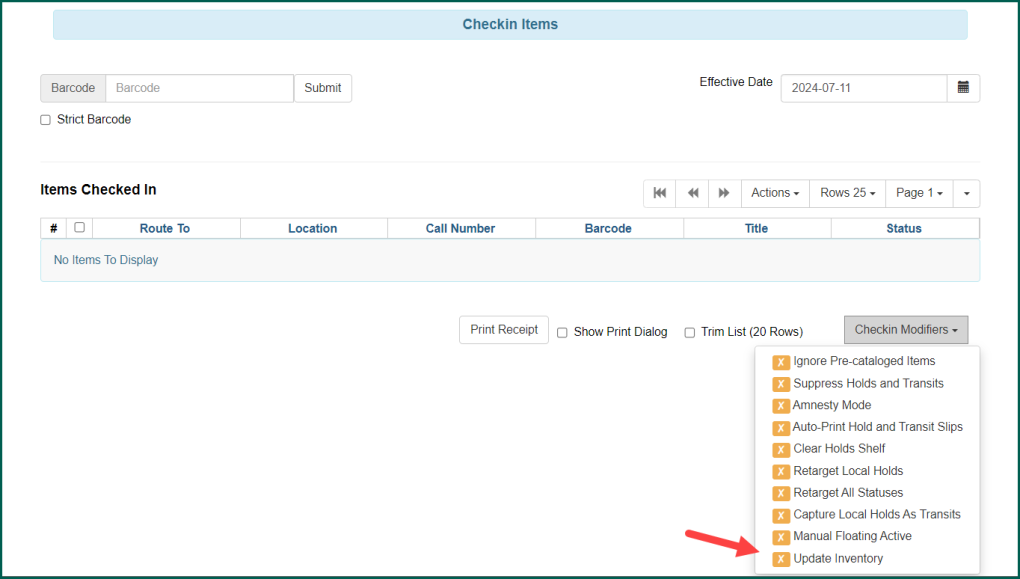
Once you’ve set the scope of your inventory, turn on the Update Inventory check in modifier and scan every item in that collection into the Checkin screen.
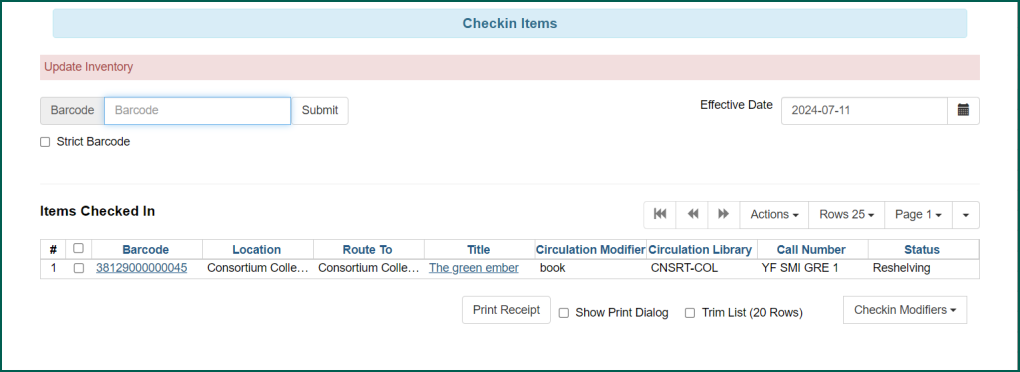
Recommendations from past inventory events suggest that staff use the scanning process to note any materials that appear to have incorrect circ mods, shelving locations, or missing prices or are in need of repair and turn them over to the cataloging division.
If you are pulling items directly from the shelf, you can use Item Status
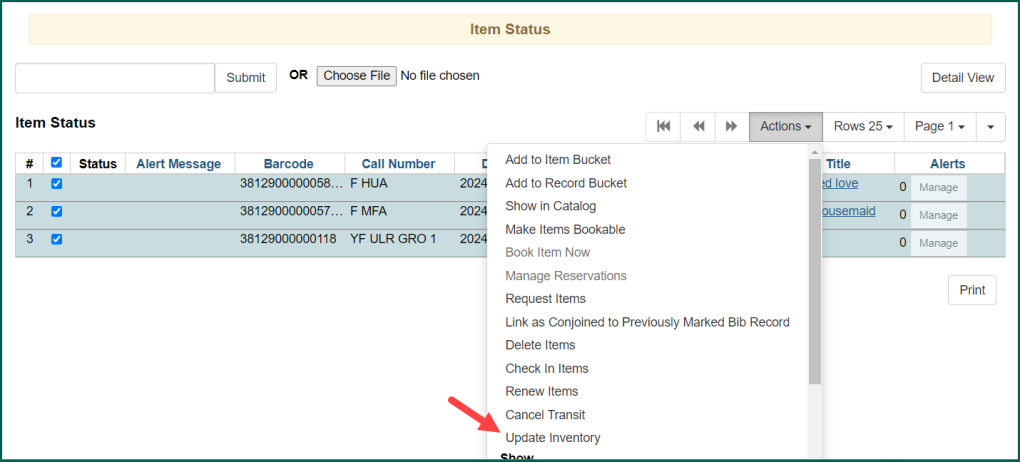
Then you can run reports to see what materials were scanned as part of the process or to see what materials should be marked missing and searched for in other locations.
The next time you view the Quick Summary for an item that was inventoried, it will include the date it was scanned as well as the workstation.
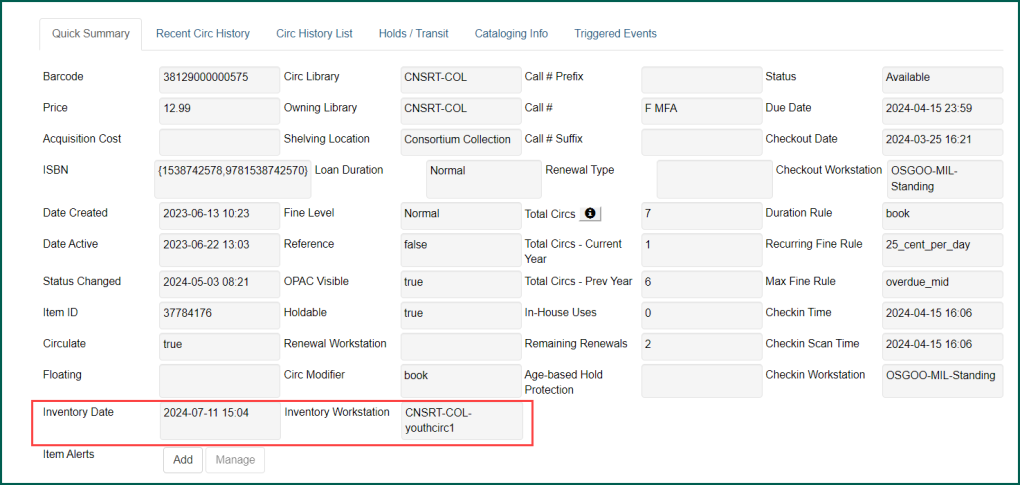
There are not currently shelf-browse reports that will highlight mis-shelved items.
