A Patron
A request placed by staff or patrons for materials to be picked up at a selected location (see Pickup Library).
To cancel holds from the Client
A request placed by staff or patrons for materials to be picked up at a selected location (see Pickup Library).
Status of a hold where the request will not be activated until a specified date or until the patron account is in good standing.
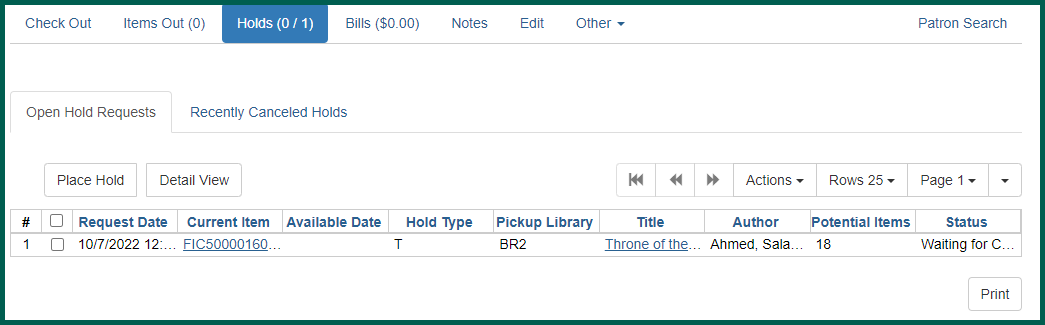
Any current holds will appear in the Open Hold A request placed by staff or patrons for materials to be picked up at a selected location (see Pickup Library).
A request placed by staff or patrons for materials to be picked up at a selected location (see Pickup Library).
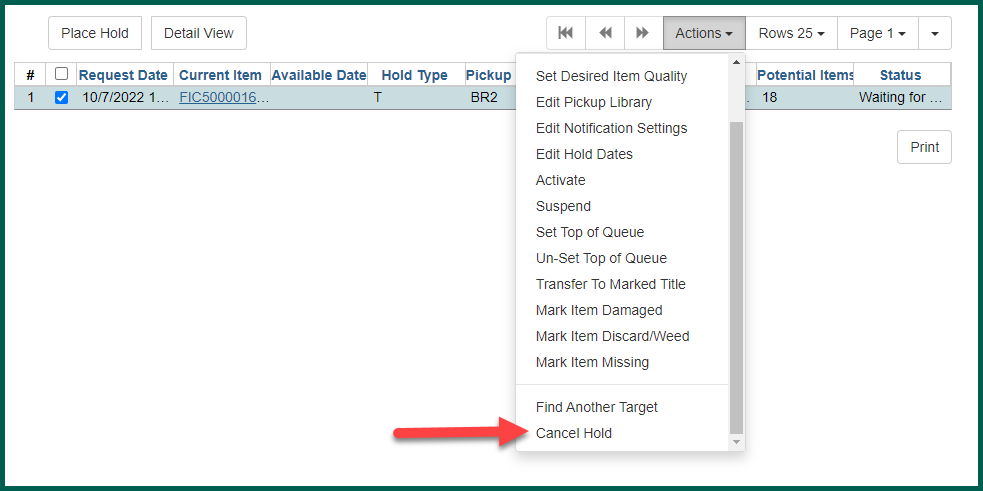
From the pop-up, select the proper Cancel Reason and enter any appropriate notes. Click Cancel Hold A request placed by staff or patrons for materials to be picked up at a selected location (see Pickup Library).
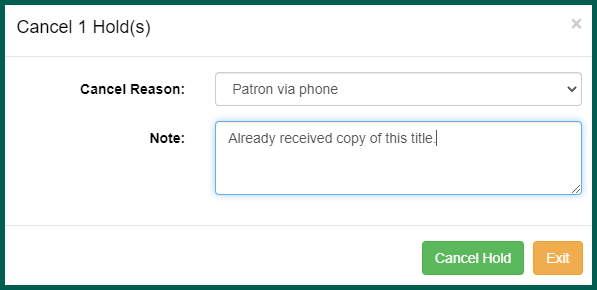
Canceled holds may be reviewed on the Patron

Selecting the canceled Hold A request placed by staff or patrons for materials to be picked up at a selected location (see Pickup Library).
A request placed by staff or patrons for materials to be picked up at a selected location (see Pickup Library).
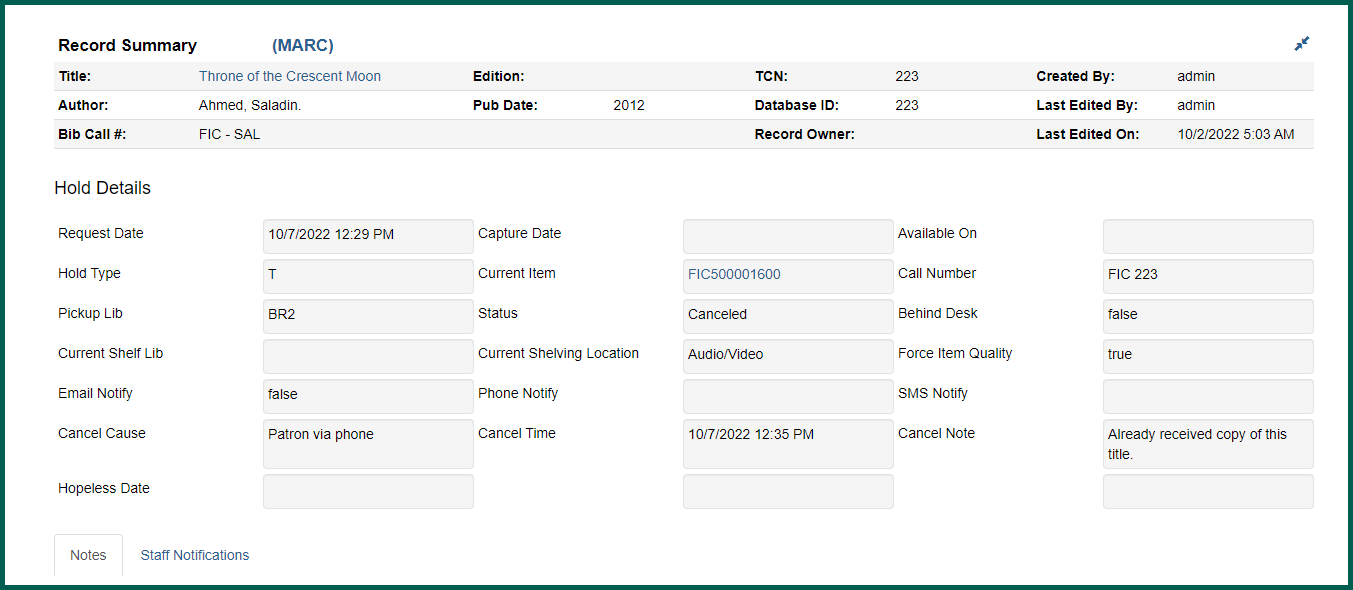
Note #
Detail view does not include the staff user who canceled the Hold A request placed by staff or patrons for materials to be picked up at a selected location (see Pickup Library).
A request placed by staff or patrons for materials to be picked up at a selected location (see Pickup Library).
