There are two locations in Evergreen that allow you to replace item barcodes: the Holdings View, and Item Status
In Holdings View #
To replace a barcode on an item, bring up the record of the item in Holdings View and highlight the barcode line that you wish to replace. Then, either right-click, or click on Actions and select Replace Barcodes found under edit.
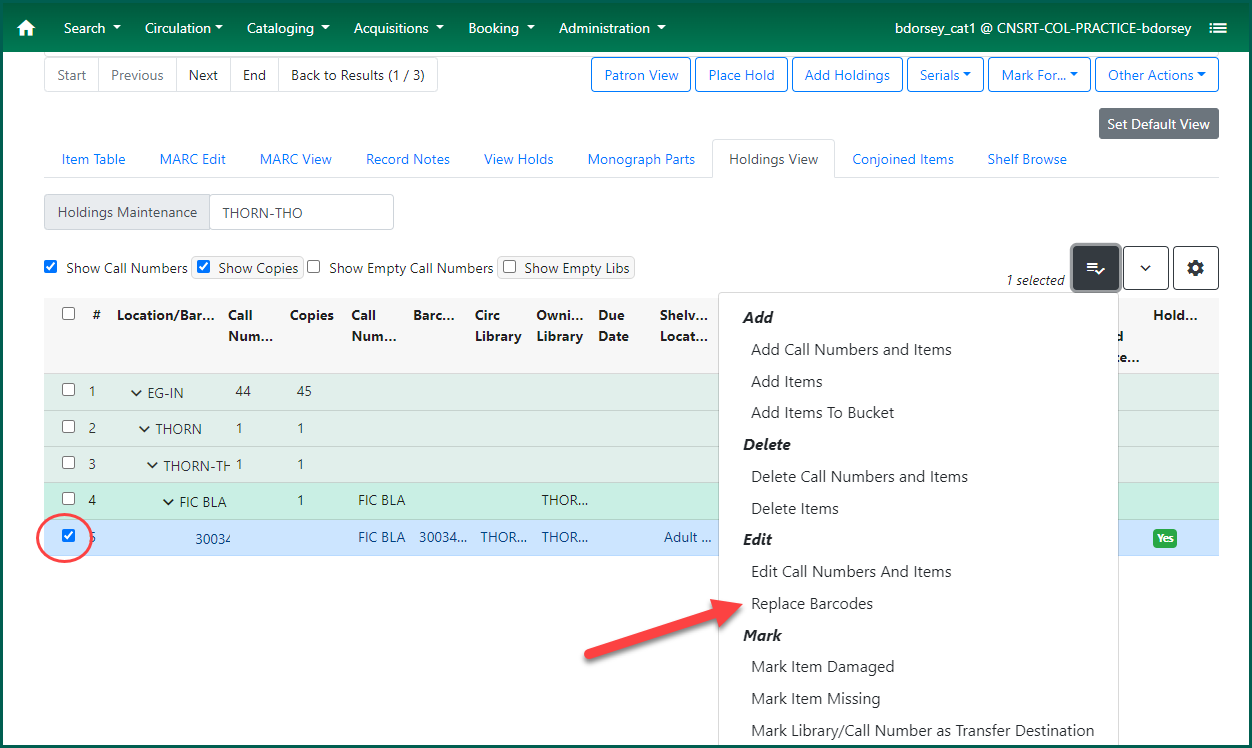
The Replace Item Barcode modal will pop up asking for the new barcode. The existing item barcode appears above the input box. Scan or type in the new barcode and click Replace Barcode.
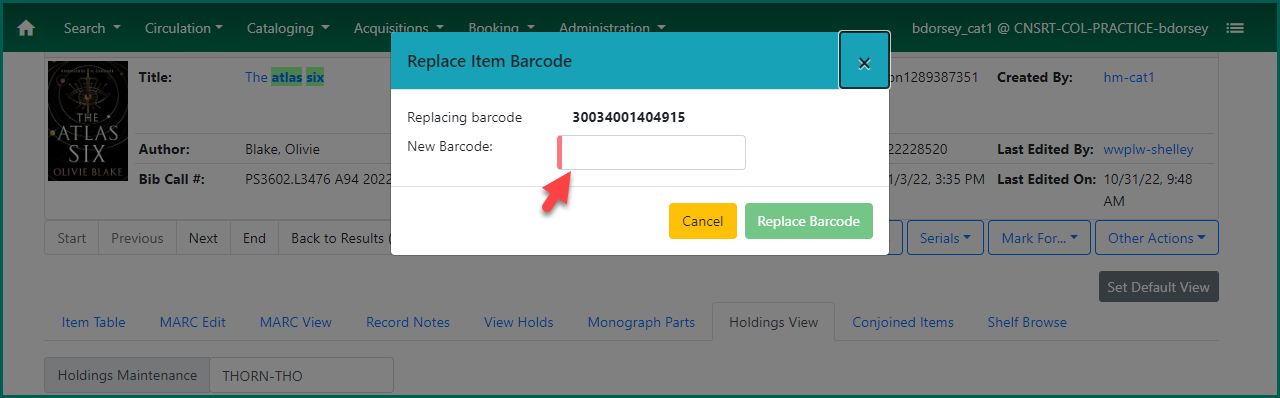
Holdings View will refresh with the new barcode visible.
In Item StatusItem Status allow syou to see the status of an item without having to go to the actual bibliographic record.
#
From Item Status
Click on the line item of the barcode that you wish to replace to select it. Then, either right-click, or click on Actions and select Replace Barcodes found under edit.
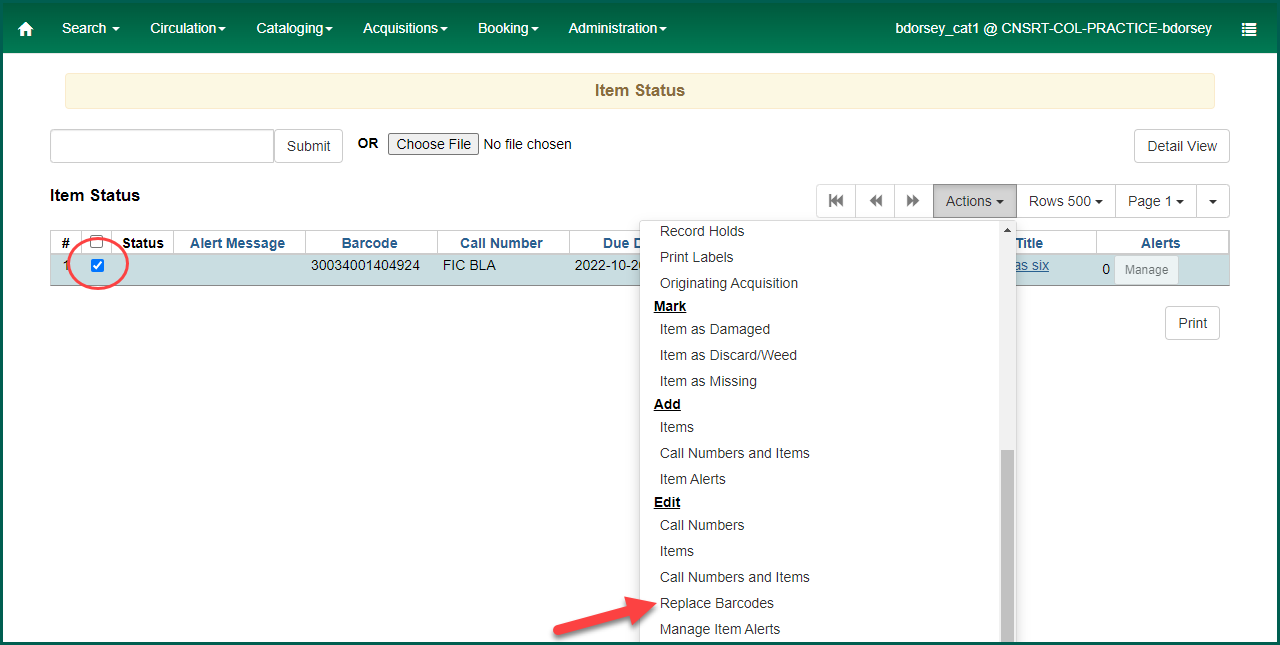
A dialog box titled Replace Item Barcode will open. Scan or type in the new barcode into the titled Enter New Barcode for Item. Then click the Submit button.
NOTE: If you scan in the new barcode, you may not need to click the Submit button.
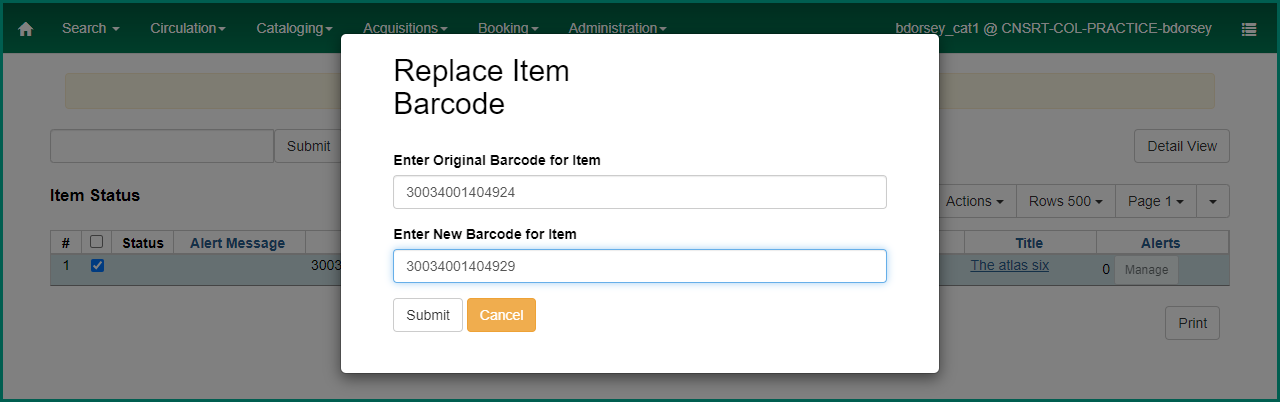
The dialog box will close, and your barcode will be replaced. The item with the new barcode will display as a new line on the Item Status
