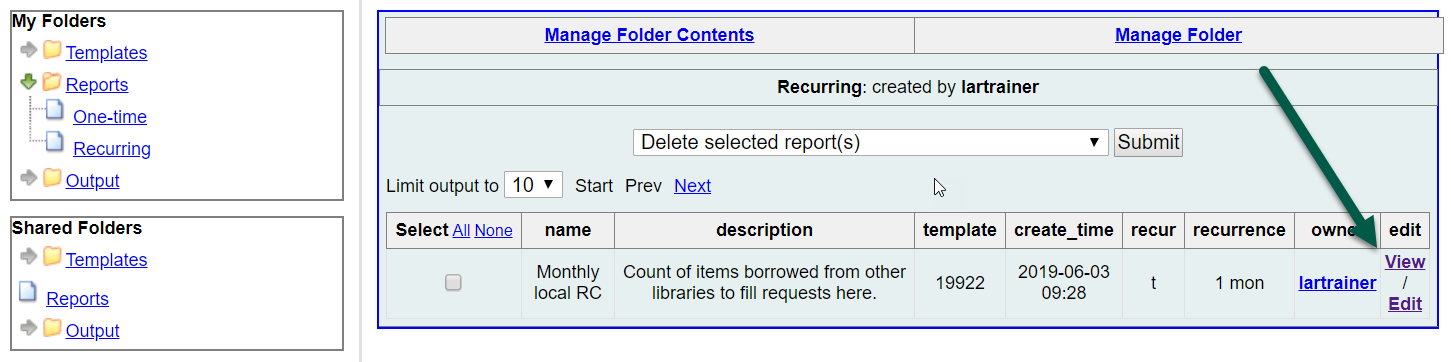Editing and Viewing Existing Reports #
You have the option of reviewing existing reports and either cloning them to make a new report or updating a recurring/future report. A report that has been completed cannot be updated without cloning.
From the Reports Folder #
You can view or update a report from the applicable Reports folder by clicking on the appropriate link at the end of the report line.
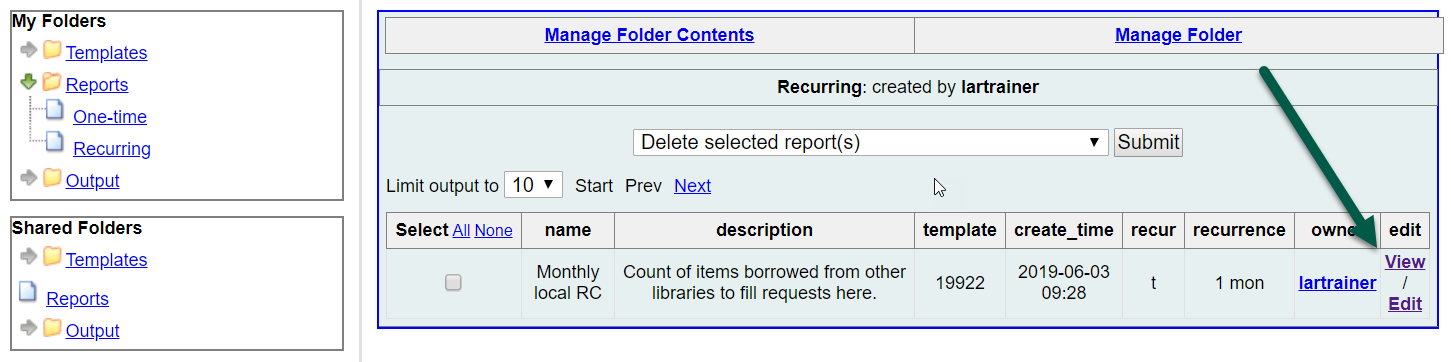
Viewing a report #
Viewing will open a static view of the data already entered. Values will be greyed out and cannot be changed.
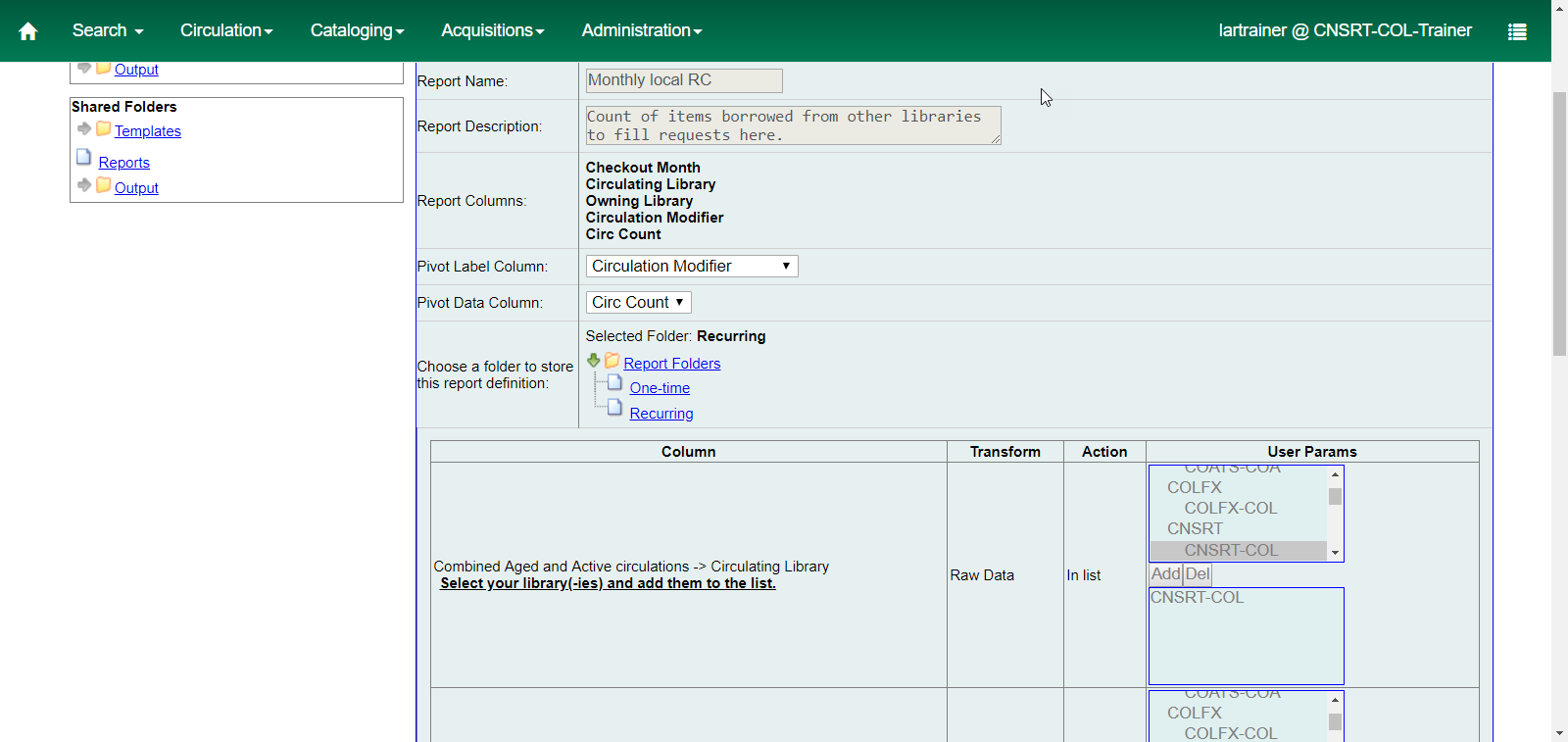
Editing a report #
Clicking on the Edit link will open the report with all fields prefilled, but they may be updated or changed.
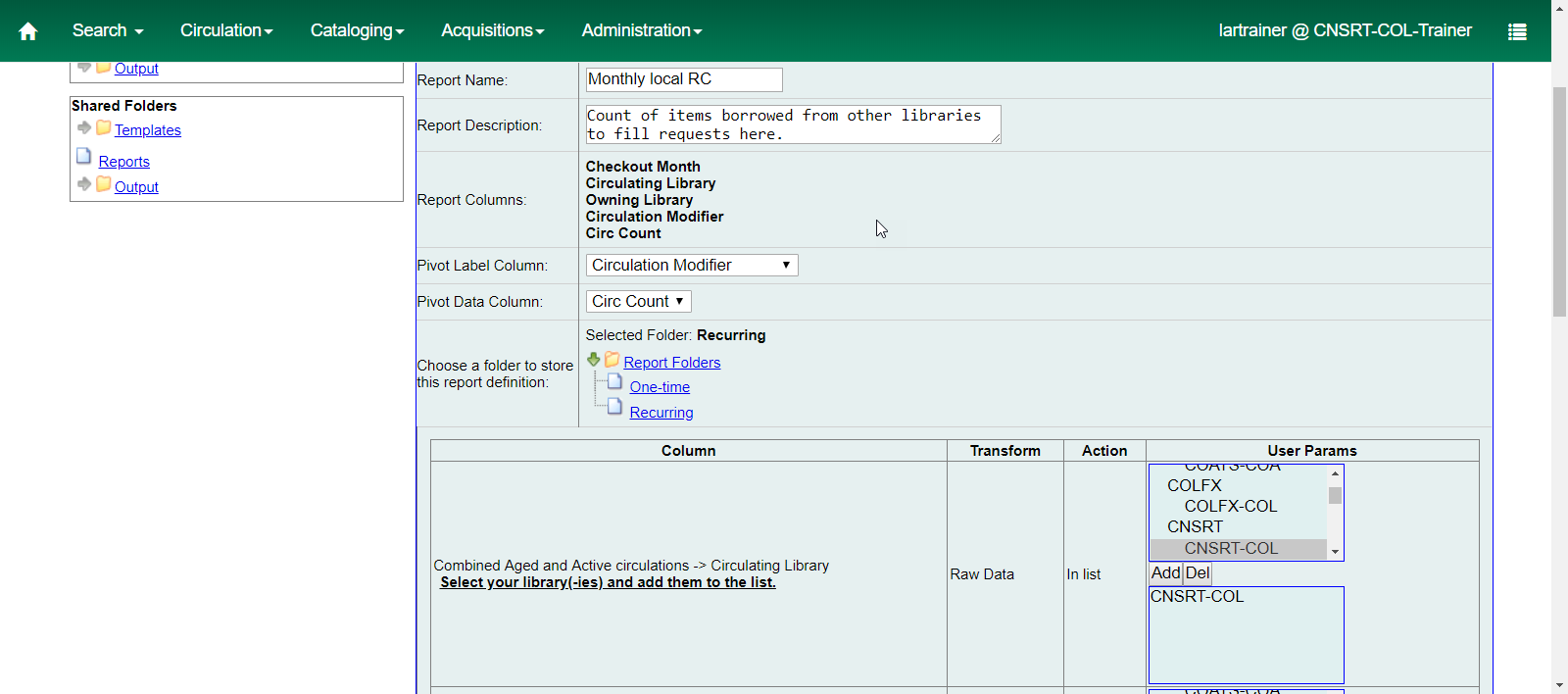
Once you have made updates, you may overwrite a recurring or future report by clicking on Save Report. If the report has already run and is not recurring, you must change the report title and click on Save as New in order for the report to run.

If you save over a report that has already run, it will have no effect.
From the Output Folder #
You can also view or edit a report using the links in the output folder. You can use either completed or pending outputs. Click on the output title link to open the report details. They’ll appear in a box just beneath the output line.
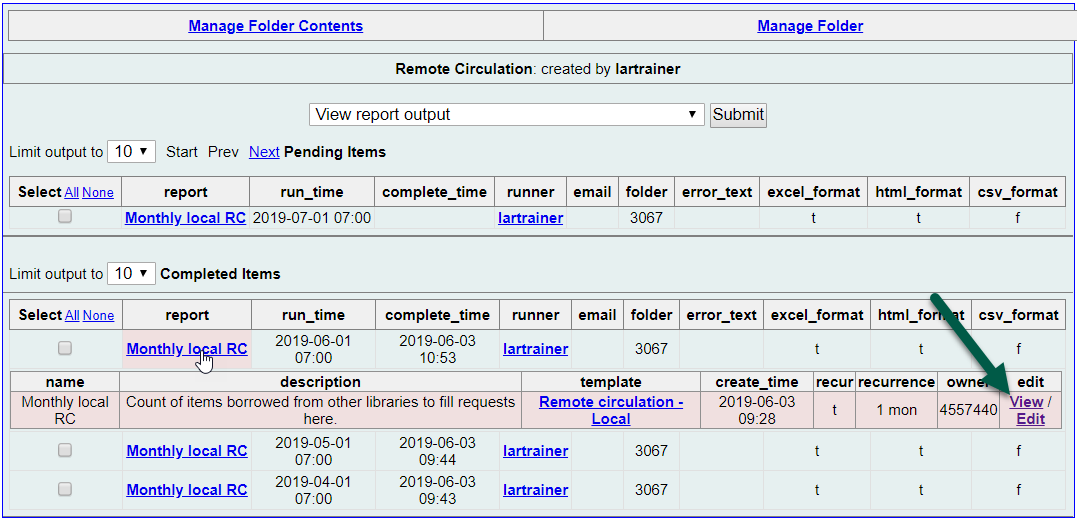
Once open, you may use the View and Edit buttons as described in the previous section.
Deleting Existing Reports #
There are a number of reasons you may wish to delete a report. You may be cleaning out tests reports that failed, stopping a recurring report, or simply no longer need the report. Deleting reports will also remove any outstanding associated outputs.
Begin by opening the folder where the report is located. Select the report by clicking the box at the beginning of the line. Confirm that the dropdown says “Delete selected report(s)”. Click on submit.

Confirm that you do wish the report and its outputs be deleted by clicking on OK.