Accounts may be grouped to allow staff to track the billing and circulation totals for all accounts in the group. Groups may also be used to allow “lead” patrons the ability to track all circulations and bills for everyone in the group; due to privacy concerns, this access to other Patron
To group accounts on registration, use the Save and Clone button when completing the registration rather than the Save button. Any additional accounts created using this method will automatically be grouped.
Some libraries wish to track Patron
To view group members in a Patron
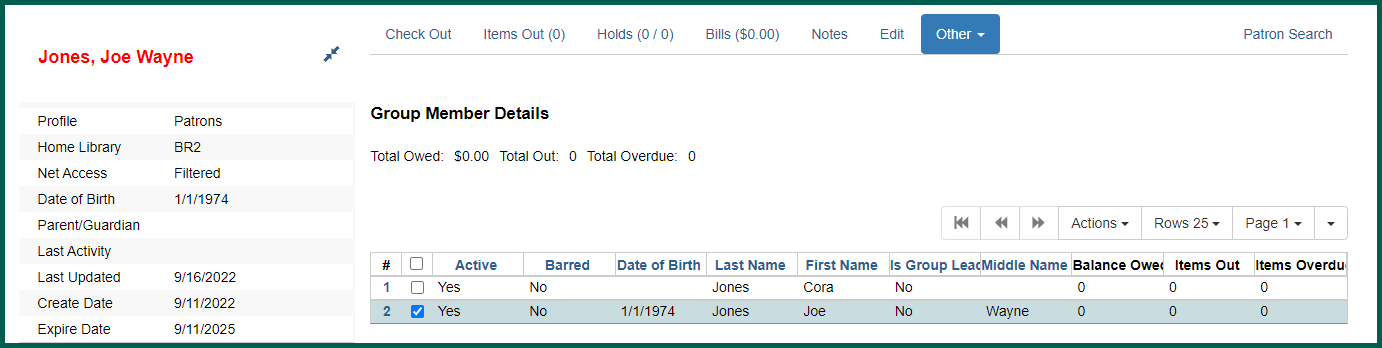
Adding Group Members #
To group accounts, you may either use Save & Clone when registering the accounts or add members to an existing member’s account.
Access the Group Member Details function.
If you select a Patron
Clicking Move Another Patron
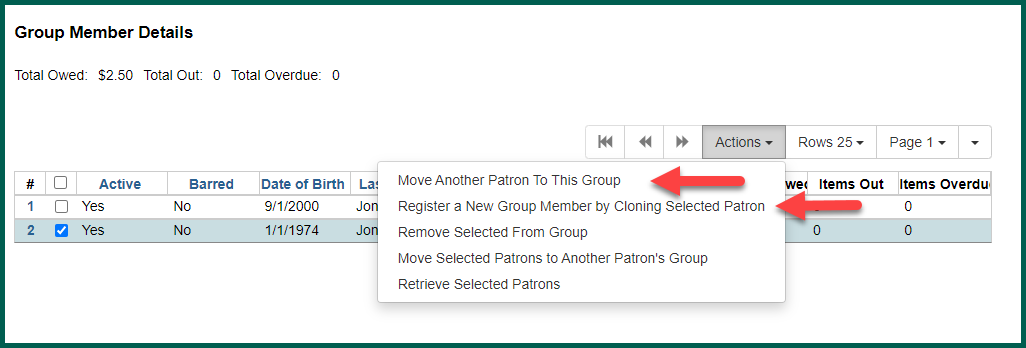
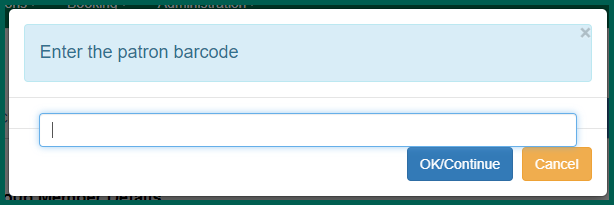
The barcode owner’s name will appear for confirmation. If the entry is correct, choose Move User.
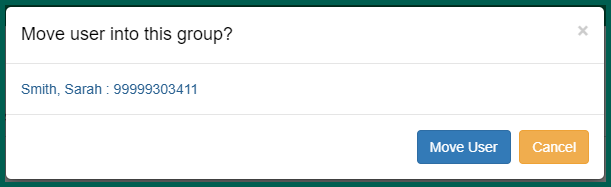
The interface will refresh and the new group member will appear in the list.
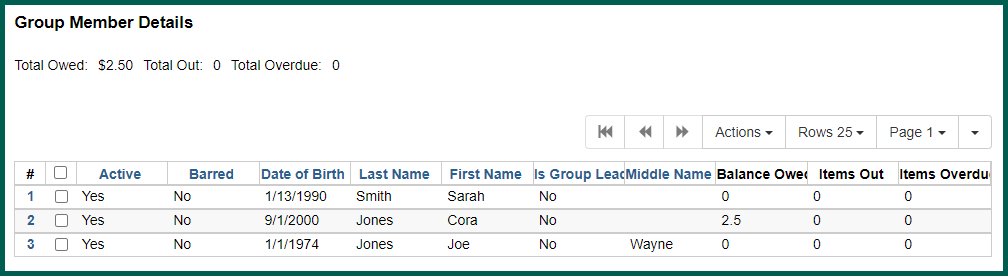
Removing Group Members #
If a group member was added in error or is no longer a part of the group, you may remove them by selecting the account and clicking on the Actions menu.
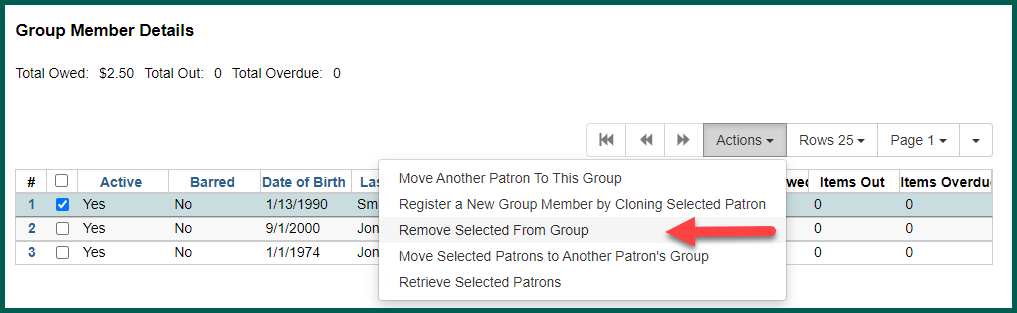
Choose Remove Selected from Group. The interface will refresh and the remaining group members will appear.
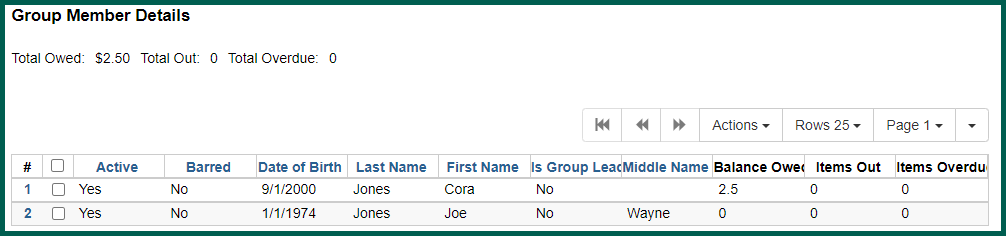
Moving Group Members #
If a group member was added in error to an incorrect group or should be added to another group, you may move/add them by selecting the account and opening the Actions menu. Click on Move Selected Patrons to Another Patron
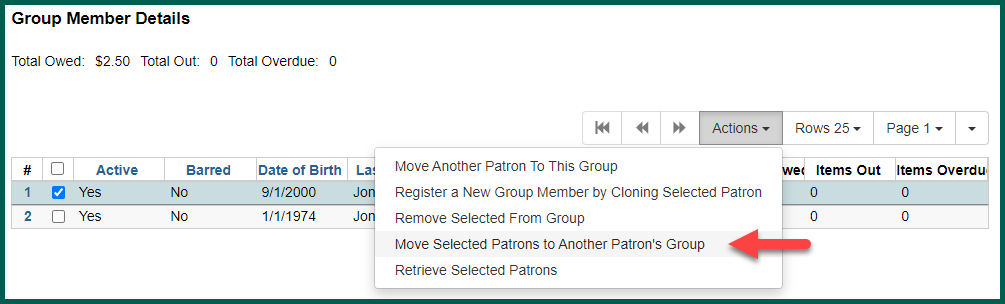
Enter the barcode of a member of the group to which the account should be moved.
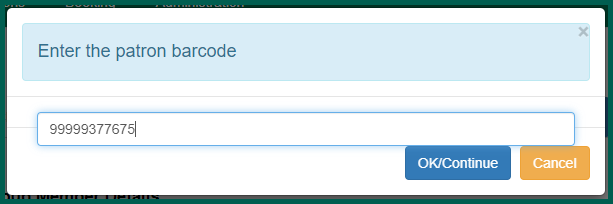
Confirm the barcode of the target group member.
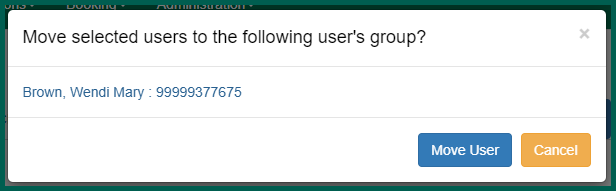
The screen will refresh and the Patron
