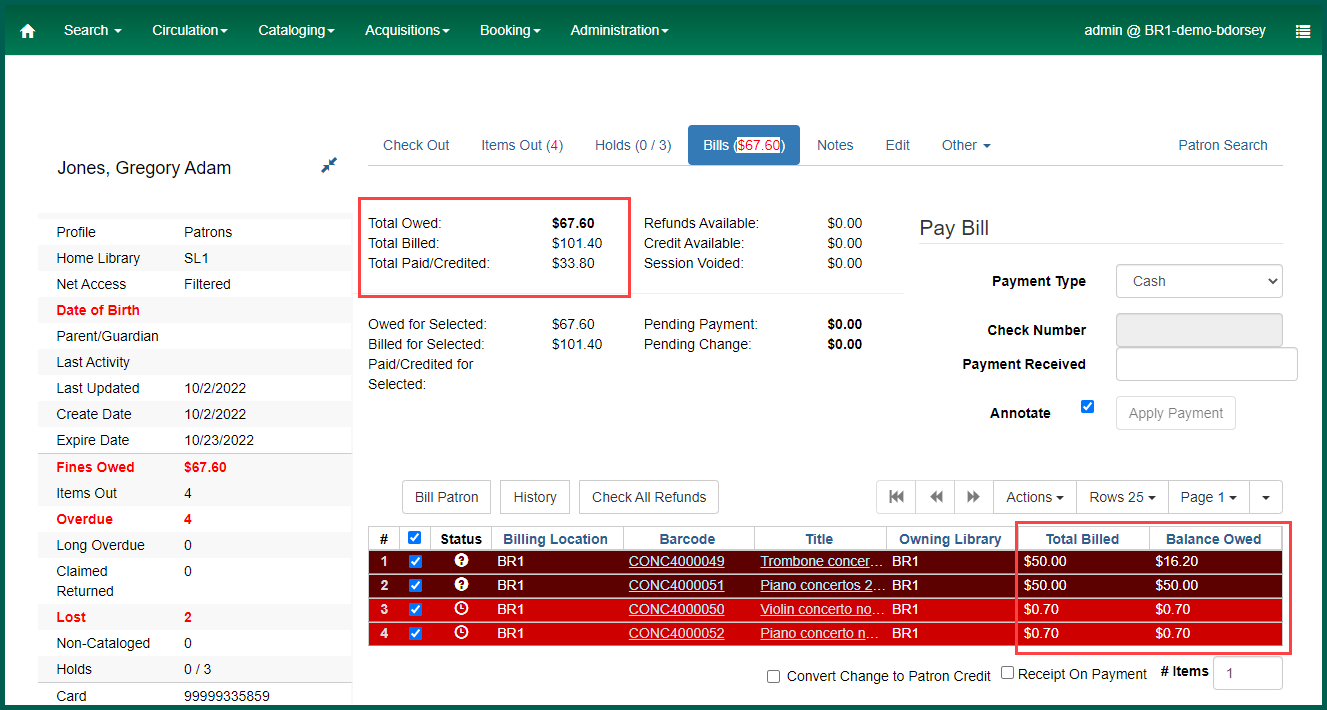To enter a bill payment, open the Bills tab in the Patron
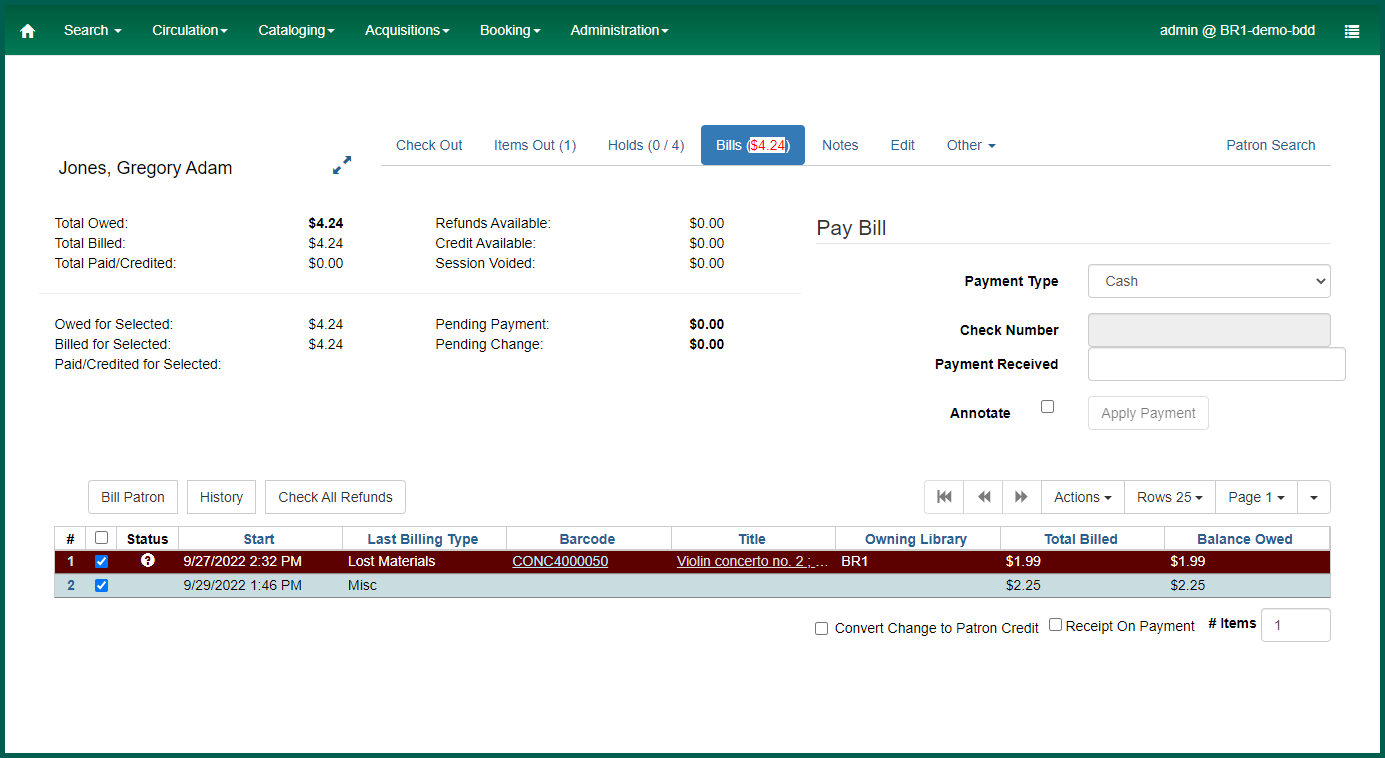
IMPORTANT #
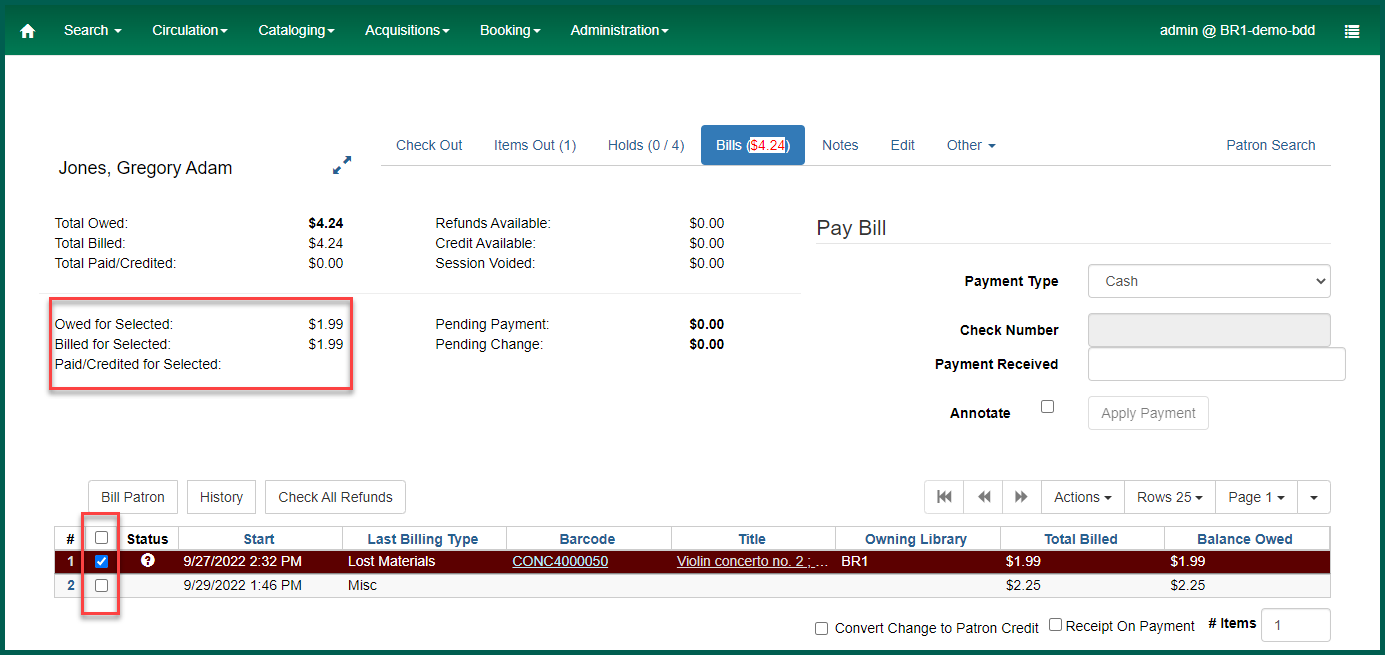
Select the Payment Type from the drop-down menu. The Check Number box will only become available if the Check payment type is selected.
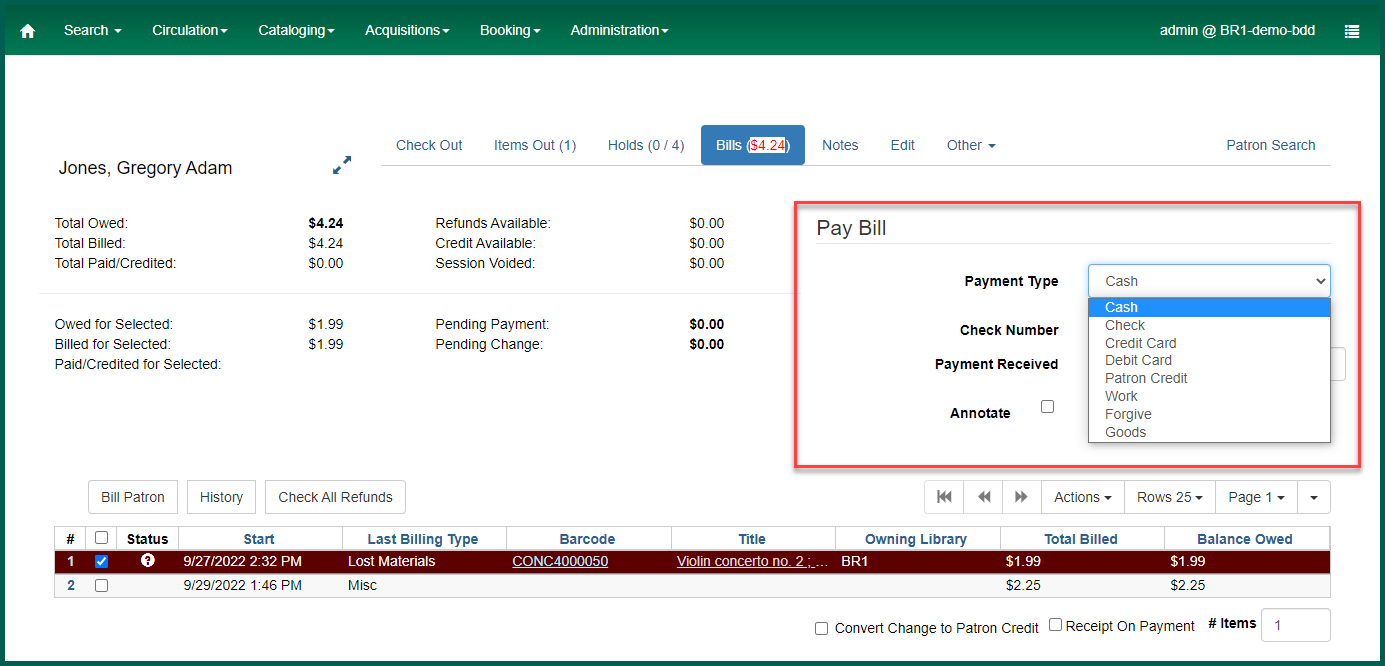
Enter the amount being paid.
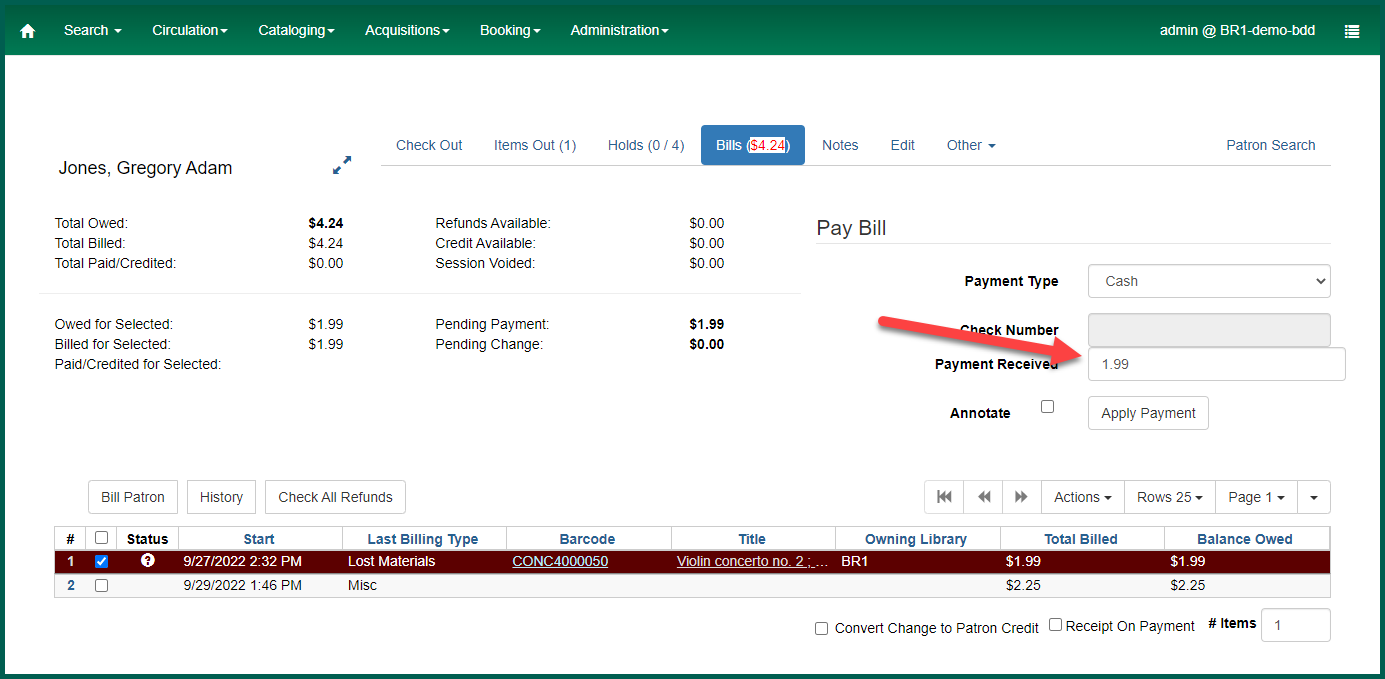
In order for a receipt to print, Receipt Upon Payment (below the bill list) must be checked. Choose additional copies if you wish to retain a physical record at your library of the transaction.
Click Apply Payment.
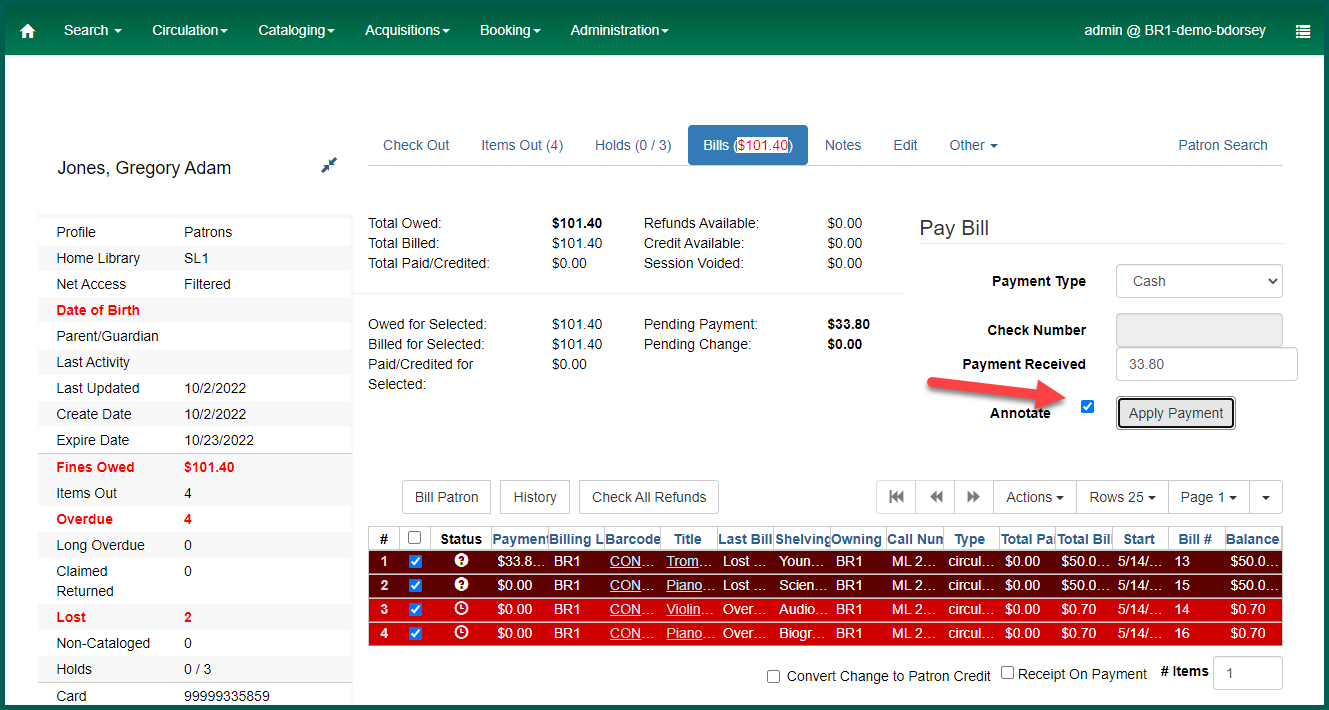
If the Annotate box is checked, you will be prompted to annotate the payment. Use this for any special circumstances associated with the payment.
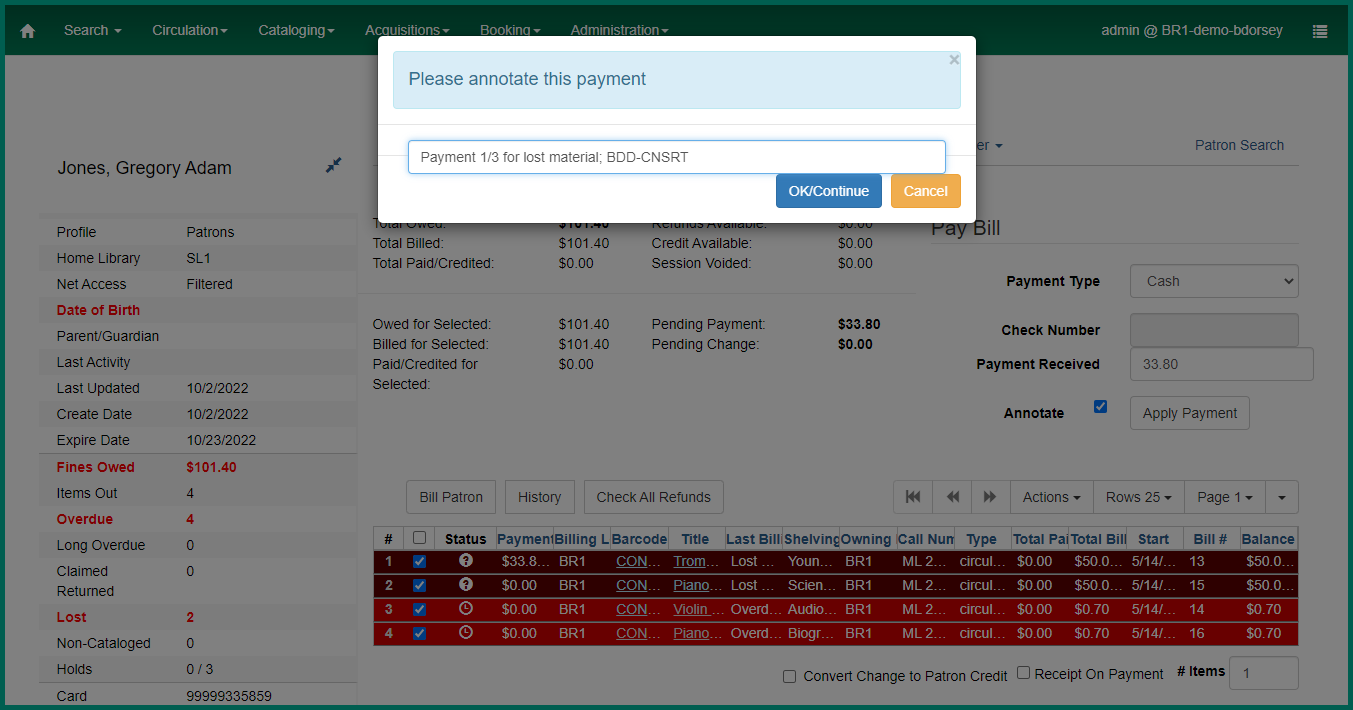
NOTE: It’s recommended to use the Note and Annotation fields for any information regarding a bill, especially if a Patron
The screen will refresh, and the updated balance will appear.