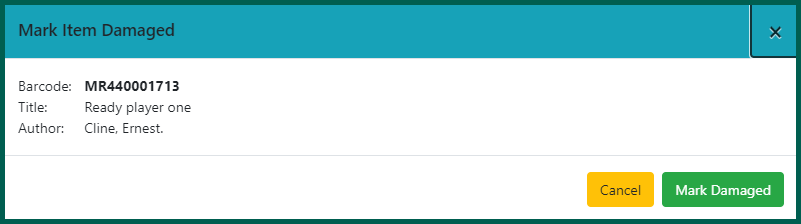Materials can be marked damaged if their condition is not in a desirable state following a circulation. The status change removes the item from circulation. Only the Circulation Library
To mark an item damaged, you need to retrieve the item in the Client
Using Check In #
You can use the Check In interface to mark items damaged.
- Click on the Circulation menu and select Check In.
- Scan in the affected item’s barcode.
- Right-click the item or select Actions and click Mark Items Damaged
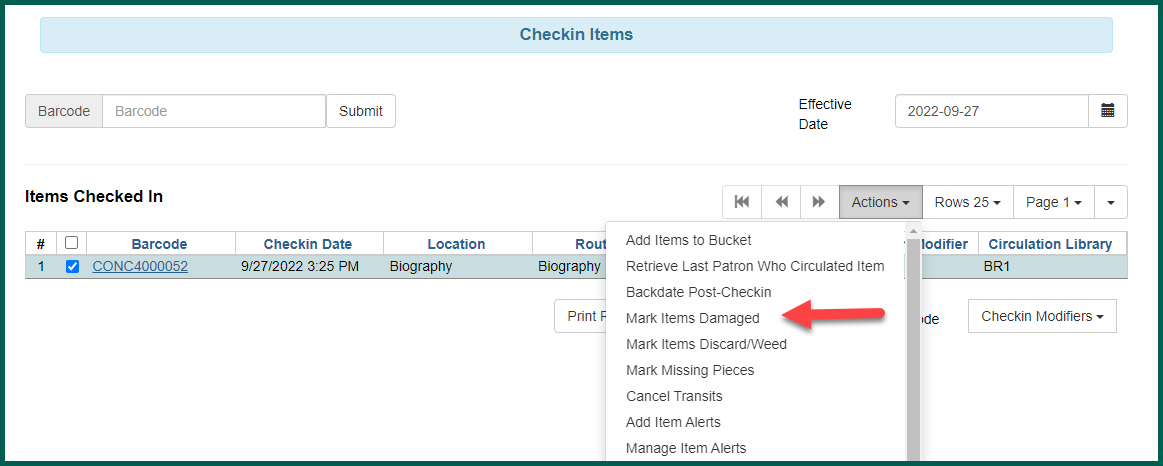
- A confirmation window will appear. Click Submit.
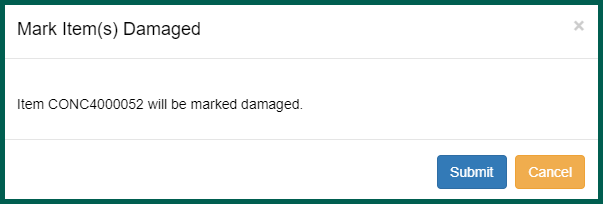
When an item is marked damaged after circulating, the system may bring up a request to charge the last Patron
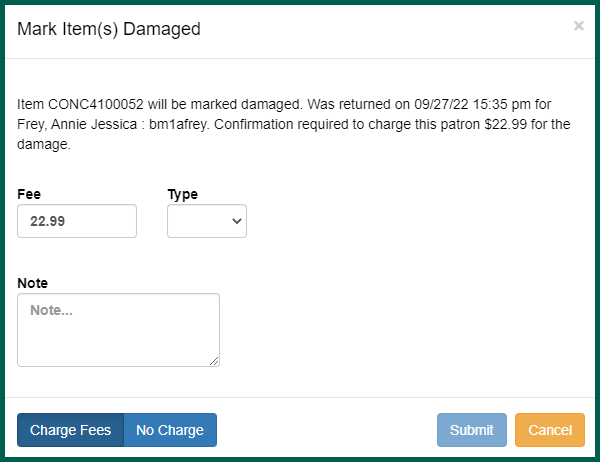
Using Item StatusItem Status allow syou to see the status of an item without having to go to the actual bibliographic record.
#
If you have the barcode for the damaged item, you can use Item Status
- Open Item StatusItem Status allow syou to see the status of an item without having to go to the actual bibliographic record..
- Scan or type the item barcode.
- Right-click the item or select Actions and click Mark Item as Damaged.
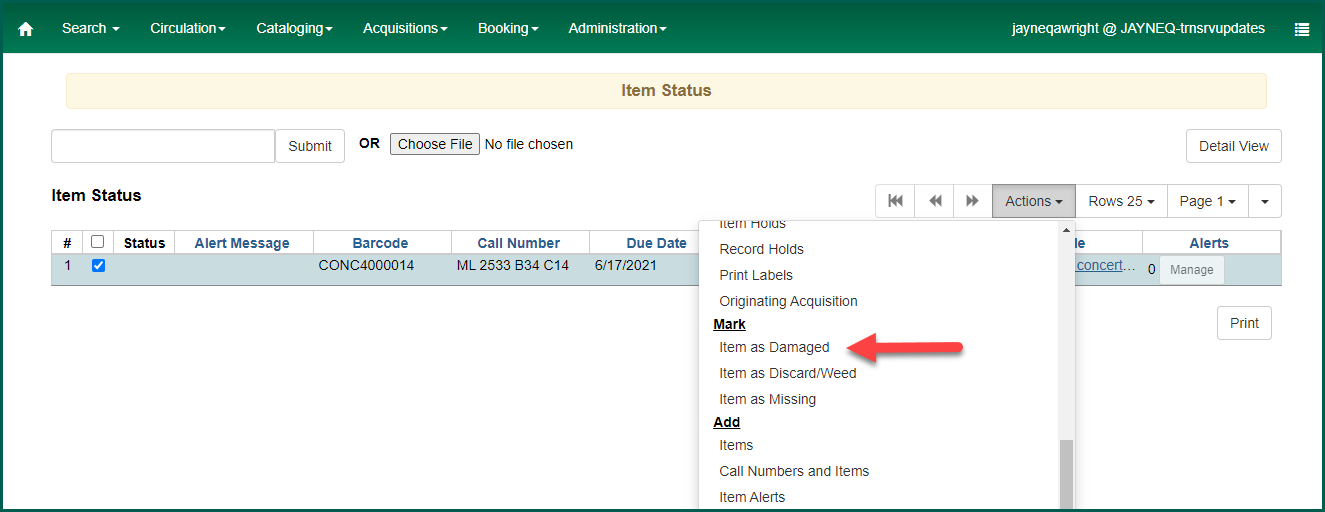
- A confirmation window will appear. Click Submit.
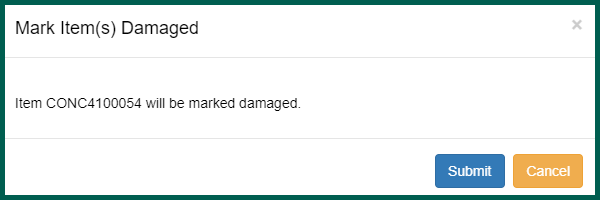
Using the Holds Pull List #
You can use the Holds Pull List to mark items damaged.
- Click on the Circulation menu and select Pull List for HoldRequests
A request placed by staff or patrons for materials to be picked up at a selected location (see Pickup Library).
- Locate the affected item’s barcode
- Right-click the item or select Actions and click Mark Item Damaged
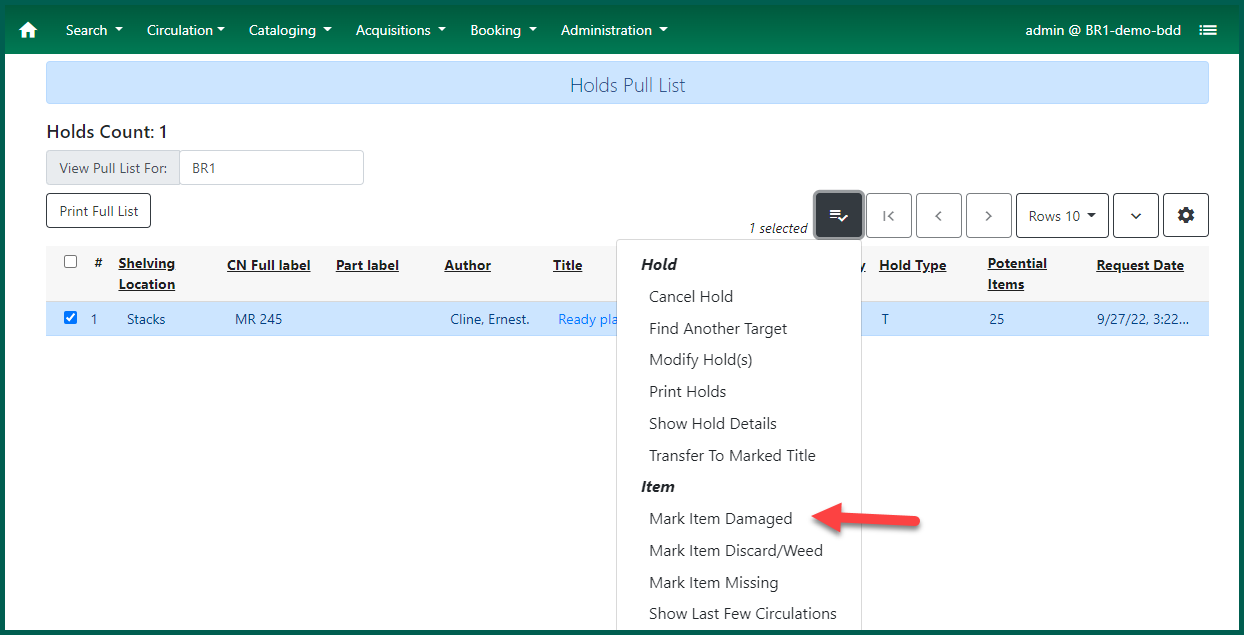
- A confirmation window will appear. Click Mark Damaged to update the item’s status.