Version: 3.13
| Permission | Define | Cat1 | Cat2 | Cat3 |
|---|---|---|---|---|
| CREATE_RECORD_NOTE | Allows a user to create record notes | X | X | X |
| DELETE_RECORD_NOTE | Allows a user to delete record notes | X | ||
| UPDATE_RECORD_NOTE | Allows a user to edit record notes | X | X | X |
A record note may be used to indicate when a MARC record is under active review or when an issue in the record has been reviewed with a final verdict by the community. Information on procedures may be found in the Cataloging Procedures Guide.
Create a Record Note #
From the Record Notes tab, click New Record Note to open the Record Editor: Bib Record Note function.
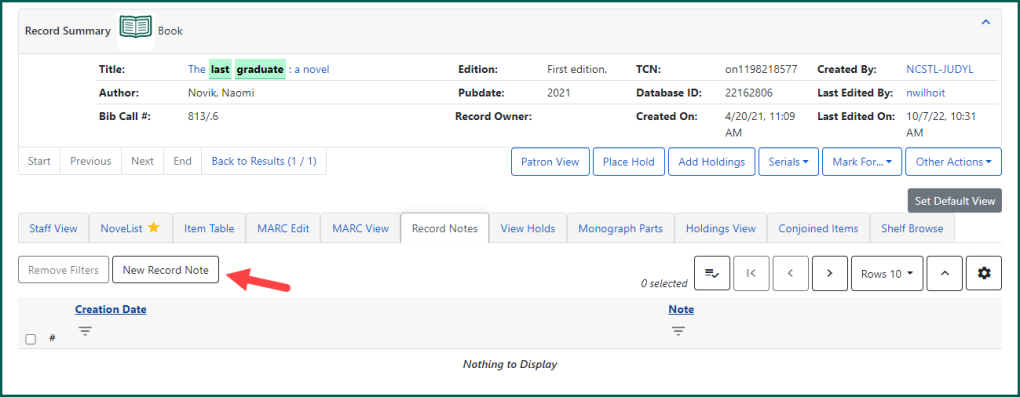
The Note field is the only editable field in the editor. All other information is automatically filled upon saving the record note.
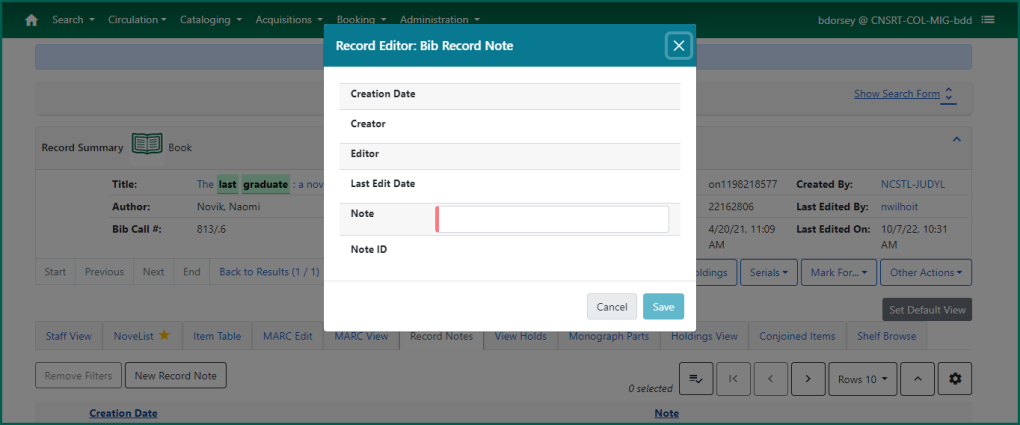
Enter the note details and click Save.
Once saved, the record note will appear in the grid within the Record Notes tab. Use the grid configuration options to show/hide other available columns.
The number of notes on a record will appear on the Record Notes tab when there is at least one (1) note present.

Edit a Record Note #
To edit a record note, double-click on it from note list. The Record Editor: Bib Record Note function will open.
Make changes in the note field and click Save.
NOTE: Record notes may be edited by anyone with Cat1 or Cat2 permissions.
For procedural information, see the Cataloging Procedures Guide.
Delete a Record Note #
To delete a record note, select it from the record note list, and right-click or choose Actions and click Delete Selected. The note will be removed from the Bibliographic record

