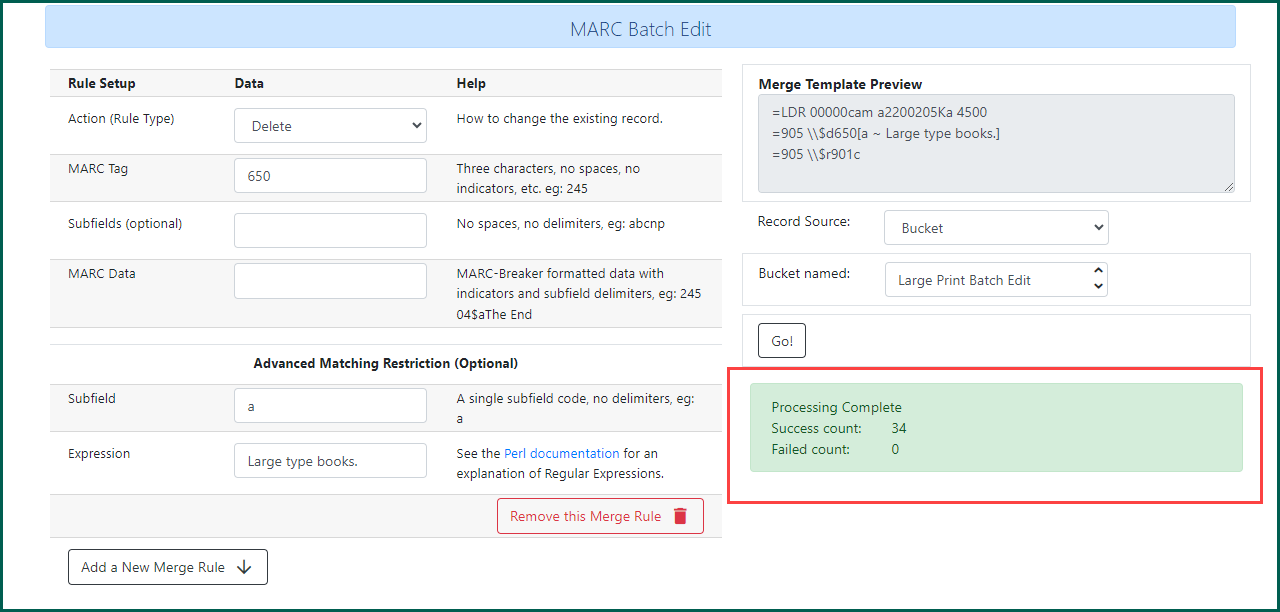MARC Batch Edit allows a group of records, usually from a record Bucket
What MARC Batch Can and Can’t Do #
MARC Batch can
- Remove all instances of a specific tag (e.g. remove all 440 tags)
- Remove all instances of a specific tag if it has a particular value (e.g., remove all 655s in which the $2 is gsafd)
- Remove all instances of a specific subfield (e.g., remove all 245$h)
- Remove all instances of a specific set of subfields
- Add a field
- Add a subfield to an existing field
- Replace data in a specific field or subfield.
MARC Batch cannot
- Move data from one field to another
- Deduplicate MARC records
Setting Up a Batch Edit Session #
Adding a MARC Tag #
To add a tag to a batch of records.
- Action (Rule Type): Select Add from the drop down.
- MARC Tag: Enter the tag you wish to add to the records.
- MARC Data: Complete the tag data you wish to add.
- Merge Template Preview: Make sure the tag information is correct.
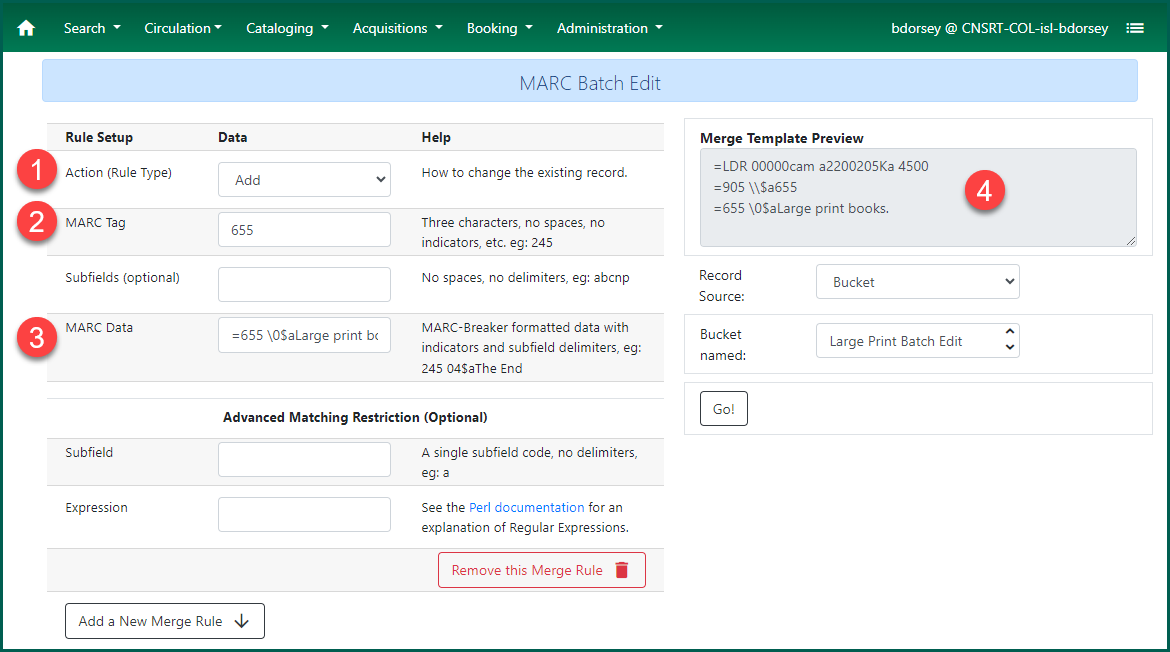
If the session was generated from the Record Bucket
Removing a MARC Tag #
To remove a tag with a specific subfield from a batch of records.
- Action (Rule Type): Select Remove from the drop down.
- MARC Tag: Enter the tag you wish to remove from the records.
- Advanced Matching Restriction Subfield: Enter the subfield code you wish to target.
- Advanced Matching Restriction Expression: Enter the string you expect to see.
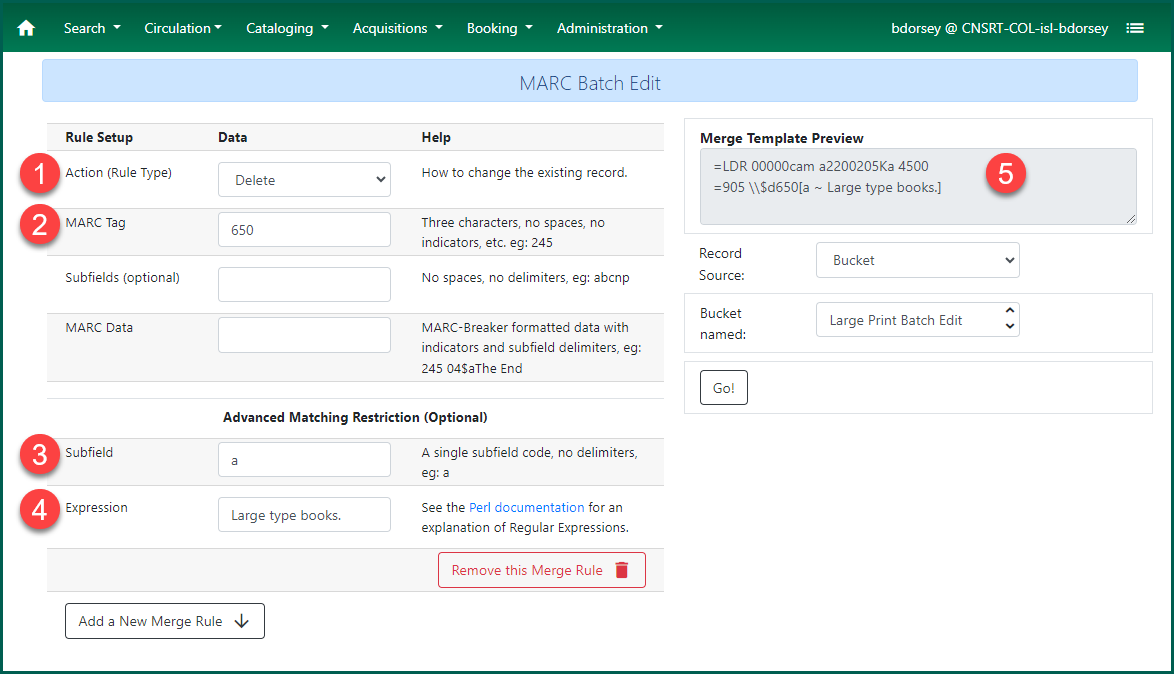
Click Go when the rule has been set up. A blue line will indicate progress. When complete, the number of records successfully updated and failed will appear.
NOTE: The more records in the Bucket