Administration > Workstation > Printer Settings
Permission Level: All
The Hatch
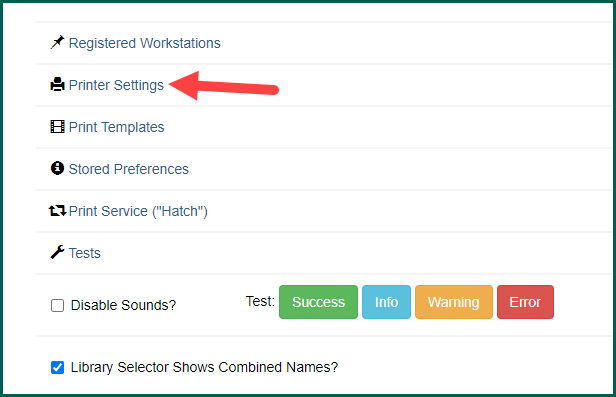
Printer Contexts #
For each tab, which represent printing “contexts” (Default, Receipt, Label, Mail, and Offline), you may provide a separate printing configuration. Begin by choosing a printer from the available drop down.
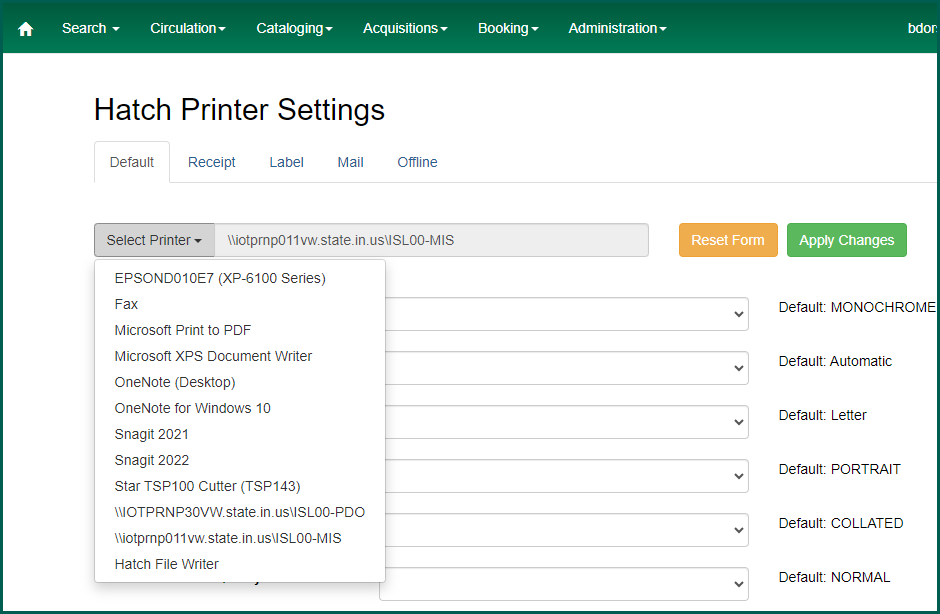
It is common to set your default to a printer that can handle standard letter paper. Set the receipt context to use a receipt printer. Label should be set for a roll-label printer if you have one. Mail generally prints to letter sized paper. Offline is used almost exclusively for receipts, so connecting it to the receipt printer is recommended.
NOTE #
If you have trouble printing the Holds Pull List using the Default printer context, use the Mail context with the same printer settings.
Fill the rest of the fields as needed based on your available hardware.
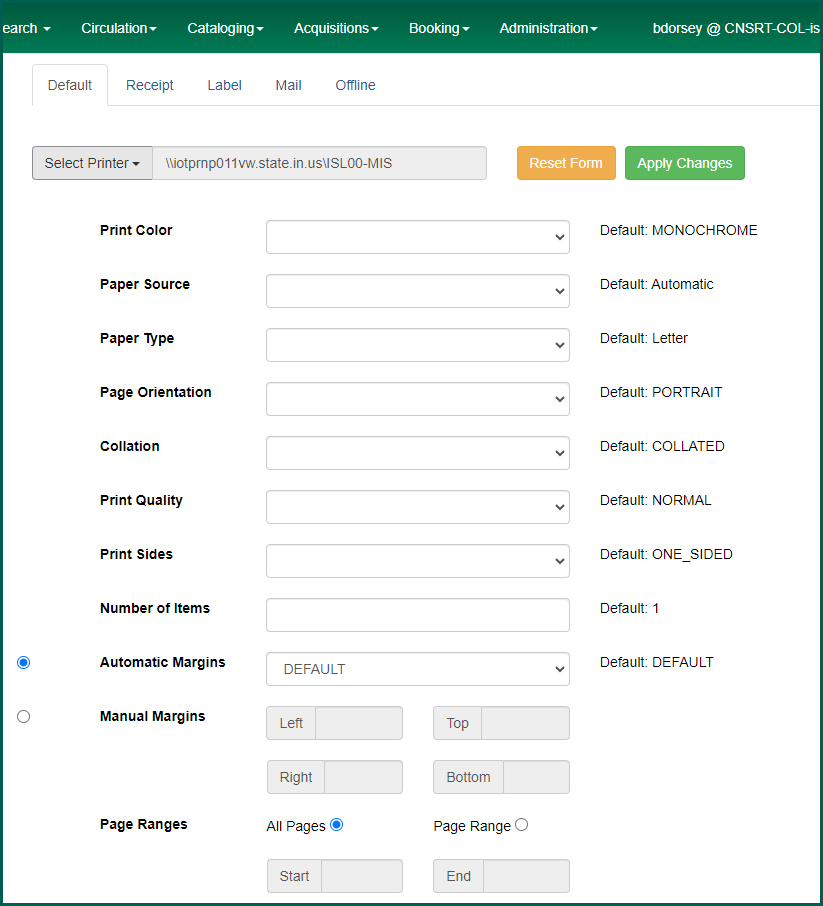
Click on Apply Changes to finalize and save any configuration updates you make. The Test Printing link at the top of the configuration menu may be used to run a test print.

