Version 3.13
Permissions: Cat1
Best practice: To retain the record so that it can be undeleted, it is a best practice to add the record to a record Bucket
The Evergreen system prevents bibliographic records with holdings still attached from being deleted. You cannot delete a record until all holdings and call numbers are deleted.
If you delete the only remaining item attached to a particular Bibliographic record
Since deleting the last holding does delete the Bibliographic record
If you no longer have items attached to the Bibliographic record
Before deleting an item, call number, or record, you can choose to place the record in a record Bucket
Deleting Empty Records #
If an empty record needs to be deleted, you may do so from the record itself or through a record Bucket
From a Record BucketThis is a virtual container of items. See also Record Buckets, Item Buckets, and User Buckets.
#
From the bib record, click Other Actions and select Add to Bucket
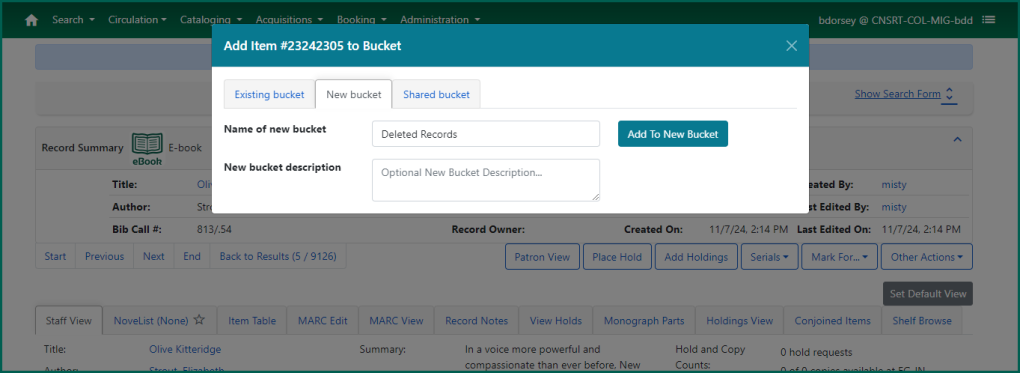
Go to your Record Buckets. Choose the Bucket
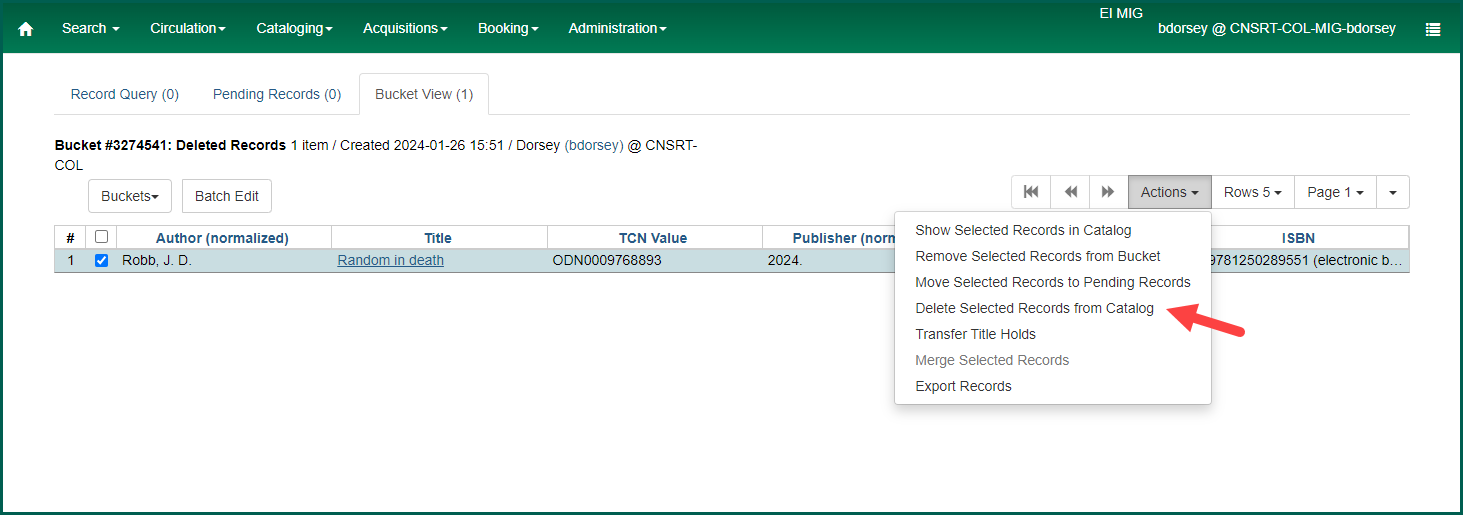
A dialog box will appear confirming the deletion. Choose OK/Continue to proceed.
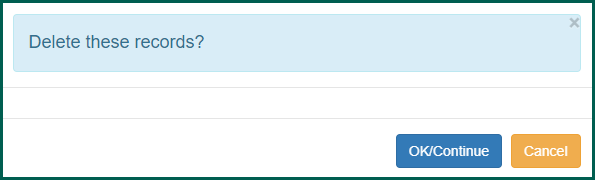
The record is now deleted from the database but it can still be accessed by the Database ID or TCN numbers.
From a Bibliographic recordThe record that contains data about a work, such as title, author and copyright date. A bibliographic record may have zero or more item attached, which are the things that (may) circulate.
#
To delete the record directly, navigate to the MARC Edit tab within the Bibliographic record
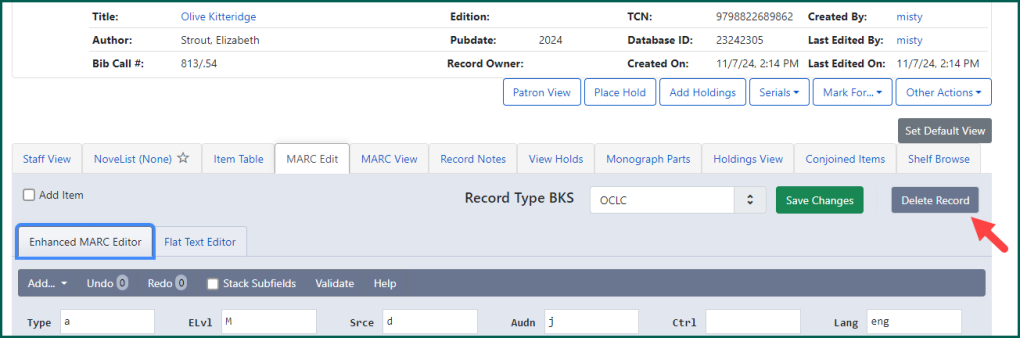
A dialog box will appear asking if you are sure you wish to delete this record. Click Confirm to delete it.
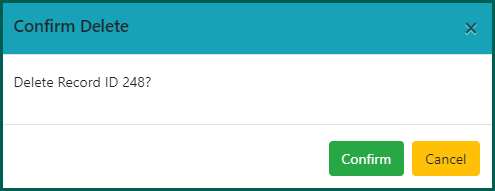
The screen will refresh and the record will be deleted. The Delete Record button will change to Undelete Record. This will allow the record to be re-added to the catalog.
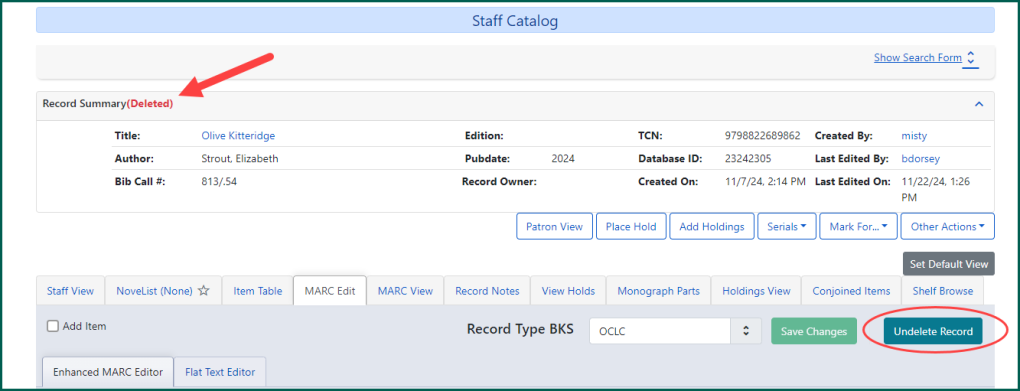
A record containing no items will not be automatically removed from the Evergreen Indiana database if empty call numbers are still attached, and the record cannot be deleted by other catalogers. For this reason, be certain that all empty call numbers are deleted.
NOTE: There is a bug in version 3.11 where after deleting a record, the record summary information box is missing.
Undeleting Records #
If you feel you’ve made an error and still have the record in a Bucket
Navigate to the MARC Edit tab on the deleted record and click Undelete Record.

Confirm that you wish to undelete the record and click Confirm. The screen will refresh and the red (Deleted) will also disappear from the record summary.
The record is now undeleted/restored, and holdings can be added.
