The same interface is used to create new staff accounts as is used for new Patron
- Use shortnames and alphabetic usernames in the barcode/username fields, e.g., stlib-jdoe or stlib-cat2
- Do NOT include any punctuation or special characters other than a dash in the barcode field.
- Be sure to use a working profile, e.g. Circ1, Cat2.
- Assign the primary branch of work as the Home libraryThe library which created a patron's account and issued them a library card..
- Use the library/staffer’s professional contact information for the telephone, email address, and mailing address.
- For DOB, enter either the hire date or the date the account was granted.
Secondary Profiles #
Secondary permission profiles may be added to a working account to allow staff to work across profile types. As an example, a circulation manager might be granted secondary Cat2 permissions in order to assist with copy cataloging. To add a secondary profile, click on the Secondary Groups button next to the Main (Profile) Permission Group entry in the user account editor.
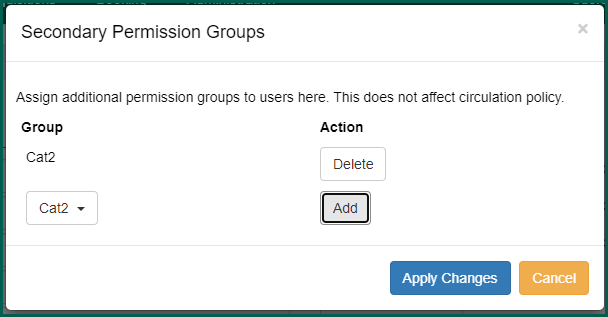
Choose a profile from the Group dropdown and click Add.
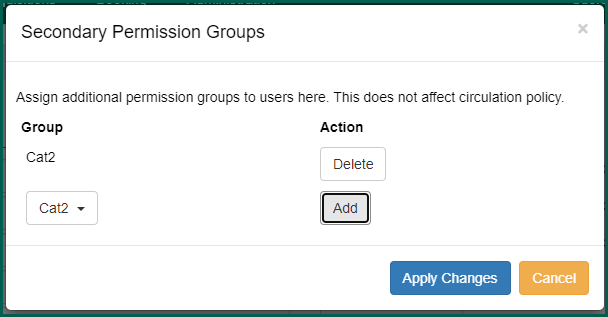
Once a secondary profile is added, you may also delete it by clicking on Delete. Finalize the secondary profile settings by clicking on Apply Changes.
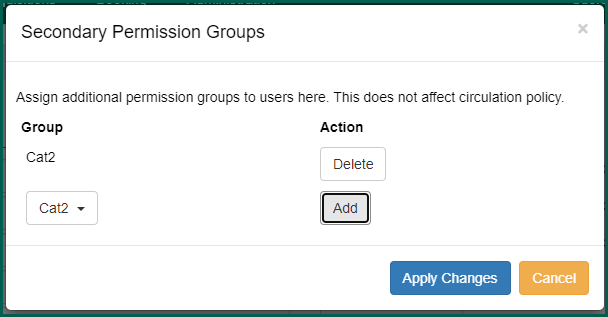
Click on Save in the account editor to save the changes to the account.
Special Permissions and Multiple Working Locations #
If a staff person requires special permissions to do his/her job which are not available as part of the permission group s/he is currently placed in, it is possible to add specific permissions to an account. As with library settings, individual staff permissions can be complex to implement, so we recommend contacting the HelpDesk for assistance.
The User Permissions editor may either be accessed in the Administration menu or under Other in the user account interface.
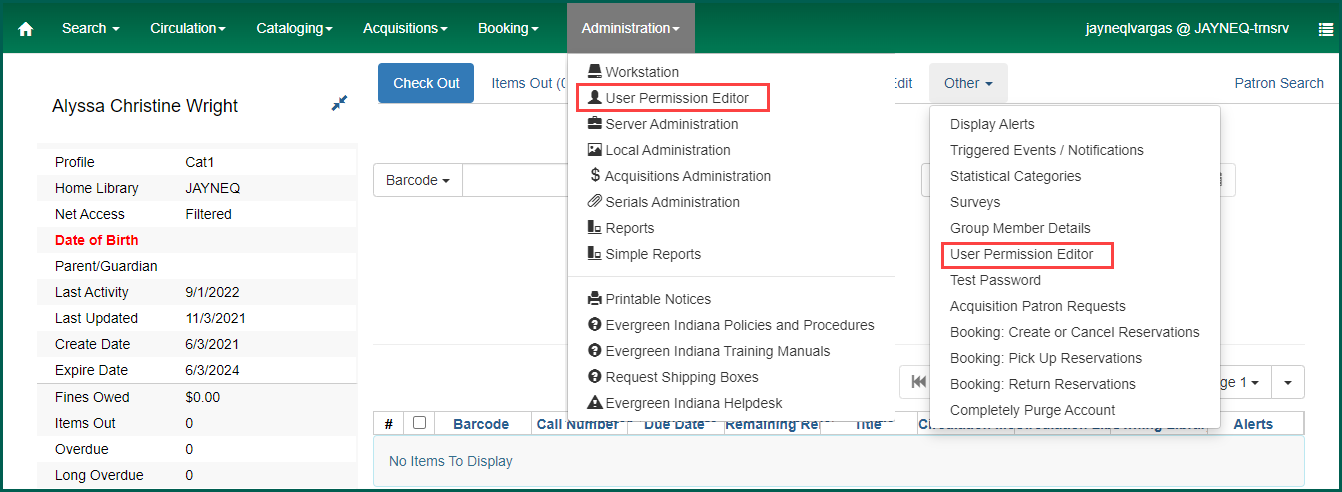
To add multiple working locations to an account, click in the available boxes.
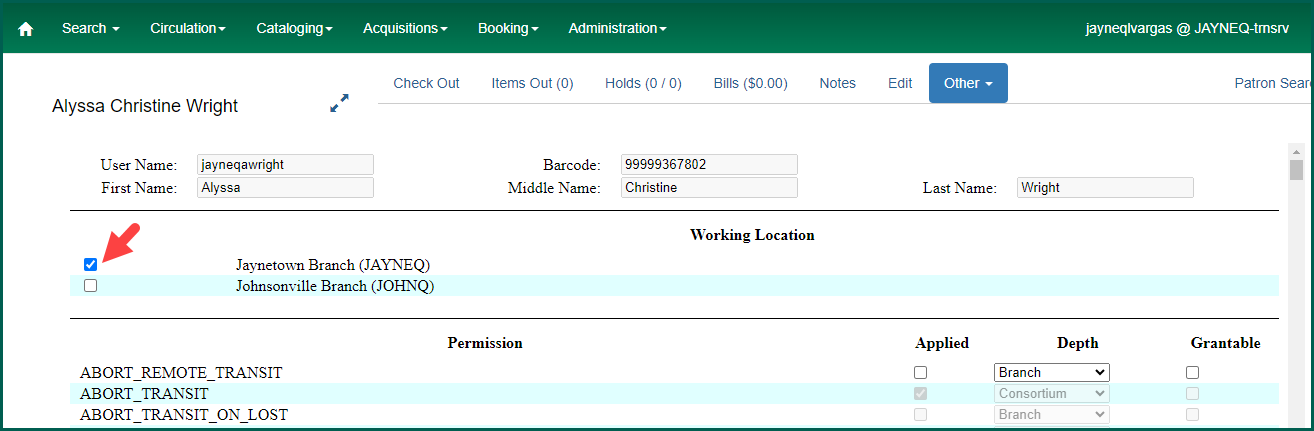
If you are eligible to grant a permission it will be active in the menu. Grant it by checking in the box to the left of the depth. Some permissions require depth to be assigned for correct functionality. In Evergreen Indiana, we use exclusively Branch, System, and Consortium depths.
Scroll to the very bottom of the interface to finalize any changes by clicking on Save.
HINT: Pressing the End button on the keyboard will immediately take you to the bottom of the page to save.
Deactivation #
If a staff member leaves, the LocalAdmin should:
- Update the password on all shared working accounts.
- Update the password and expire the working accounts specific to that person.
- NOT delete or merge working accounts. We retain these as a work history for reference and because of the large number of transactions associated with the average staff account.
- Transition their personal account to the proper type (Resident, Non-Resident, RB) if the StaffCard profile has been implemented at your library.
