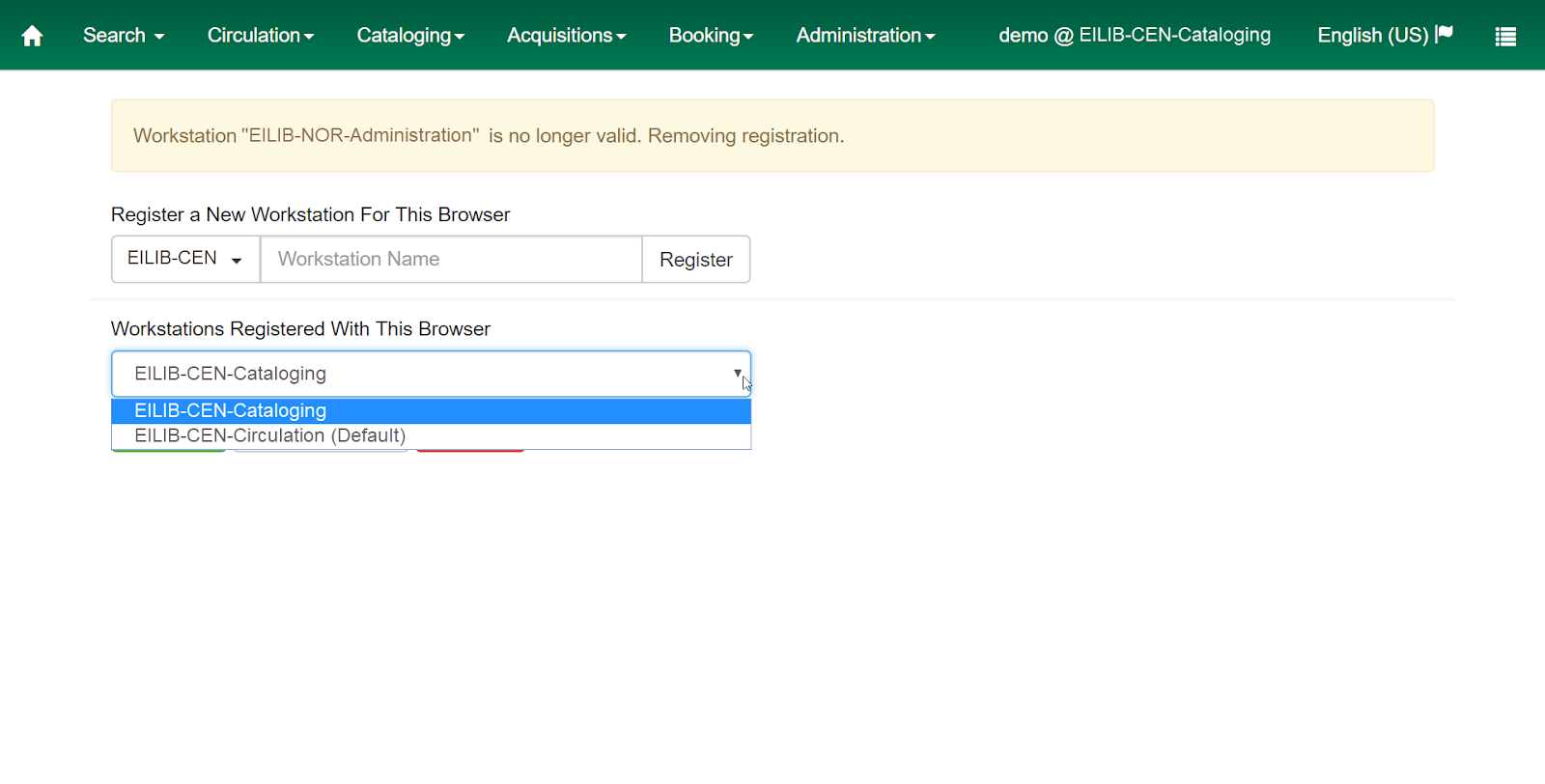To add additional workstations, revisit the list of registered workstations in the Administration → Workstation menu.
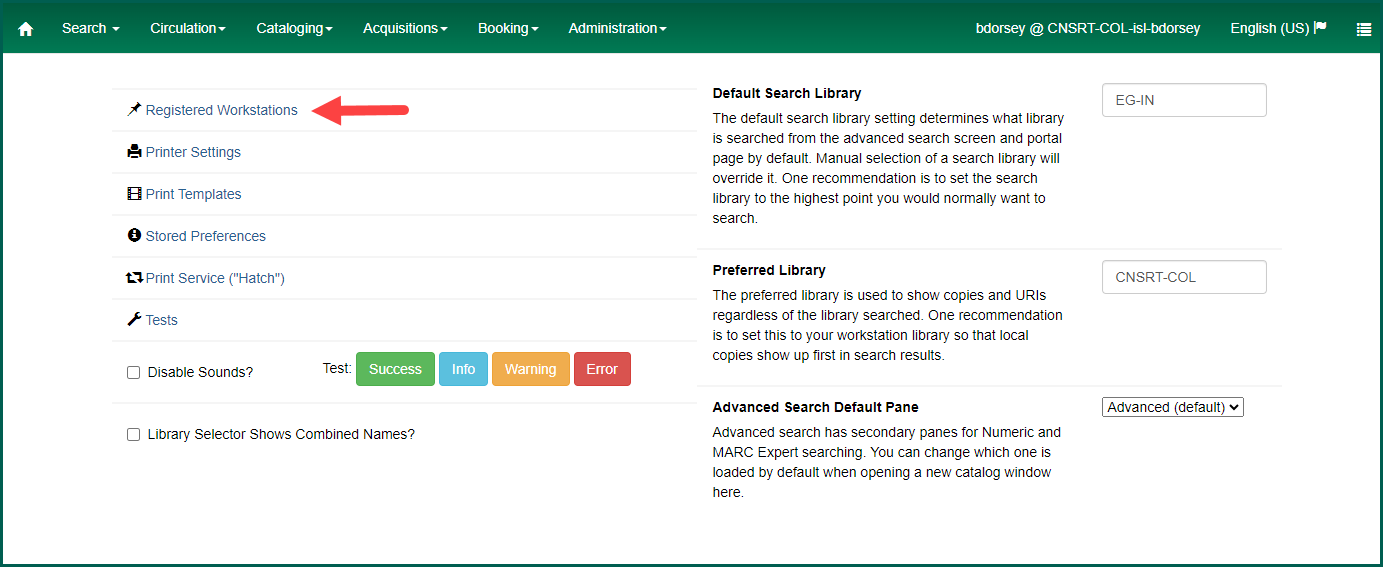
Simply fill out the registration form again, choosing alternate branches/names as needed.
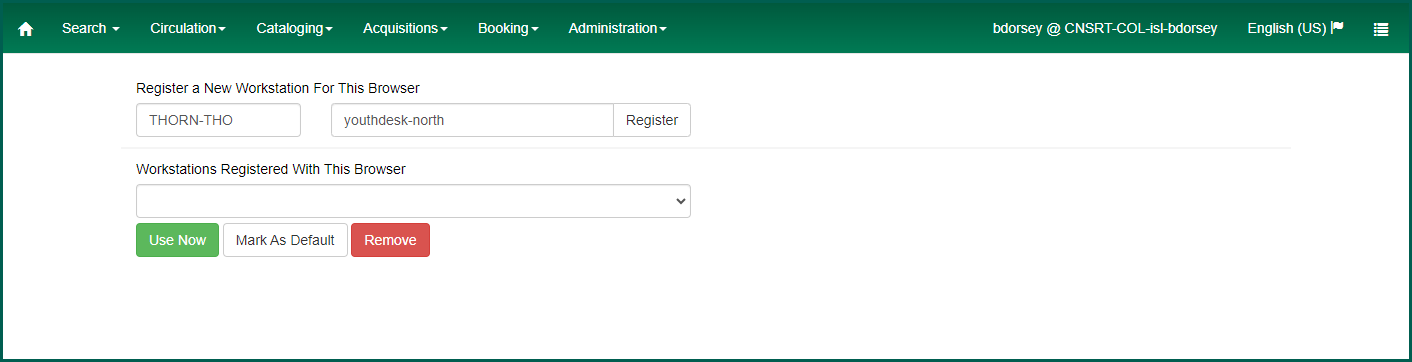
Setting a Default Workstation #
The system will set the first workstation registered in the browser as the default automatically. As additional workstations are registered or deleted, you may wish to switch which workstation is loaded by default.
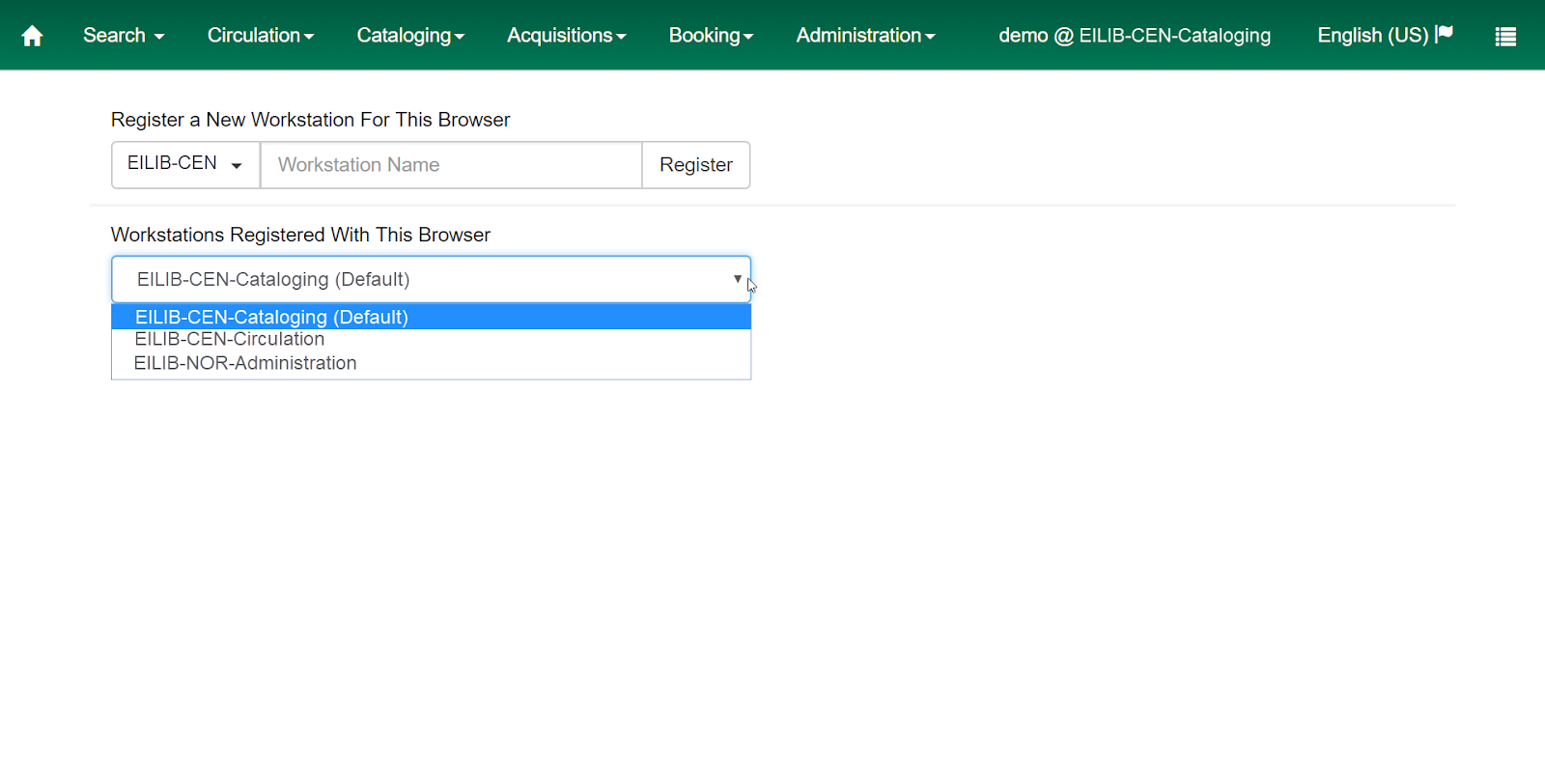
To set a default workstation, choose the desired workstation in the Workstations Registered with this Browser drop-down and click on the Mark as Default button.
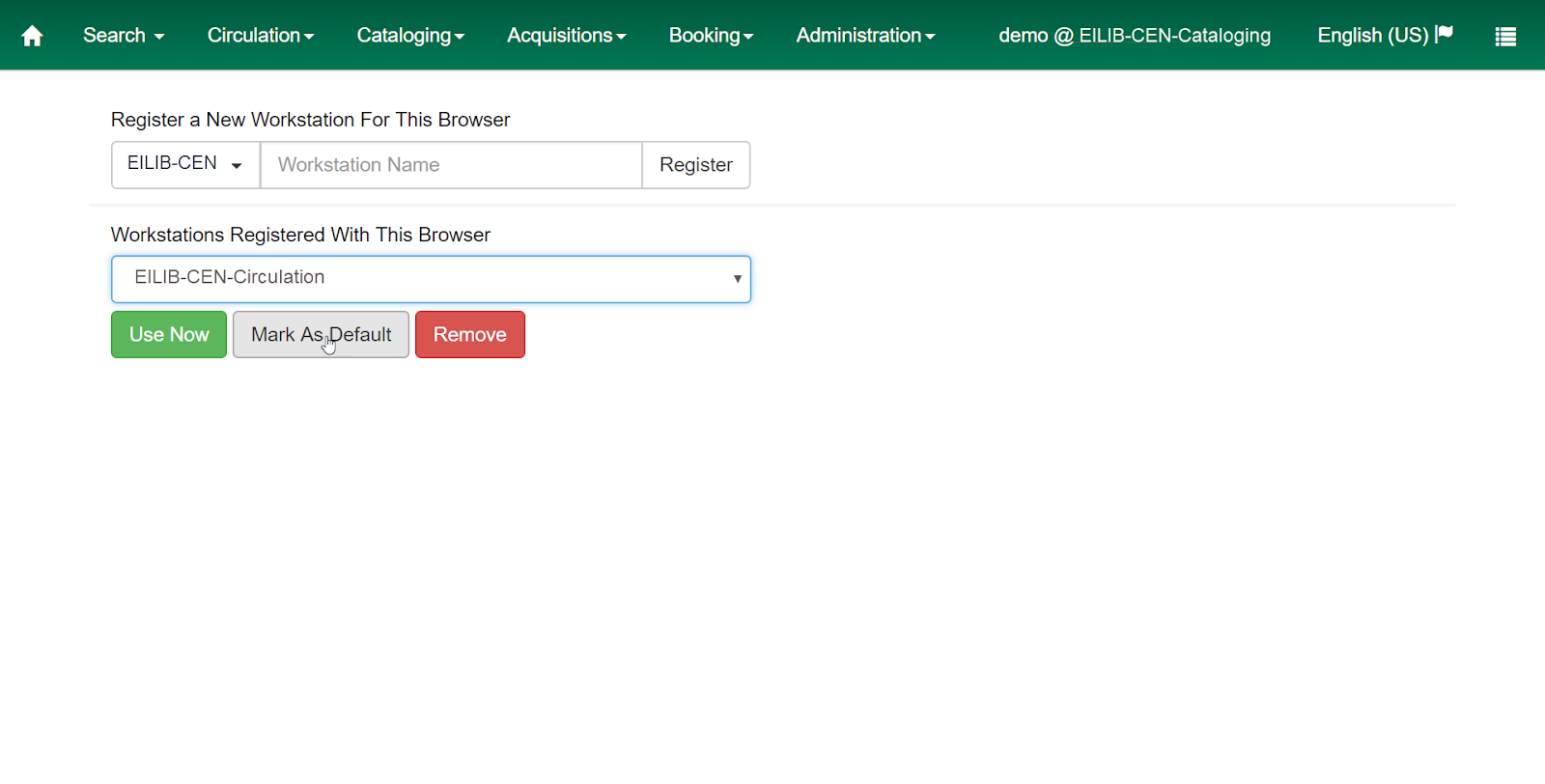
The newly selected default workstation will now be preselected on the login page.
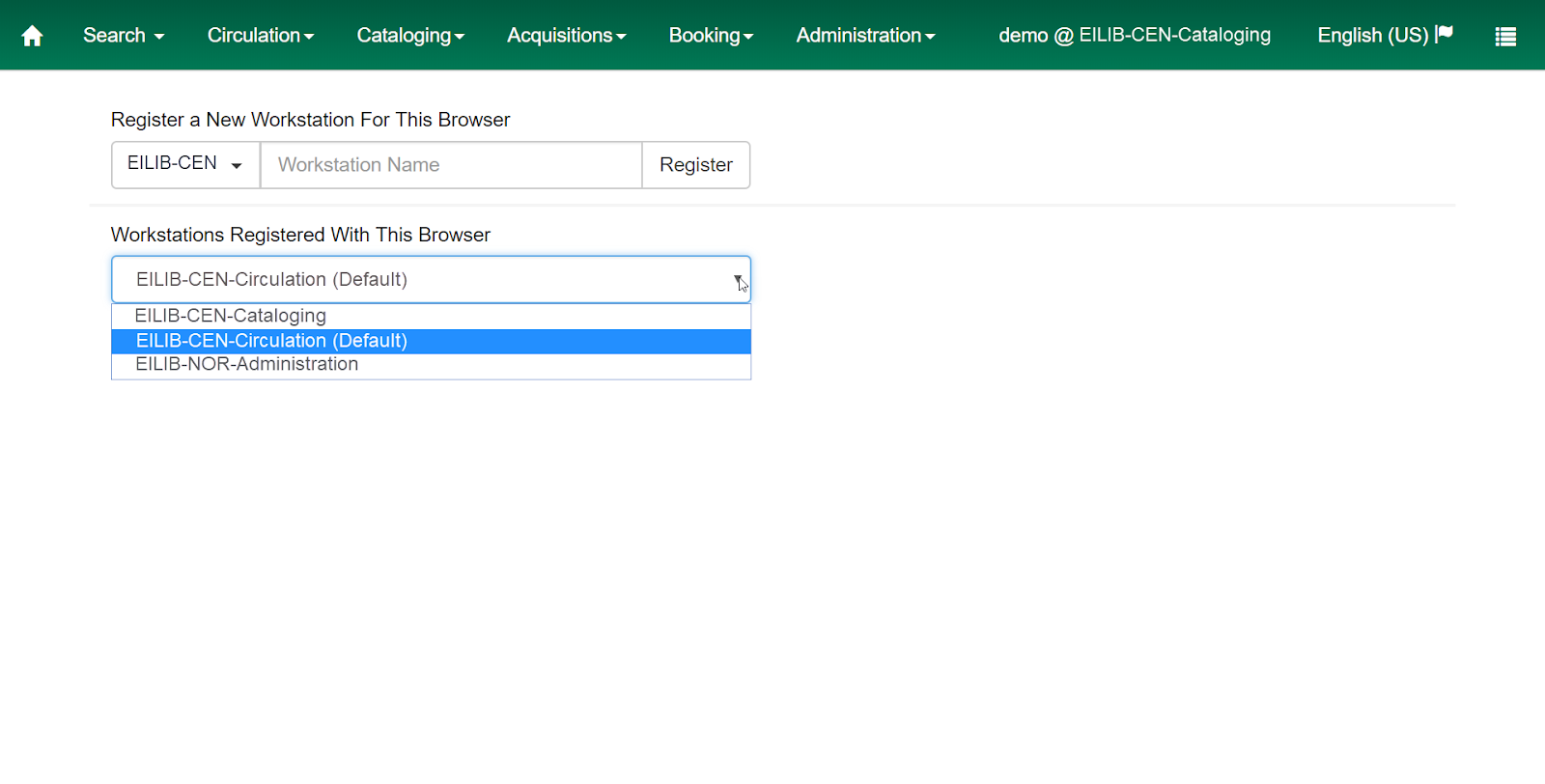
Removing a Workstation #
If a workstation was created in error or is no longer required in a given browser, it can be removed. Choose the desired workstation in the Workstations Registered with this Browser drop-down and click on the Remove button.

The workstation will be deregistered and removed from the browser.