Deleting Holdings from Holdings View #
Go to the Holdings View tab, check the box of the item(s) to be deleted along with the call number (if you are deleting all of the holdings), and right-click or select Actions and choose Delete Call Numbers and Items.
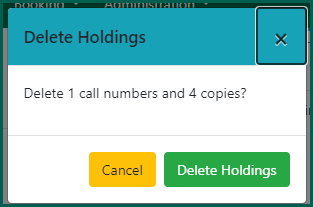
A confirmation window will open. Click Delete Holdings to delete the item(s).
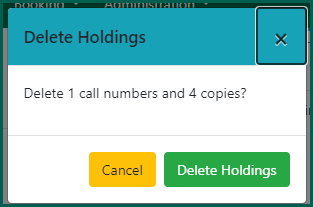
The Holdings View screen will automatically refresh and your holdings will be deleted.
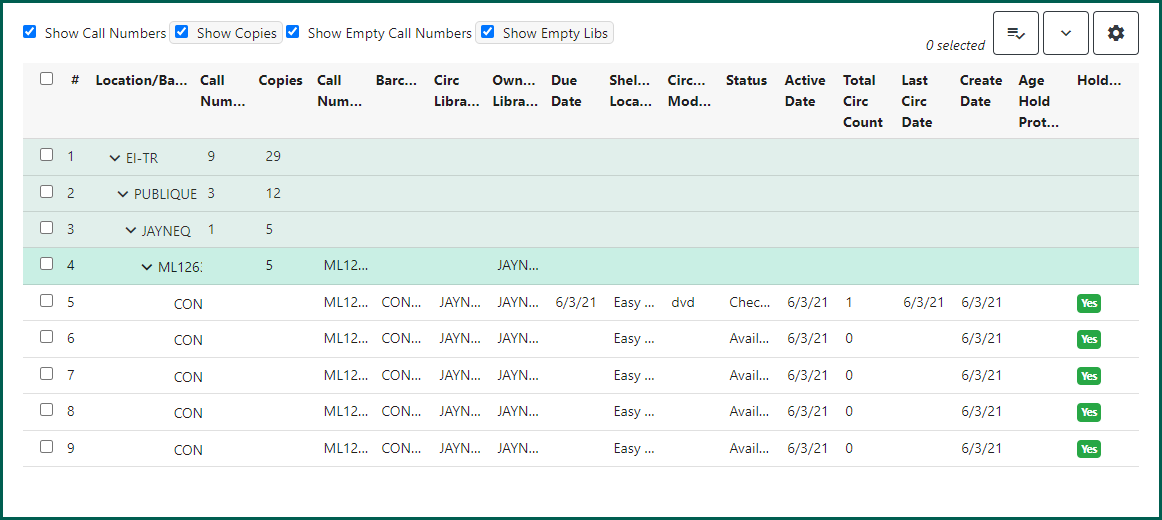
If you wish to delete one or more, but not all, items within a single call number, select the items, then right-click or choose Actions and Delete Items.
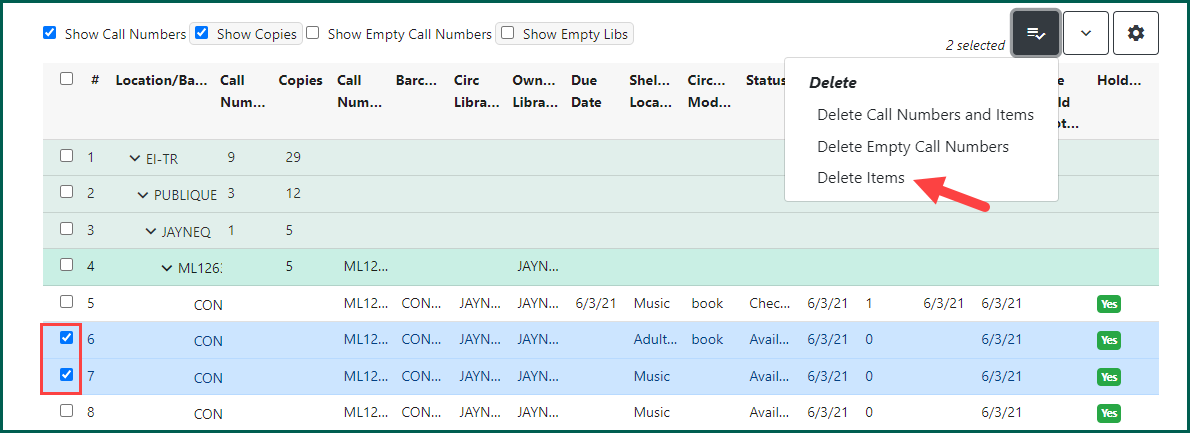
Select Delete Holdings to delete the selected items.
NOTE: If this was the last item attached to this record in Evergreen Indiana, the call number and Bibliographic record
With some statuses, you may get an error message when attempting to delete an item. Available, Discard/Weed, and Reshelving are good statuses for deleting items. When you try to delete an item with an undesirable status (checked out, damaged, missing), a message will appear stating the same and will ask if you want to force the deletion. You can force the action and delete an item even if it is checked out, but it is a better practice to check the item in before deleting it.
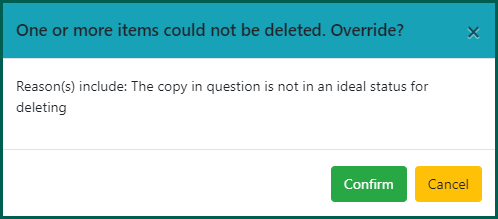
Deleting Items from the Item StatusItem Status allow syou to see the status of an item without having to go to the actual bibliographic record.
Screen #
A fast way to delete multiple items at the same time is to use the Item Status
Open the Item Status
Once all items are scanned, check the items you wish to delete. You may also select all the items on the page by check-marking the top box. Right-click or select Actions and choose Delete Items.
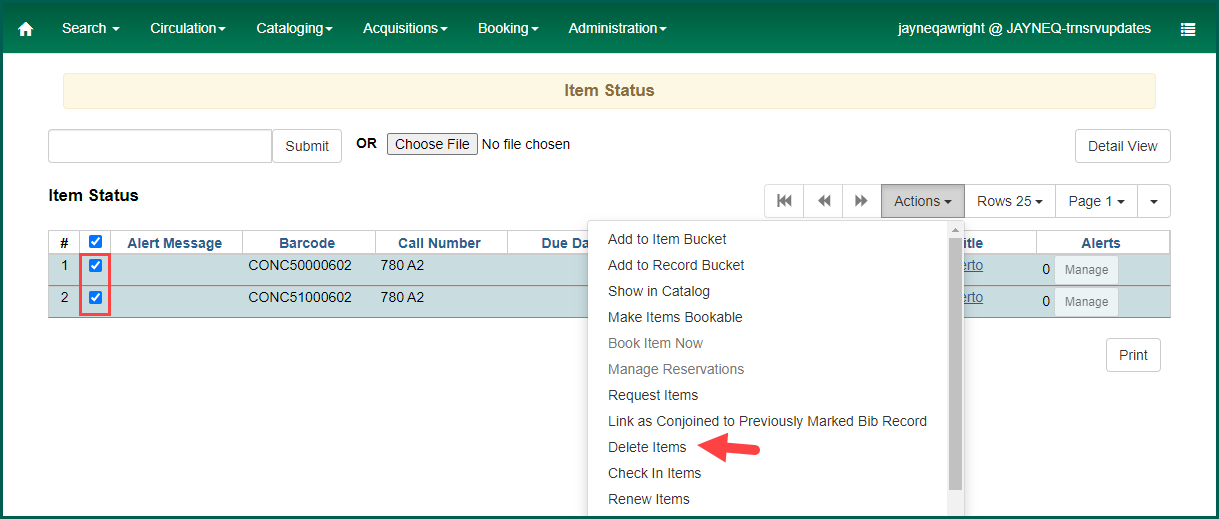
A dialog box will appear to confirm the deletion of the items. If it is correct, click OK/Continue.
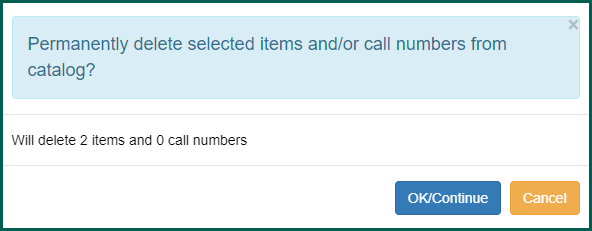
The items will be deleted from the bibliographic records and the screen will refresh. A red message stating Item Not Found confirms the successful deletion of the item.
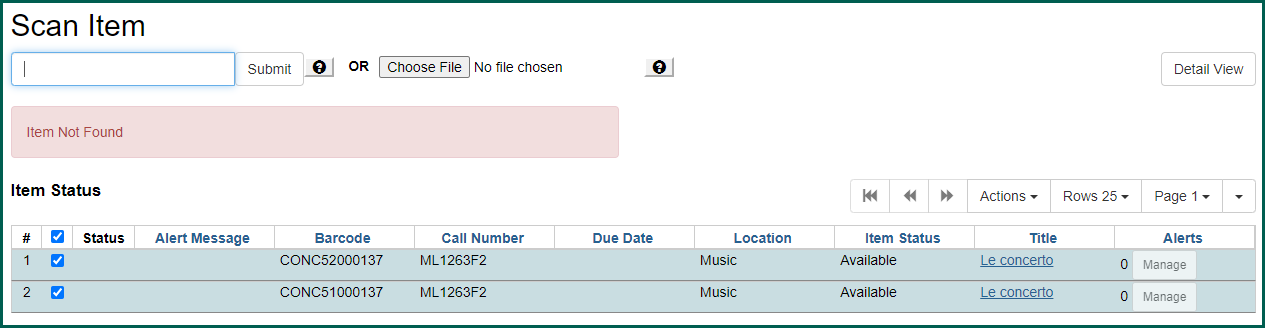
Deleting Items from an Item BucketThis is a virtual container of items. See also Record Buckets, Item Buckets, and User Buckets.
#
Items may also be deleted using the Item Buckets. To learn more about the buckets themselves, see Item Buckets.
In Item Buckets, select your Bucket
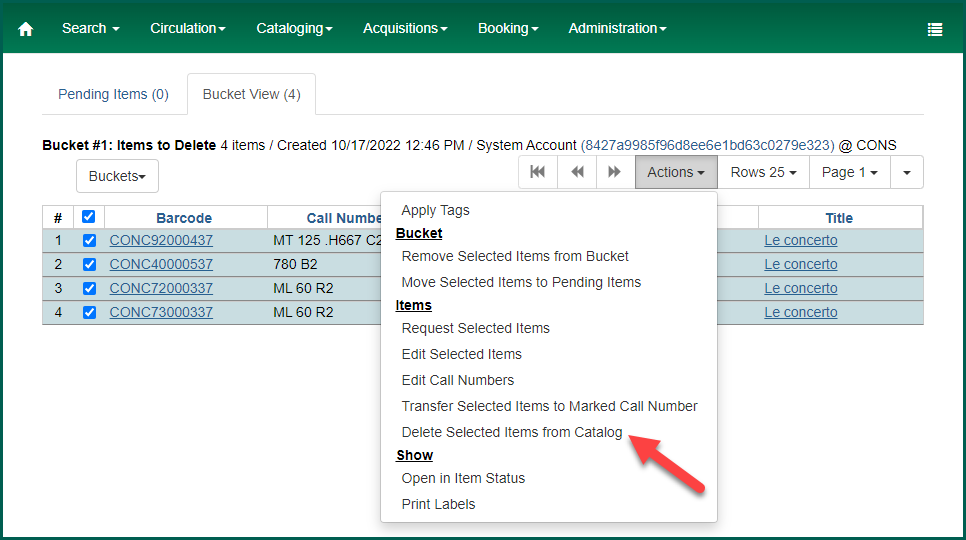
A confirmation box will appear. Choose OK/Continue and the screen will refresh. The Bucket

The items will stay in the Bucket

