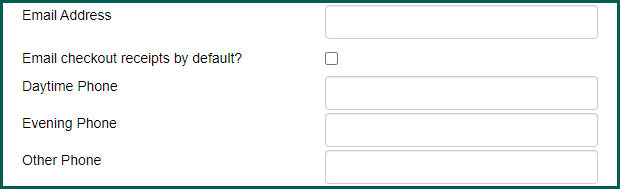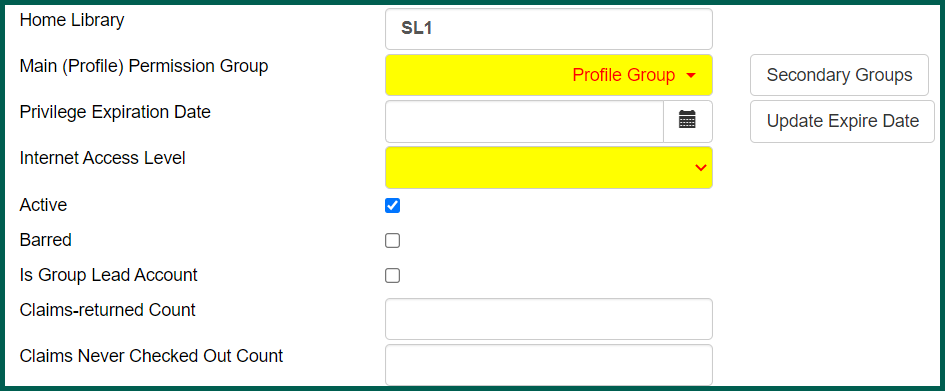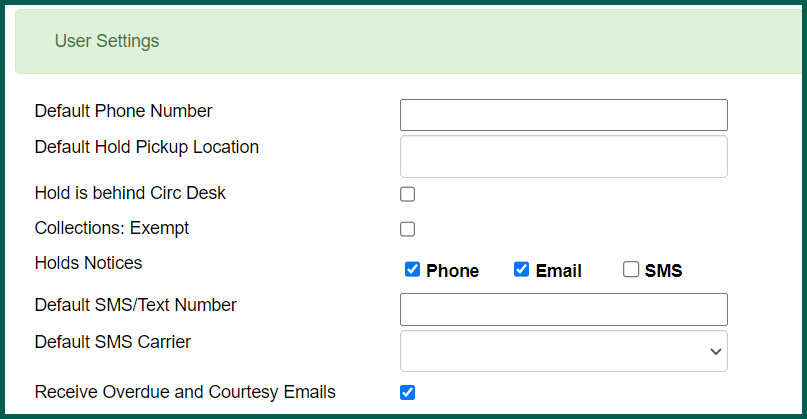Patron and Staff accounts are created using the same form in Evergreen Indiana. Staff with localadmin permissions are able to create new staff and Patron accounts while all other staff types are able to create new Patron accounts.
Requirements for staff accounts can be found in the [Local Administration manual].
Register Patron #
The Register Patron function is accessible from the home page by clicking on the Register Patron link or by accessing the Circulation menu and selecting Register Patron.
Registration Form #
Library Barcode & Password Assignment #
The first step to registering a user is to scan or enter the barcode from the library card you are assigning the new user. This can be done manually or using a barcode scanner.
After entering the barcode and clicking outside the box or hitting the Tab key, the User Name field will automatically populate with the barcode. This can be changed by the circulation staff if the user has a username they would like to use in lieu of the barcode number. A 4-digit Password is automatically generated for the user, or a password may be entered manually. Users may update their username or password in the My Account interface under Account Preferences.
After successful registration of a user, the staff member will be unable to view the Password for confidentiality purposes.
User Names #
There are multiple ways to capture usernames so that they are both easily searchable and representative of how the user wishes to be addressed.
Primary Names: Primary names are the user’s legal names. These should match the official documentation/IDs provided by the user. Prefixes/Titles, such as Dr., Mrs., Mr., Ms., Professor, etc., and Suffixes, such as Jr., III, IV, Esq., etc., may be entered here if relevant. First Name and Last Name are required fields for the record to save. We prefer to capture at least a middle name initial if the user has one to assist in distinguishing accounts.
Preferred Names: Preferred names are those names by which the user wishes to be addressed. Common examples include nicknames, professional names, married names. Prefixes/titles and suffixes may also be captured here. If names are entered here, they will replace the user’s primary name in the user record and will be shown to the user when that individual is logged into their My Account. No entries are required here.
Name Keywords: Name Keywords allow you to capture any other relevant name terms which may be useful in distinguishing this account from others. Examples may include the names of sponsored juveniles, maiden names, previous names, and alternate nicknames. No entries are required here.
Holds Alias: Holds Alias allows for storing an alternate name to appear on Hold slips if you are using public Hold pickup shelves. Note that there is no mechanism in place to prevent duplicate entries for this field. No entries are required here.
Identifying Information #
Date of Birth: A date of birth must be entered. You can use the pop-up calendar to find the date or type it in. The YYYY-MM-DD date format is used. An entry is required. If the date of birth shows the user is under the age of 18, the Juvenile box is automatically checked.
Parent/Guardian: This field is used to capture the name and barcode (if available) of the party that is fiscally responsible in the case of a minor or the community sponsor of a transitional Patron. It is a free text field. No entry is required unless the user is a minor or transitional Patron.
Primary Identification Type: Choose from Driver’s License or Other. An entry is required.
Primary Identification [Entry]:Enter the unique identifier information from the user’s ID. This may be a Drivers License number, State ID number, or Passport number. In the case of a minor, the parent/guardian/sponsor’s ID number should be entered here. An entry is not required, but is enthusiastically recommended.
Secondary Identification Type: Choose from Driver’s License or Other. No entry is required.
Secondary Identification [Entry]: Required if a Secondary Identification Type is selected.
Patron Preferred Language #
Selecting a language from the drop down will change the language for action trigger messages (overdue notices, SMS messaging, etc.).
Telephonic and Email Contact Information #
Email Address: Enter the email address at which the user wishes to receive his/her library receipts, notices, and reminders. Optional entry but recommended.
Email checkout receipts by default?: If a user has an email address on file, they may choose to receive a default email receipt in lieu of a printed one by checking this box. Optional entry.
Daytime Phone: This is where the primary phone number for the user should be listed. It should be formatted with dashes between the area code, prefix, and line number, e.g. 317-555-1234.
Evening Phone: This is where an alternate phone number for the user may be listed. It should be formatted with dashes between the area code, prefix, and line number, e.g. 317-555-1234. Optional entry.
Other Phone: This is where an alternate phone number for the user may be listed. It should be formatted with dashes between the area code, prefix, and line number, e.g. 317-555-1234. Optional entry.
Account Profile Access Type #
Home library: Select the branch of the library where the user is both eligible under law for service and most likely to use. This is typically prefilled with the branch associated with your workstation and only needs to be changed in a multi-branched system if the user wishes to primarily use another branch in your system. Required entry.
Main (Permission) Profile Group: Choose the appropriate user type according to the Evergreen Indiana Patron Matrix, Evergreen Indiana Circulation Policy and local policy. See the Evergreen Indiana Circulation Procedures for more information about assigning profiles. Required entry.
Privilege Expiration Date: This field will automatically populate based on the user account profile group selected. Required entry.
Internet Access Level: This field may be used in combination with your Computer Management System [CMS] to manage how users have access to computers and the internet at your library. If you do not have a CMS, any entry is acceptable. Required entry.
Active: This flag is automatically checked during registration and must remain checked in order for the user to have access to the library resources.
Barred: This flag prevents the cardholder from accessing library and consortium services and their account. Not used at registration typically.
Is Group Lead Account: This flag may be used to grant the account holder access to view the circulations on other user accounts when grouped together. Use of this feature may violate Patron privacy policies. Please consult with your Administrators to confirm local policy on granting this permission. Optional entry.
Claims-returned Count & Claims Never Checked Out Count: As items are marked either Claims Returned or Claims Never Checked Out, these counts are automatically increased by the ILS. Not used at registration.
User [Hold] Settings #
Default Phone Number: Contact phone number where user wishes to receive Hold notices. If this is blank, the system will default to using the Daytime Phone listed above. It should be formatted with dashes between the area code, prefix, and line number, e.g. 317-555-1234. Optional entry, but recommended.
Default Hold Pickup Location: If the Patron wishes to pick up holds primarily at a library branch which is not the Patron’s Home library, please select that alternate location here. Lockers or other alternate pickup locations should be entered here. Optional entry, but recommended.
Hold is Behind Circ Desk: Checking this option will default Hold pickup to behind the circulation desk. Optional entry. This function requires an additional library setting modification.
Collections Exempt: This flag indicates if the Patron is in a special status that should prevent the account from being considered for collection efforts. Use is limited to LocalAdmins, requires documentation in the form of alerts, notes, etc., and justification. Exceedingly rare use.
Hold Notices: These flags choose the default ways in which a Patron may be contacted for holds and other notices.
- If Phone is selected, then the Patron will receive robocalls when their holds arrive for pickup. Include Default Phone Number information.
- If Email is selected, then the Patron will receive an email with Hold pickup notices, due notices, and autorenewal notices (if the library offers autorenewals).
- If SMS is selected, then the Patron will receive a text message when holds arrive for pickup and due notices.
Default SMS/Text Number: This is where the texting phone number for the user should be listed. It should be formatted with no dashes or punctuation between the area code, prefix, and line number, e.g. 3175551234. Optional entry, but required if the Patron wishes to receive text messages/SMS.
Default SMS Carrier: This is where the carrier for the texting phone number for the user should be listed. Optional entry, but required if the Patron wishes to receive text messages/SMS.
Receive Overdue and Courtesy Emails: Checking this box will send overdue and courtesy notices to the email address on file. Print notices will continue to be generated. A valid email address on file is required.