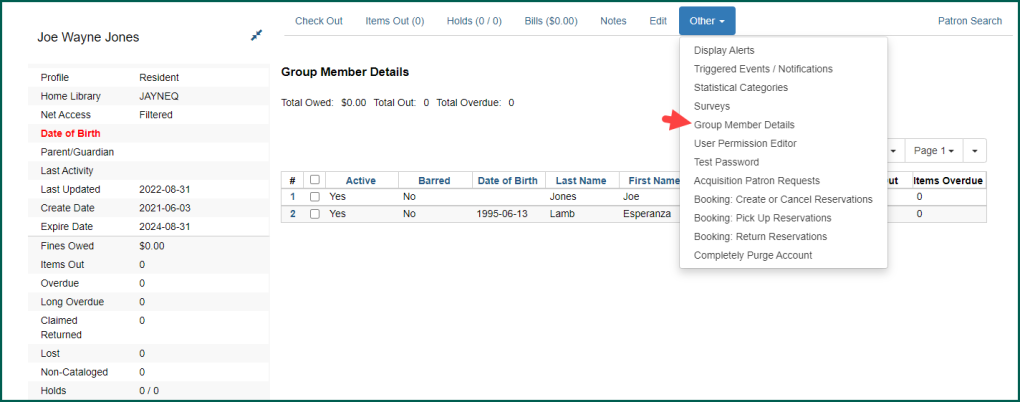Some libraries wish to track Patron
To view group members in a Patron
Adding Group Members #
To group accounts, you may either use Save & Clone when registering the accounts, add members to an existing member’s account, or by cloning an established account to register a new group member (and create a new Evergreen account).
To an Existing PatronCardholder with an Evergreen Indiana account.
See also: user, customer, etc.
#
To add a Patron
If you select a Patron
Clicking Move Another Patron
The barcode owner’s name will appear for confirmation. If the entry is correct, choose Move User.
The interface will refresh and the new group member will appear in the list.
Removing Group Members #
If a group member was added in error or is no longer a part of the group, you may remove them by selecting the account and clicking on the Actions menu.
Choose Remove Selected from Group. The interface will refresh and the remaining group members will appear.
Moving Group Members #
If a group member was added in error to an incorrect group or should be added to another group, you may move/add them by selecting the account and opening the Actions menu. Click on Move Selected Patrons to Another Patron
Enter the barcode of a member of the group to which the account should be moved.
Confirm the barcode of the target group member.
The screen will refresh and the Patron