Currently each periodical issue (may include magazines or other circulating periodicals) is added as a separate volume to the main serial record. There is a serials module in Evergreen, but most libraries are not using it at the present time in Evergreen Indiana and consortium documentation support has not yet been created.
Find the serial record for the periodical you wish to add #
Due to the number of serial records, it may be simpler to limit searches to your library only. This can be done by temporarily changing the Default Search Library to your library system or branch. Limiting the Item Format to “Serials and Magazines” can reduce search results as well:
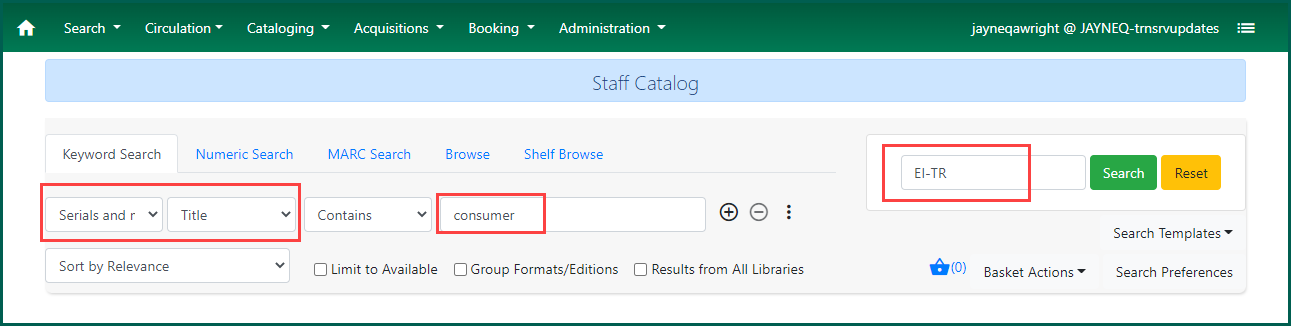
Using Database IDs for Periodicals #
It may also be helpful to keep a list or spreadsheet of Database IDs for magazines that you subscribe to, and simply copy and paste them using the Retrieve Bib Record by ID option under Cataloging:
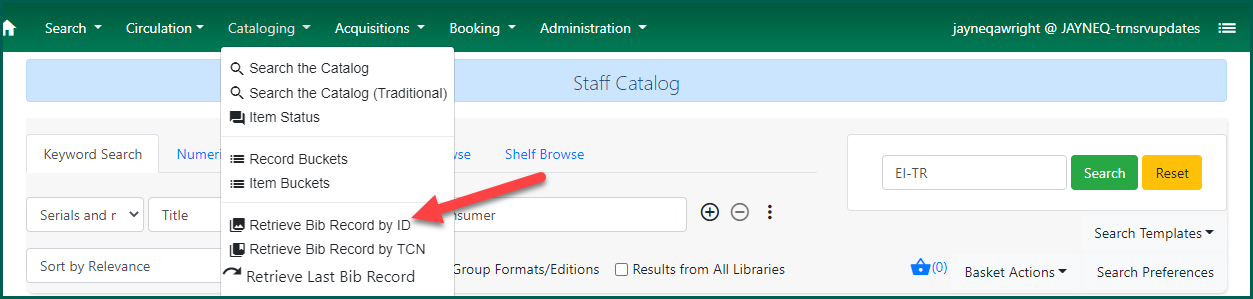
Using Record Buckets for Periodicals #
It also might be helpful to keep your serials in a Record Bucket. Sort your Record Bucket by Title, then select the title for the magazine you need to check in. Select Show Selected Records in Catalog. A new tab will open that record ID’s Bibliographic record.
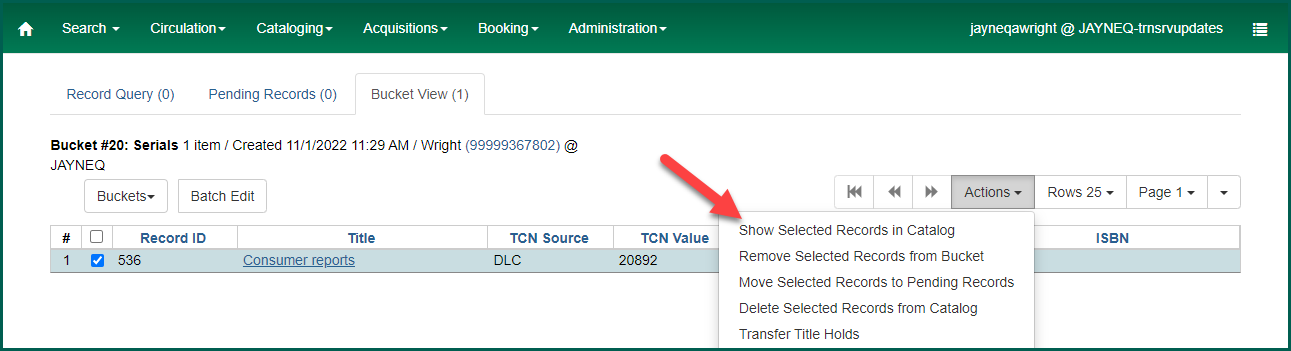
Viewing Periodical Records #
When you find a match which contains your library’s holdings, click on the title to view the record.
Sometimes it can take a long time for periodical records to load, since there can be hundreds, even thousands, of holdings. You do not have to wait for the record to load fully. You can click Holdings View to get to your library’s holdings quickly:
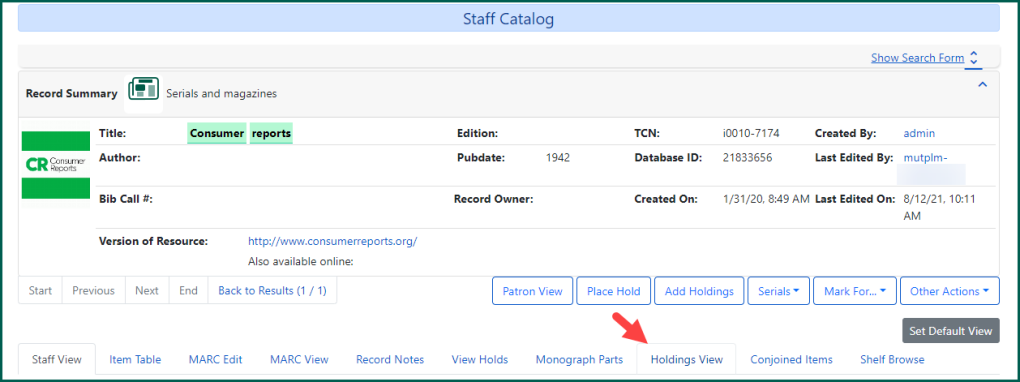
Adding New Issues #
You may want to create a holdings template for new periodical issues. The serial circulation modifier is designed for magazines. The defaults are 7 day circulation, with 1 renewal, holdable, and transits outside the owning library system. All of these are local decisions, so you may wish to make adjustments or use a different circulation modifier.

To add a new issue, simply click Add Holdings to open the Holdings Editor.
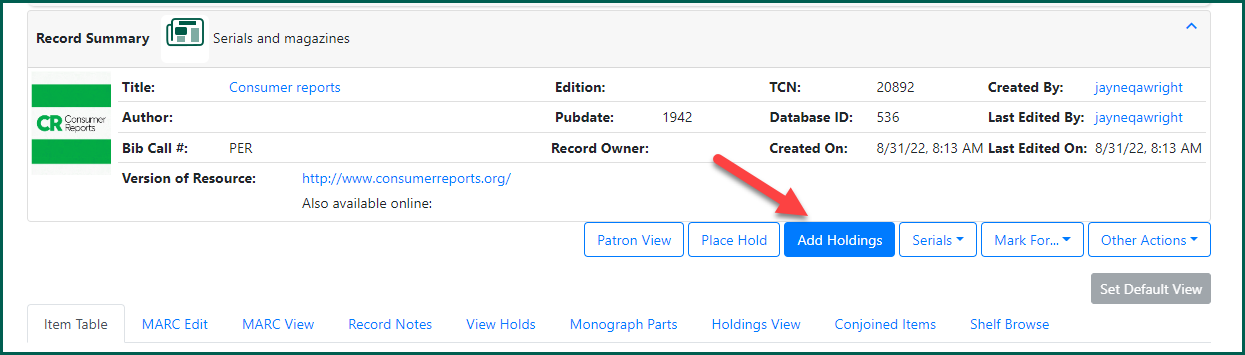
Enter the call number and item barcode. Apply your serial template or manually adjust your item attributes. When finished, click Apply All, Save & Exit.
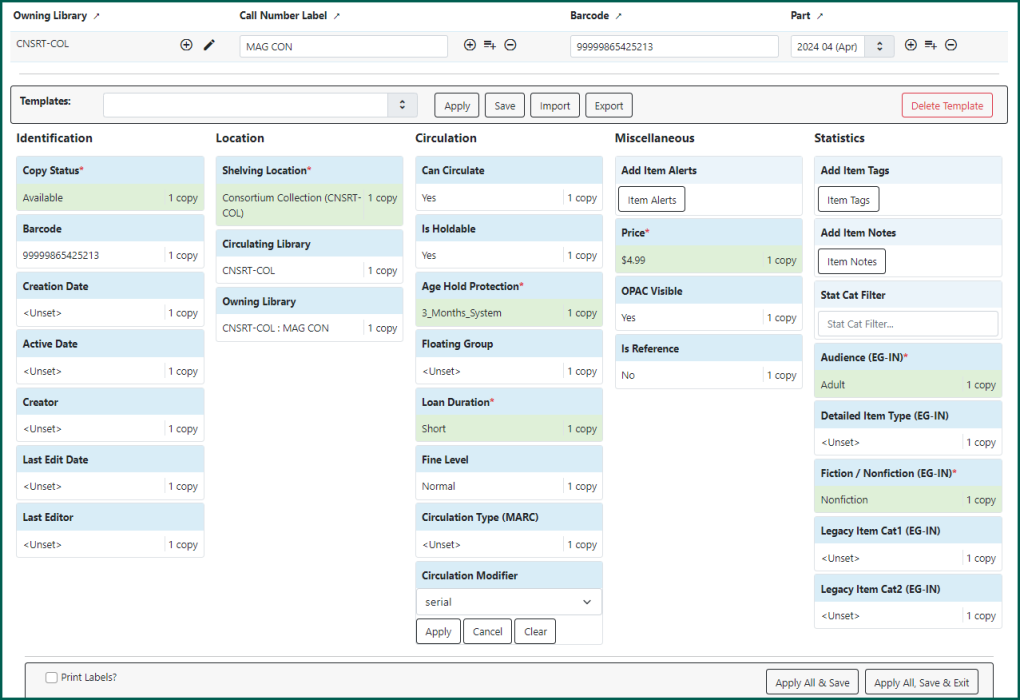
Using Monograph Parts for Periodicals #
You should very strongly consider applying a monograph part, as well. For more information about parts and managing them, see Monograph Parts. Parts allow for transiting of periodical issues. Clicking the drop down menu under Part shows the part names that have already been created for this title.
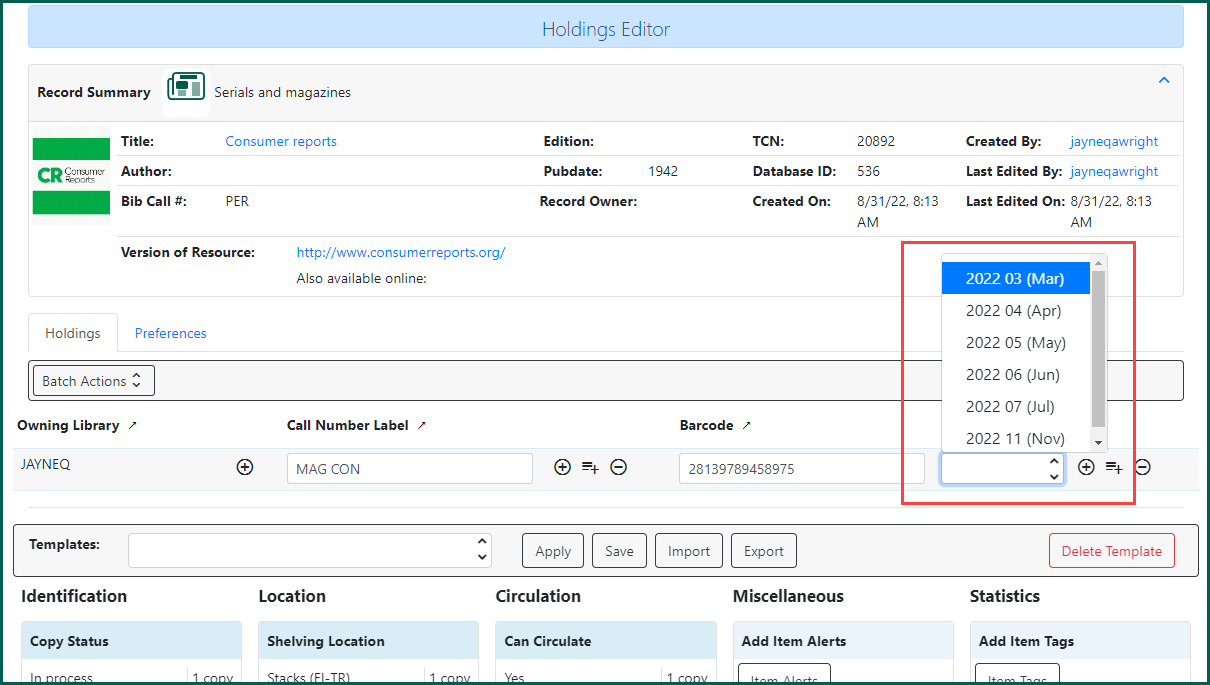
Select on the part name for your issue to select it.
It is essential that Parts be named properly and consistently, according to Evergreen Indiana standards, for transiting of periodicals to be efficient.
Once you have completed both the Item Attributes and the Holdings Details, you can save the record by clicking Apply All, Save & Exit:

You will now see your new issue in the Holdings View:
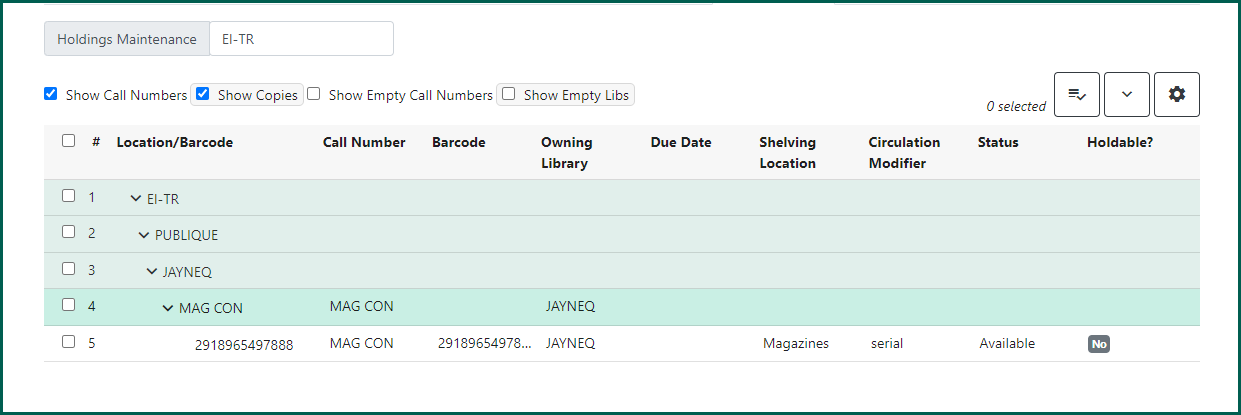
If you need to make changes, select the item(s) and right-click or select Actions to modify.
Guidelines for using monograph parts for serials #
Adding monograph parts to magazines in order to allow patrons to place their own holds on magazine issues is optional. If you do opt to use monograph parts for magazine issues at your library, monograph part names must follow the following formatting rules:
- The year the issue was published should always be the first element of the monograph part name, including quarterly and special issues.
- Dates should be entered numerically in the order of Year, Month, Day for chronological sorting.
- Abbreviated month names should be included in parentheses after the month number to aid patrons. Abbreviations are the first three letters, with the first letter capitalized,and no period.
- Include only the first date for bi-weekly and weekly magazines that give a date range.
- Double issues of bi-weekly and weekly magazines should only use the first date and the Double issue entry
- Quarterly magazine issue names should follow the description of that magazine.
- Special issues can be named as deemed appropriate.
Format the monograph part names according to the following examples:
| Monthly magazine, January issue | 2020 01 (Jan) |
| Bimonthly magazine, January/February issue | 2020 01/02 (Jan/Feb) |
| Bi-weekly/weekly magazine, January 27 issue | 2020 01 (Jan) 27 |
| Quarterly magazine, Spring issue | 2020 Spring |
| Quarterly magazine,January/February/March issue | 2020 01/02/03 (Jan/Feb/Mar) |
| Double issue, monthly magazine | 2020 01/02 (Jan/Feb) Double issue |
| Double issue, bi-weekly/weekly magazine | 2020 01 (Jan) 27 Double issue |
| Special issue, Special Dining Issue is a bonus 13th issue of a monthly | 2020 Dining issue |
| Special issue, July issue is listed as Special Dining Issue! | 2020 07 (Jul) Dining issue |
| Special issue, bi-weekly/weekly magazine | 2020 07 (Jul) 27 Swimsuit issue |
| Bimonthly magazine, year end | 2019 12/2020 01 (Dec/Jan) |
| Bi-weekly that spans months | 2020 01 (Jan) 27 |
| Magazine issued as volumes ; no dates | Volume 365 |
| Magazine issued with volume and issue numbers ; no dates | Volume 20, Number 01 |
Note that these rules affect monograph part names only, since monograph parts are shared by all libraries. Call numbers continue to be a local decision.
