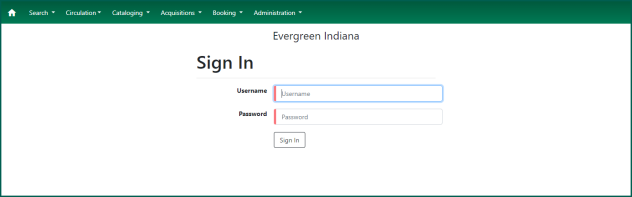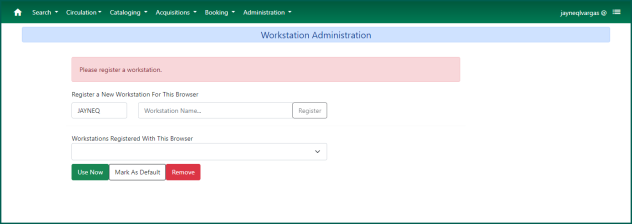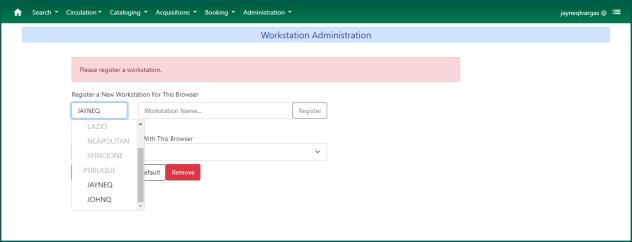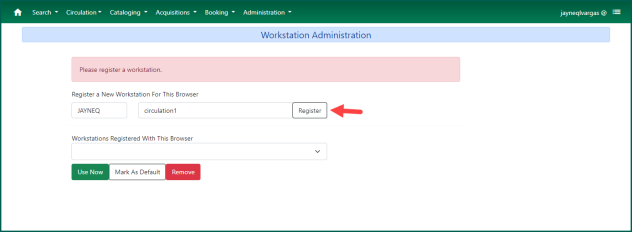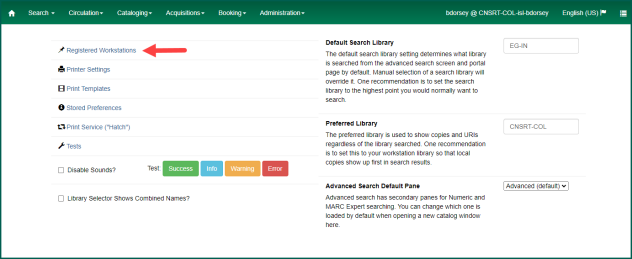Note #
Workstations should be created with unique and useful names so that reports and transaction research can be completed. Additional workstations may be added as needed. Some cataloging activities in particular may require distinct workstations for working across branches.
First Time Registration #
A simple visual cue to determine if a workstation has been registered in a browser is the presence or lack of a workstation dropdown in the login page. If the dropdown is not visible, there is no workstation available.
The first time the Client is accessed in a browser, the system will trigger the workstation registration process.
Choose a branch to be associated with this workstation.
Give the workstation a unique and useful name and click on Register.
The first workstation will automatically be set as Default meaning that the workstation name will appear automatically upon loading the login screen. Click Use Now to return to the login screen.
Additional Workstations #
To add additional workstations, log in and access the Administration > Workstation menu and select Registered Workstations.
Simply fill out the registration form again, choosing alternate branches/names as needed.
If you would like to set another workstation as default, select it from the workstation drop down and click Mark As Default.