Patrons may notify the Circulation LibraryThe library which is the home of the item.See also: Owning library
The library which is the home of the item.See also: Owning library
may mark their items as Lost or Claims Returned.
- Retrieve the PatronCardholder with an Evergreen Indiana account. See also: user, customer, etc.’s record.
- Navigate to the Items Out tab.
- Select item(s) by clicking an item to highlight or check the box next to each additional item
- Right click or select Actions, and select either Mark Lost (By PatronCardholder with an Evergreen Indiana account. See also: user, customer, etc.) or Mark Claims Returned.
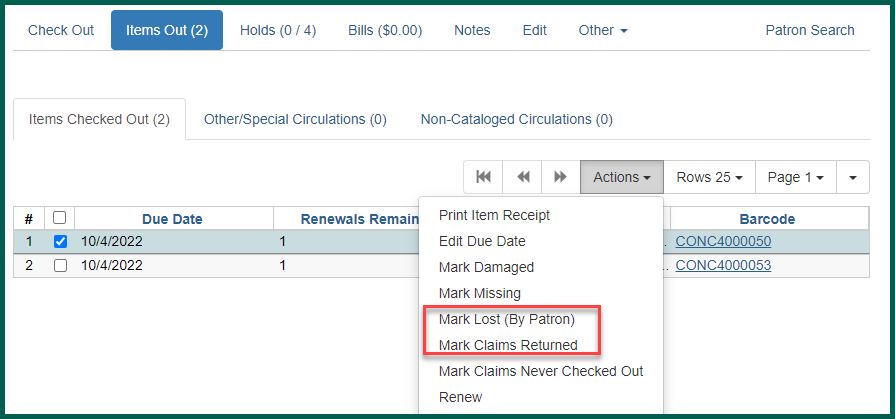
When an item is marked Lost or Claims Returned, it will automatically appear in the Other/Special Circulations section of the PatronCardholder with an Evergreen Indiana account.
See also: user, customer, etc.
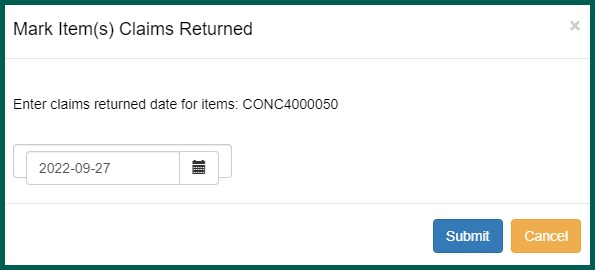
When an item is marked as claimed returned, a popup window will appear where you must enter a “claims returned date”. The item will then appear in the Other/Special Circulations section. Please note that there is no confirmation when you click Submit.
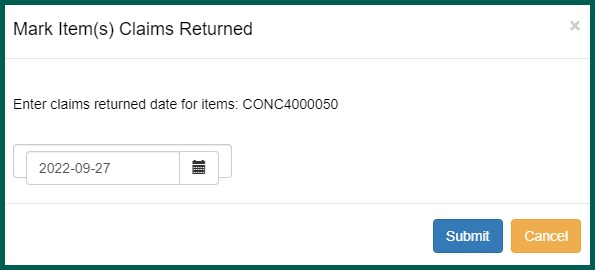
Claims Returned Notes #
- If the item is overdue and the claims returned date is before the original Due DateThe due date is the day on or before which an item must be returned to the library in order to avoid being charged an overdue fine (at non-fine free libraries), the fines associated with that specific circulation transaction are voided.
- If the item is overdue and the claims returned date is after the Due DateThe due date is the day on or before which an item must be returned to the library in order to avoid being charged an overdue fine (at non-fine free libraries), the fines will remain for whatever term of overdue was entered.
- Items cannot be removed from Claims Returned status except by checking in the item, marking it missing, or marking it lost.
- The item will remain on the PatronCardholder with an Evergreen Indiana account. See also: user, customer, etc.’s account under Other/Special Circulations until any associated billing is resolved, it is checked in, or it is marked as missing.
There are no alerts indicating Claims Returned items.
The Circulation Support Contact List is available here: Circulation Support Contact List.
