Report template cloning is a great way to have a copy of an existing template that you can find easily and edit to reflect any additional information not present in the original template.
You can tell which UI the template was created in by viewing the contents of the UI column. XUL means that the template was created in the old installed Client; Webstaff means that the template was created in the current web-based staff Client. Newer templates created in the current Client are recommended over older templates.
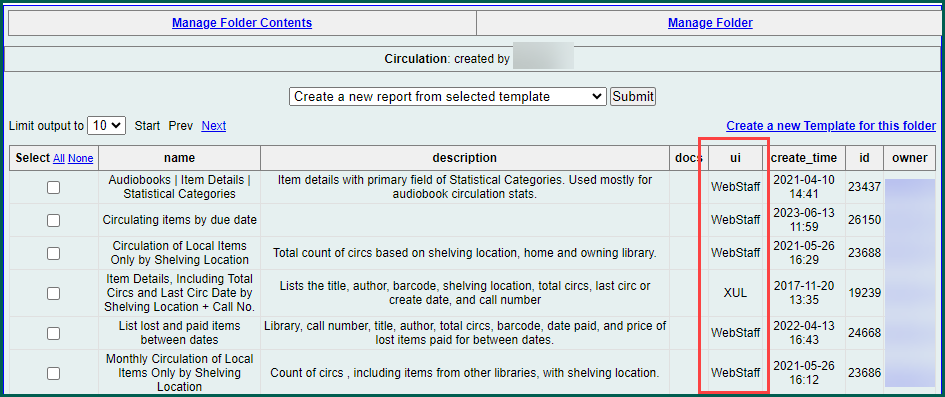
Cloning a template for local storage #
Cloning an exact copy of an existing template is a quick and simple process. Locate the template you wish to clone, and click on the box at the beginning of that line. Scroll to the top of the page, and select Clone selected template in the dropdown. Click on Submit.
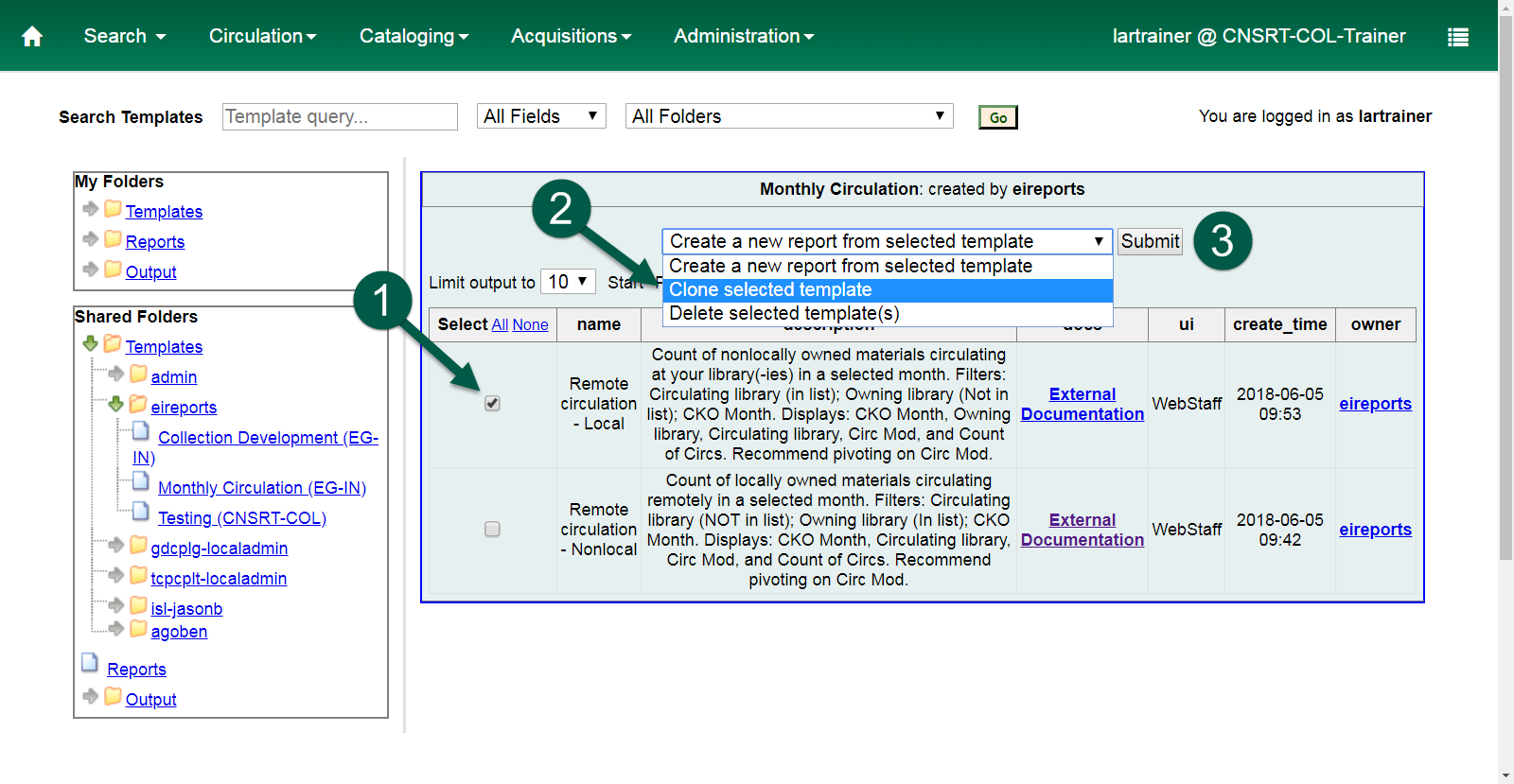
Choose a folder where you would like to store your copy of the template.
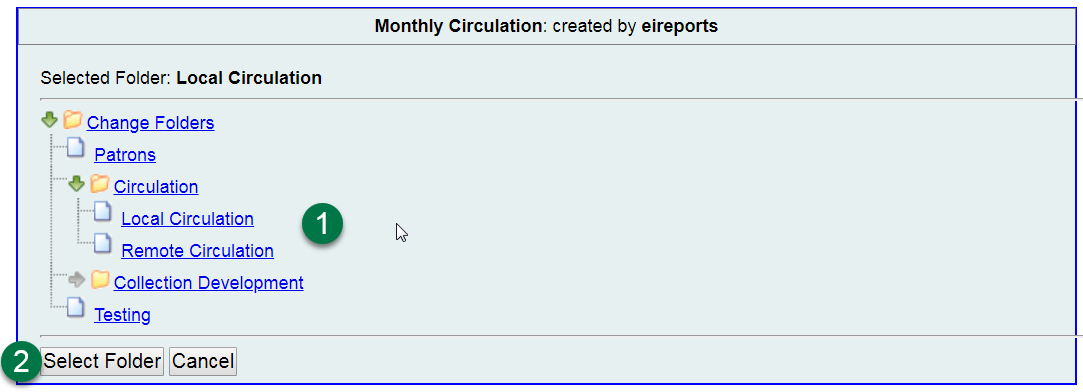
The full template editor will load with the existing template entries detailed. To save without making changes, click on Save Template.
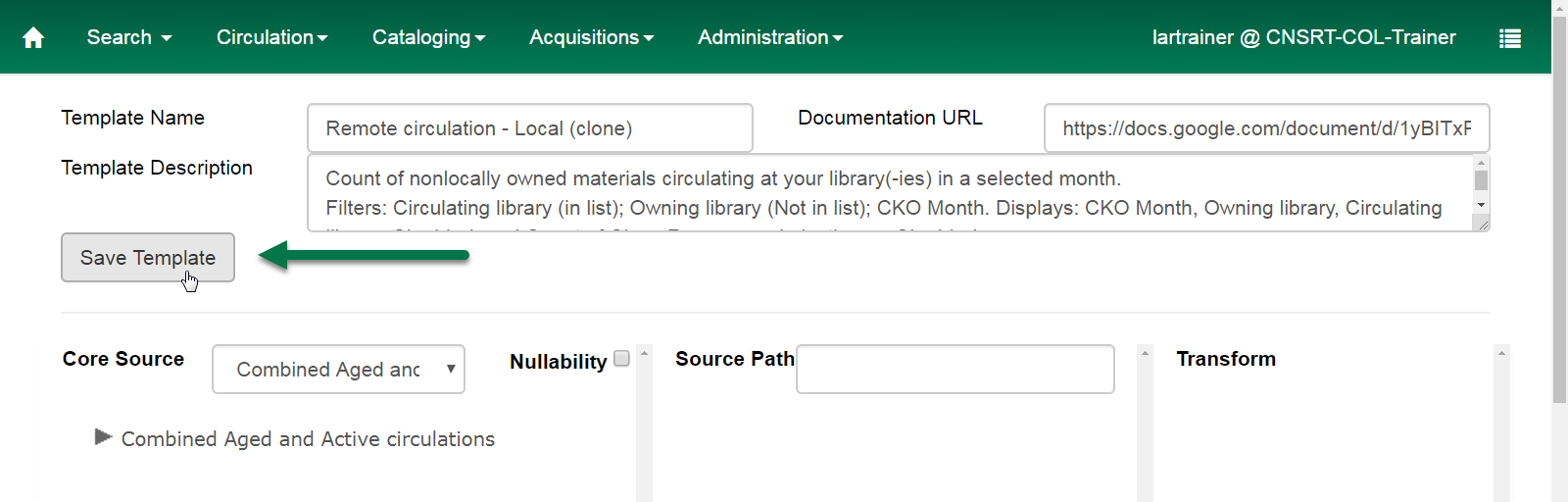
An exact duplicate of the original template will be stored in your selected folder. Note the addition of “(clone)” to the template name. You can remove that prior to saving if you wish.
Cloning and editing a template #
Frequently, if you are cloning a template, it’s because you’d like to use it as a jumping off point for a locally customized template. To make update a report template, while in the template editor, make any additions or changes necessary before saving the clone.
