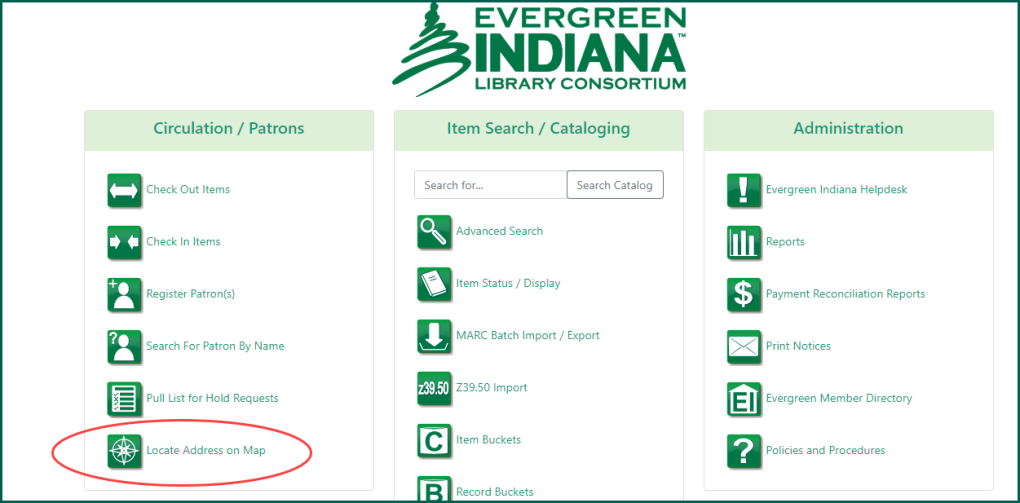Permissions: LocalAdmin
If your library needs to temporarily (or permanently!) update your library address in Evergreen, there are a few places you will want to check to make sure it is showing the new address.
- Organizational Unit Settings
- Aspen Catalog
- Member Map
Organizational Unit Settings #
This is the primary setting that Evergreen retrieves your address information for the OPAC and notices.
To access your library’s system information, select the name from the left side Org Units list. Clicking the arrow next to the system level will reveal the branches within the system (even if your library system is a single-branch).
NOTE: Make sure to check both system-level and branch-level libraries when making changes.
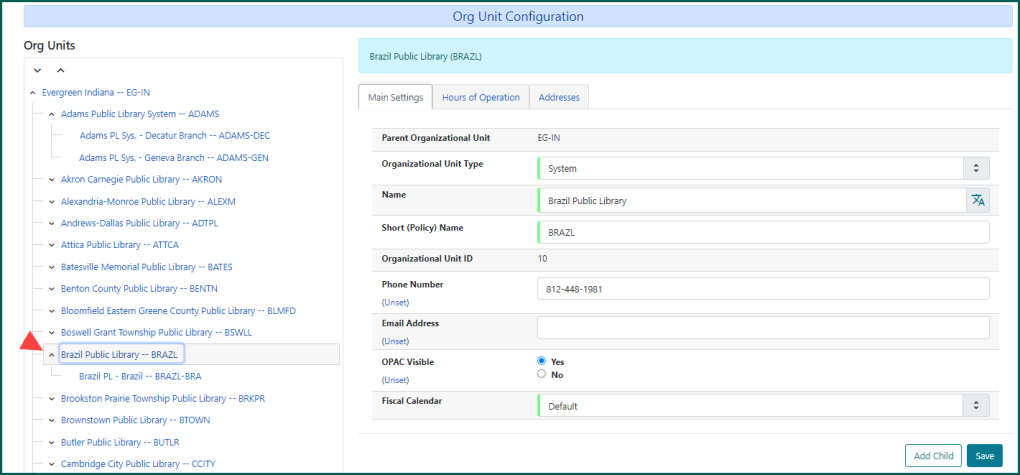
The Addresses tab is where your library’s mailing, physical, holds, and ILL addresses are set up. Click Save once changes have been made.
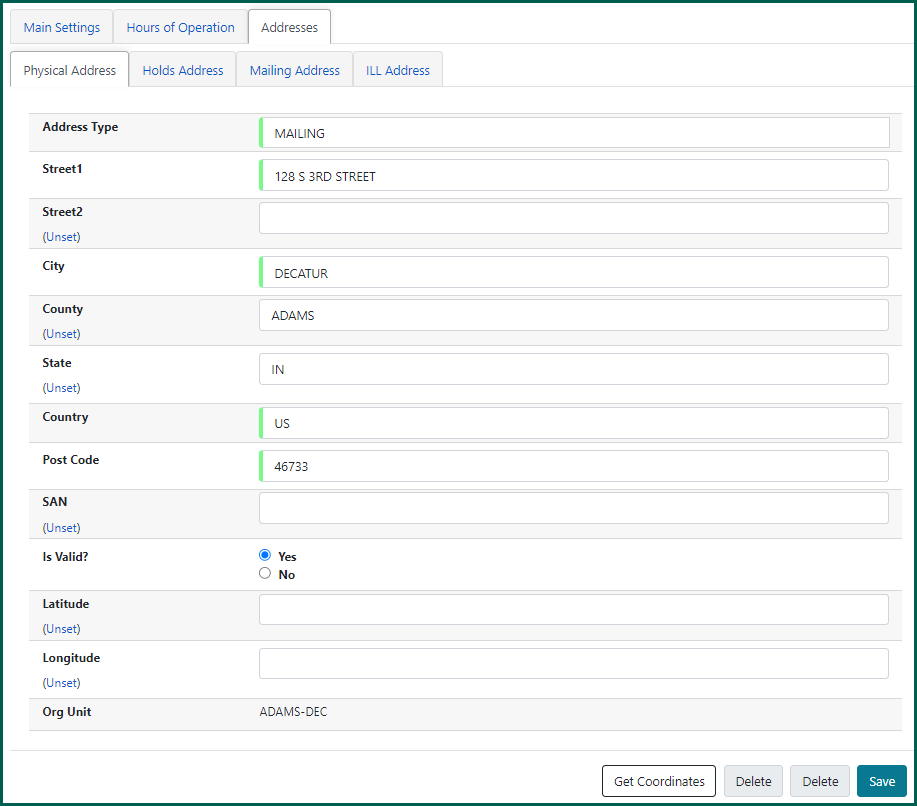
You do not have to save for each tab, but make sure you do before you navigate away from the page. Otherwise, your changes will revert.
Aspen Catalog #
These administrative permissions are separate from Evergreen’s LocalAdmin.
If your library is using their Aspen catalog, you will want to update your address there as well.
Remember you will need to have been permitted administrative access to Aspen in order to update any library information.
Access Aspen Administration and use the Search for a Setting field to look for “locations”. This is the simplest way to find the link.
Select Locations beneath the Primary Configuration column.
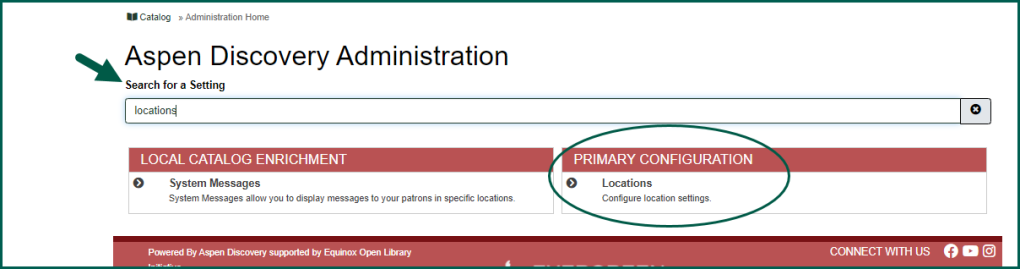
To search for your location (branch), use one of the available filters located above each column. The Code column might be the fastest way as you can use your library’s short-name to filter. The list will update with each letter entered.
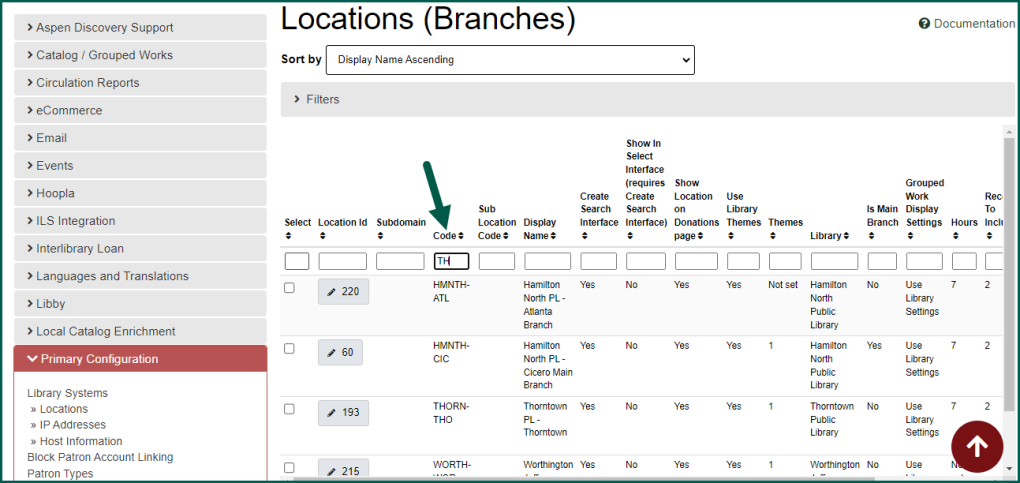
When your library has appeared, click the Location ID link on the left-hand side.
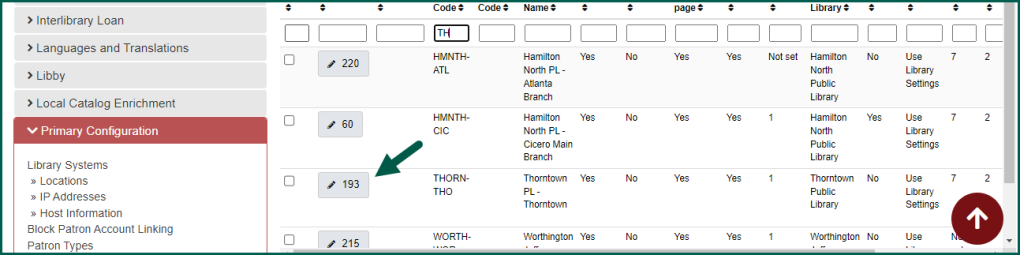
Locate the Address field and enter your new address on a single line without punctuation.
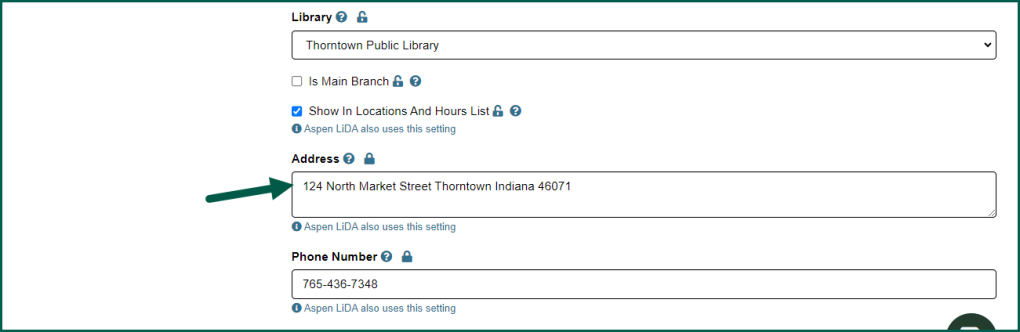
When you have finished updating your information, you may lick the large save icon on the right of the screen, or scroll to the bottom and select Save Changes and Return or Save Changes and Stay Here.
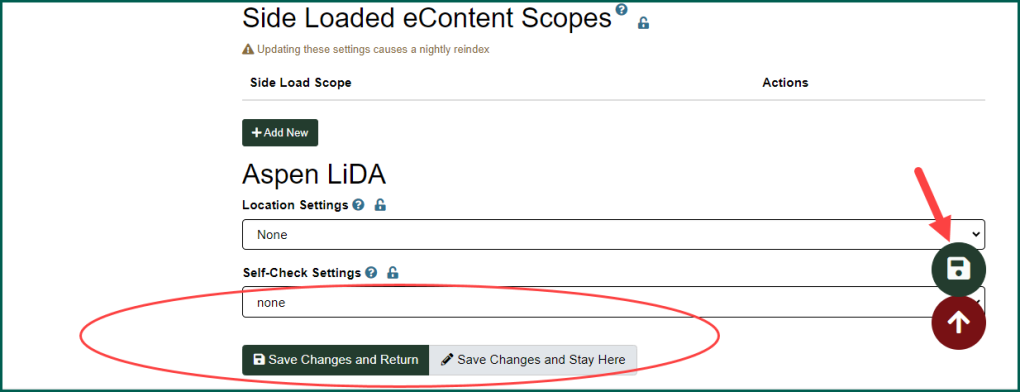
Member Map #
To update your address on the member map (linked on the portal page of the web Client), please submit a helpdesk ticket.