Once a Hold has been placed, the targeter identifies the available item and creates entries on a “Pull List”. Evergreen Indiana libraries are required to check the Pull List at least once per day that the library is open. Higher volume libraries may wish to check and process materials more frequently. To access the Pull List, go to the Circulation menu or click on Pull List for Hold Requests from the home page.
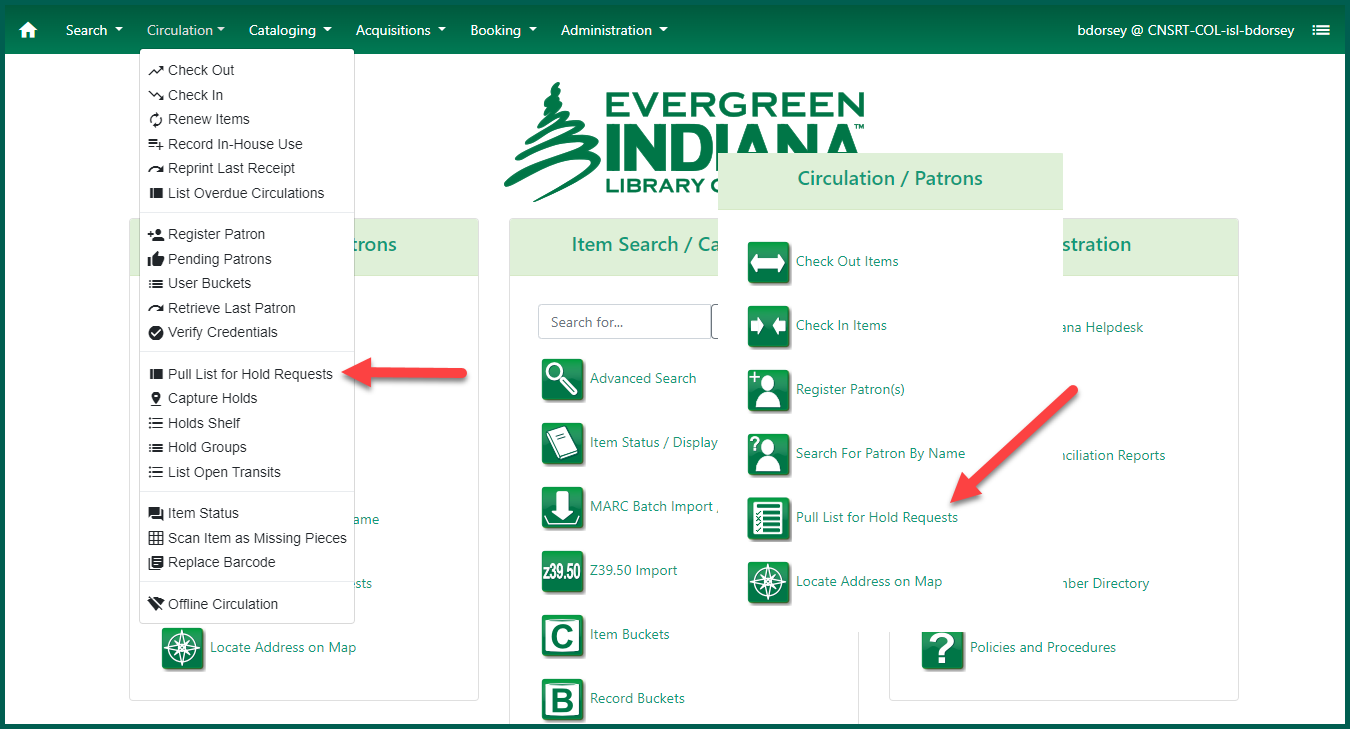
This will open the list of targeted materials at your location. You may also view the Holds Pull List for any of your branch locations by selecting the shortname from the View Pull List For list.
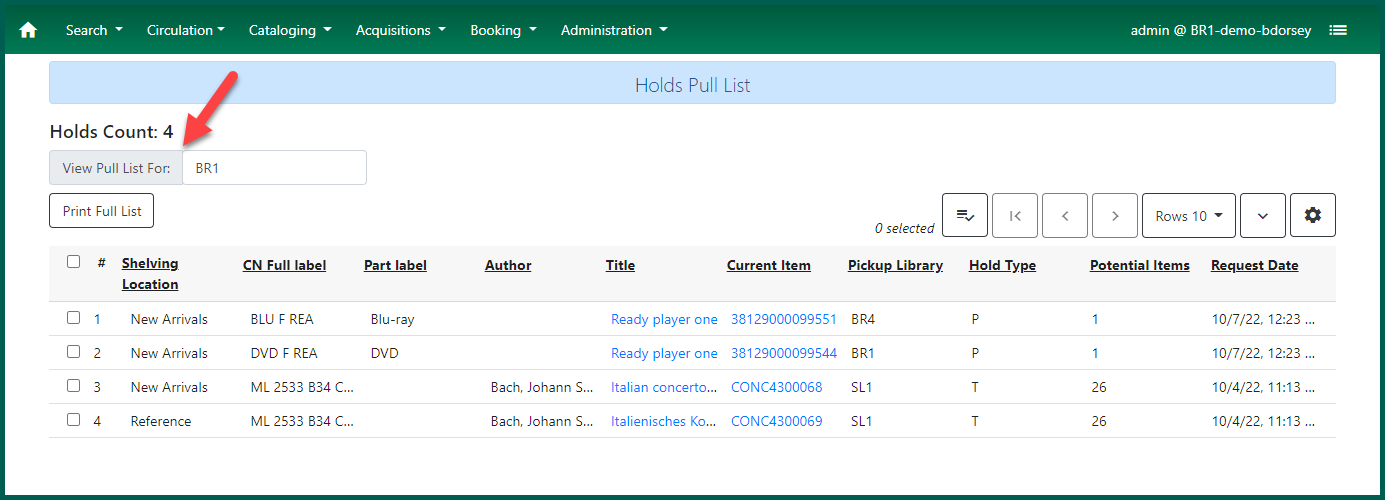
There are several options available to print from the Holds Pull List. Selecting Print Full List will print the entire holds list, in a random order, based on the Holds Shelf List receipt template. This can be configured under Workstation Administration. Print Full Grid from the columns drop down will print the full holds list as is based on the columns visible in the module. Staff also have the option to print specific holds from the list by check-marking them, then right-clicking or selecting Actions and choosing Print Holds.
Once you have located the targeted materials, scan the item(s) using Check in or Capture Holds from the Circulation menu.
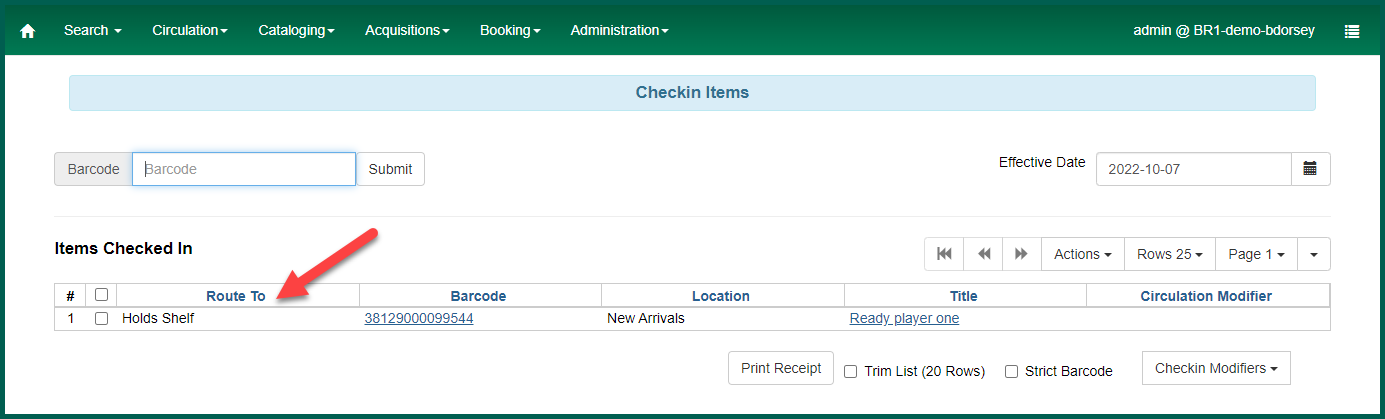
The Auto-Print Hold and Transit Slips option is available under Checkin Modifiers. This option will stay selected with a red notification on the screen until manually deselected.
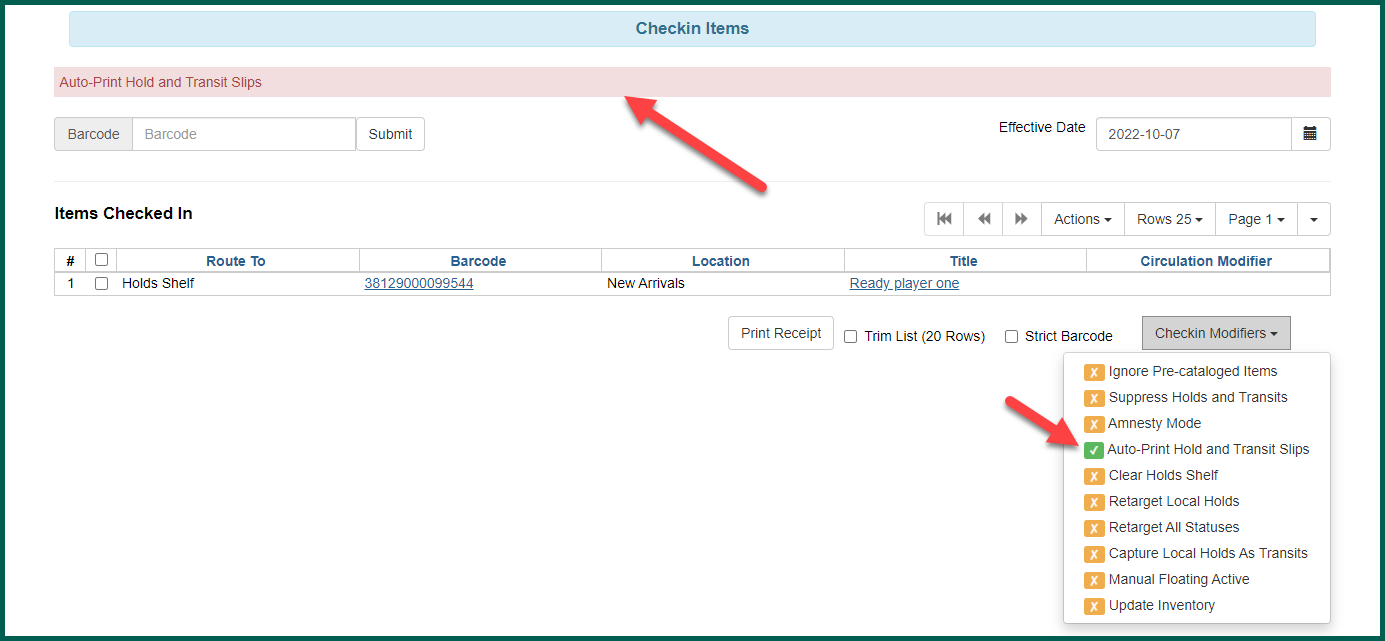
If it is not selected, a prompt will pop up with the captured Hold information.
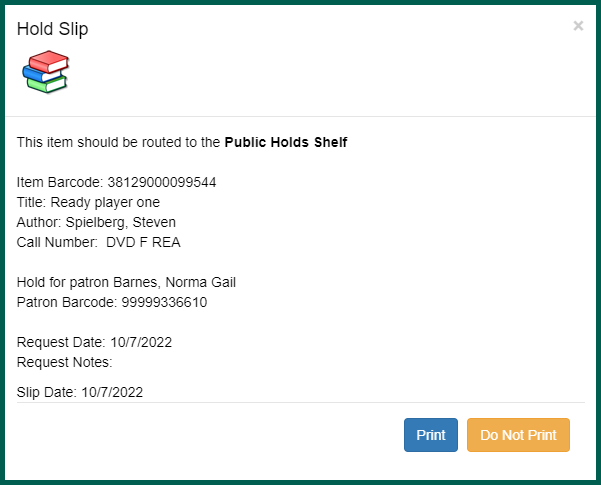
If a captured Hold is not checked out within a default of seven (7) days after its Available Date, it will appear under the Show Clearable Holds button on the Holds Shelf. This signifies to staff that the Hold has “expired” and should be canceled to be sent to the owning library, to the next Patron on the holds list, or to be placed back on the shelf. Local policies may affect this.
