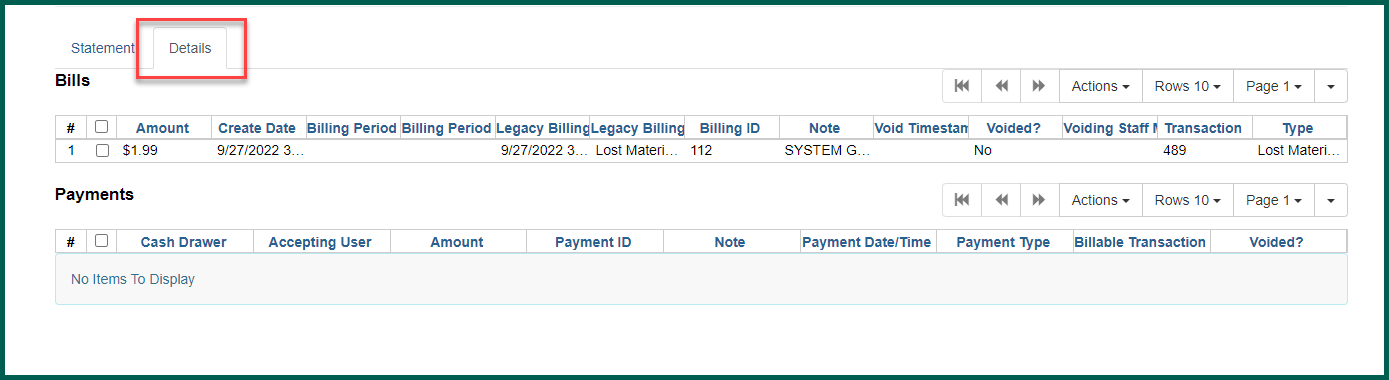To view a bill and any associated payments, access the Patron’s account and select the Bills tab.

Select the bill for which you wish to view the details by clicking on the box at the beginning of the line. Right click or select Actions and choose Full Details.
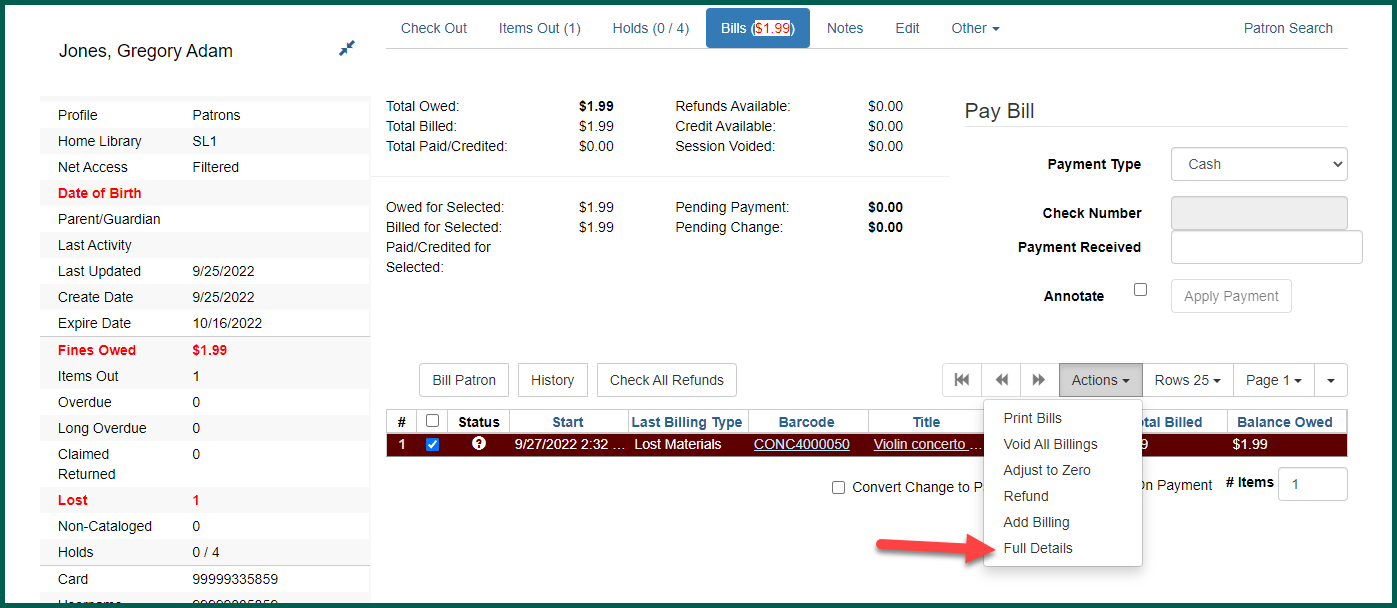
The detailed bill information will appear. At the top, transaction information about the circulation is listed. Below that is the Item summary (if it was a circulation-based bill). At the bottom of the page is the Billing Statement.
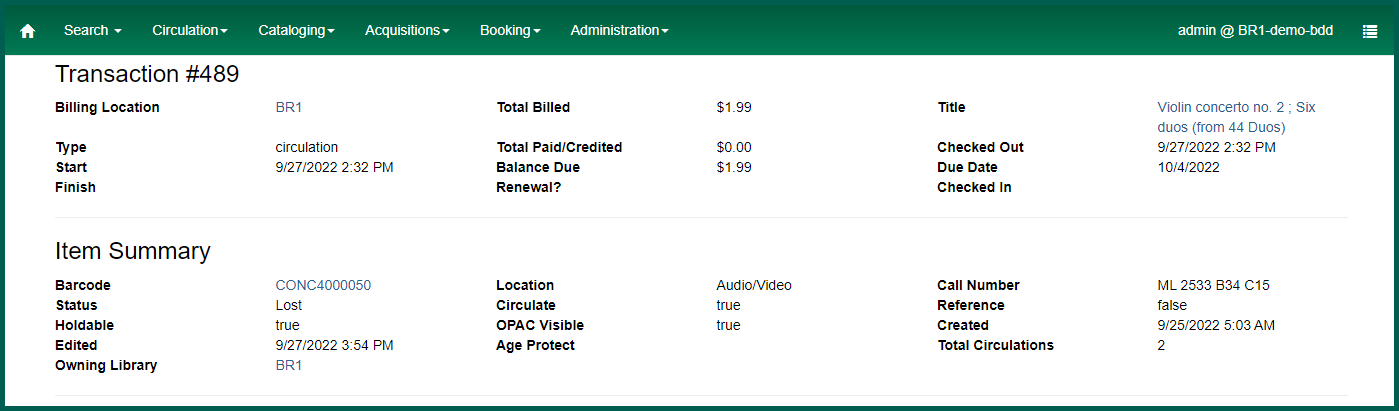
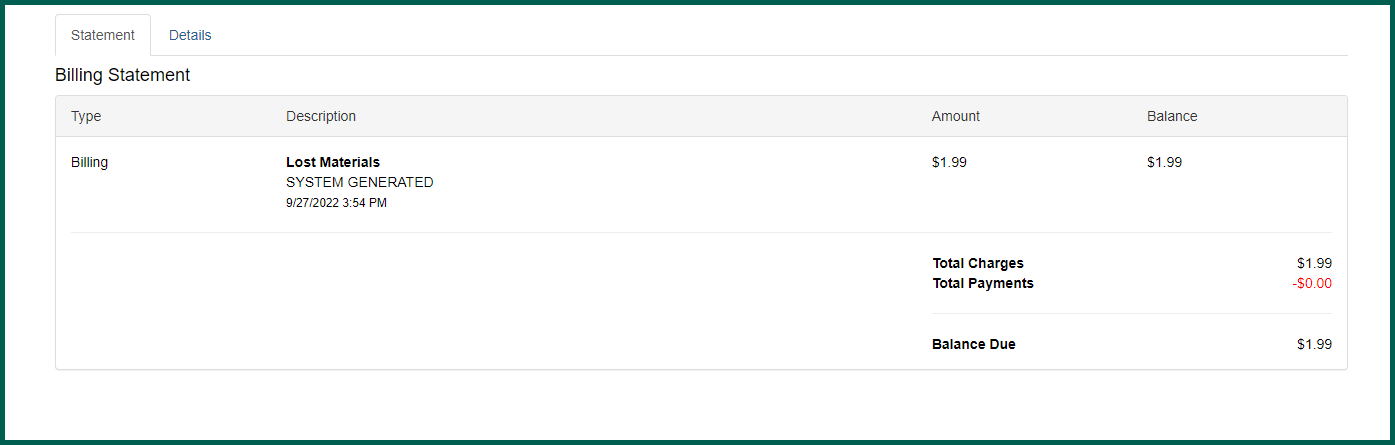
Grocery bills do not show any item information in the Detailed View.
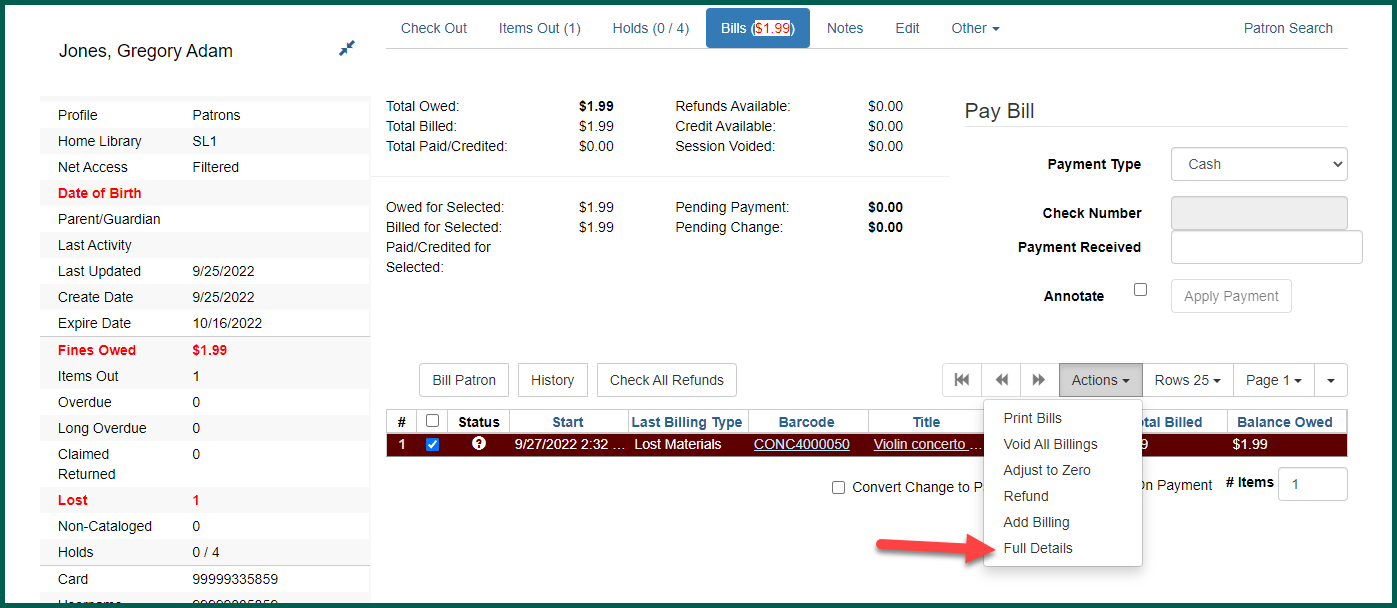
From the statement, click on the Details tab for each individual billing transaction.