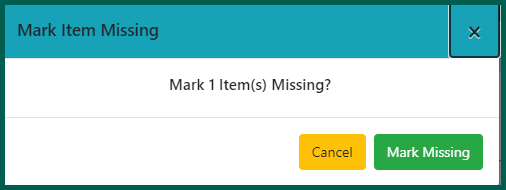Items should be marked missing if they have a status of “Available” but cannot be found. This status change removes the item from circulation. Only the Circulation Library may mark their items as Missing.
To mark an item Missing, you need to retrieve the item in the Client. You can do this by retrieving the item via a catalog search, by viewing it in Item Status, or locating the item on the Holds Pull List.
Using the Catalog #
- Access the catalog via the home page, or the Search or Cataloging menus.
- Type in the item information using the search input and various search filters if necessary.
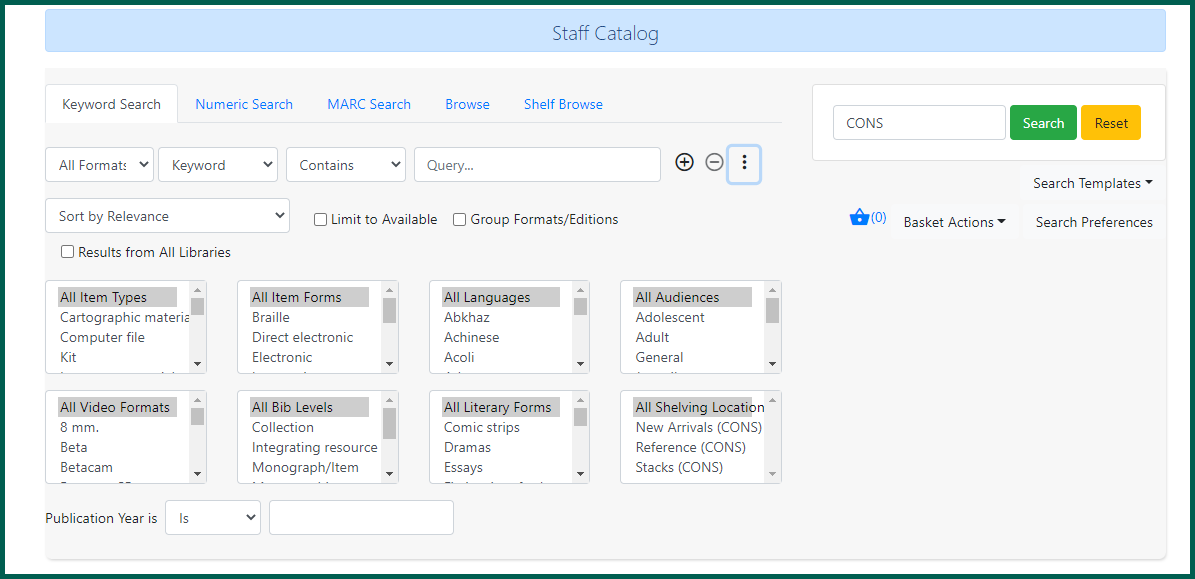
- Click the title link to view the Bibliographic record summary and select the Holdings View tab view.
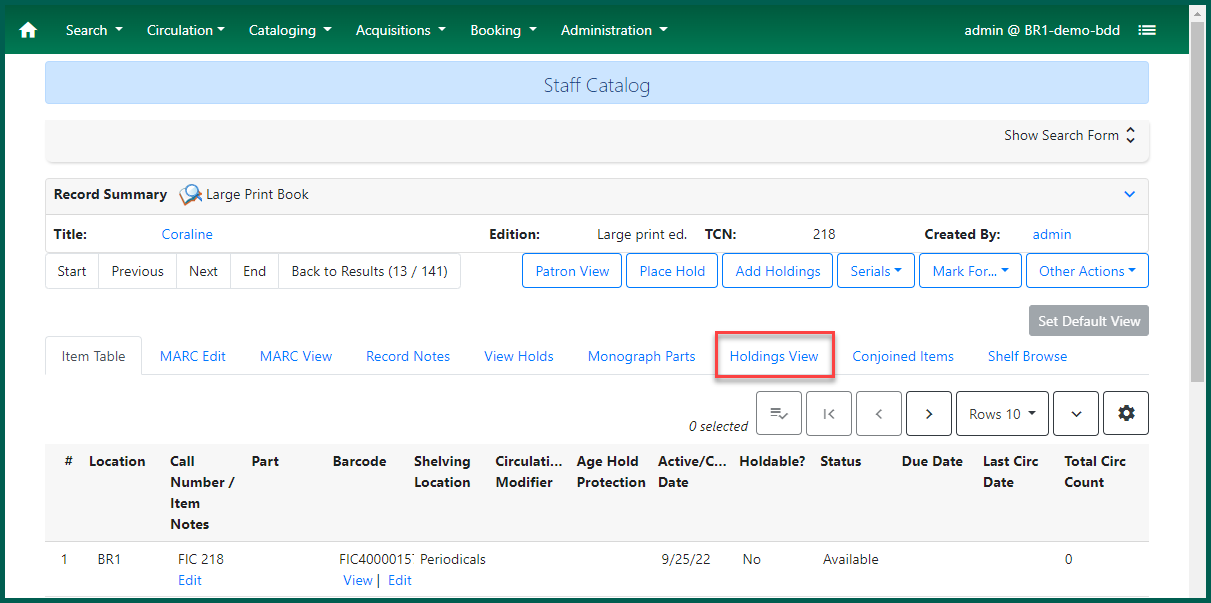
- Select the copy that’s missing or damaged, right-click or click Actions and select Mark Item as Missing.
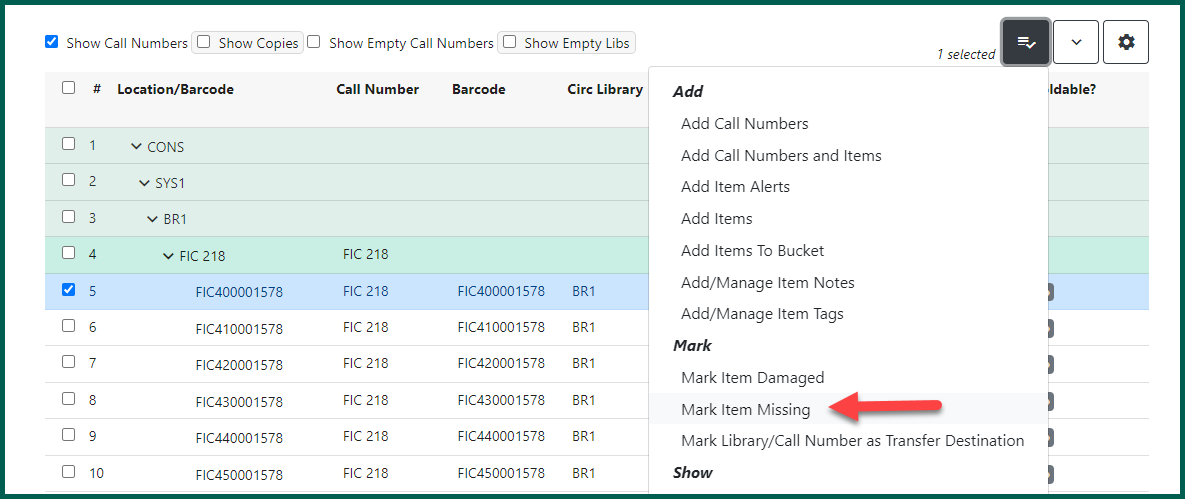
- A confirmation window will appear. Click Mark Missing to update the item’s status.
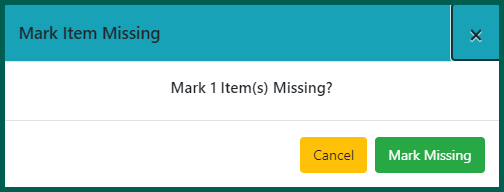
Using Item Status #
If you have the barcode for the missing or damaged item, you can use Item Status to mark items missing.
- Access Item Status.
- Scan or type the item barcode.
- Right-click the item or select Actions and click Mark Item as Missing.

- A confirmation window will appear. Click OK/Continue to change the item’s status.
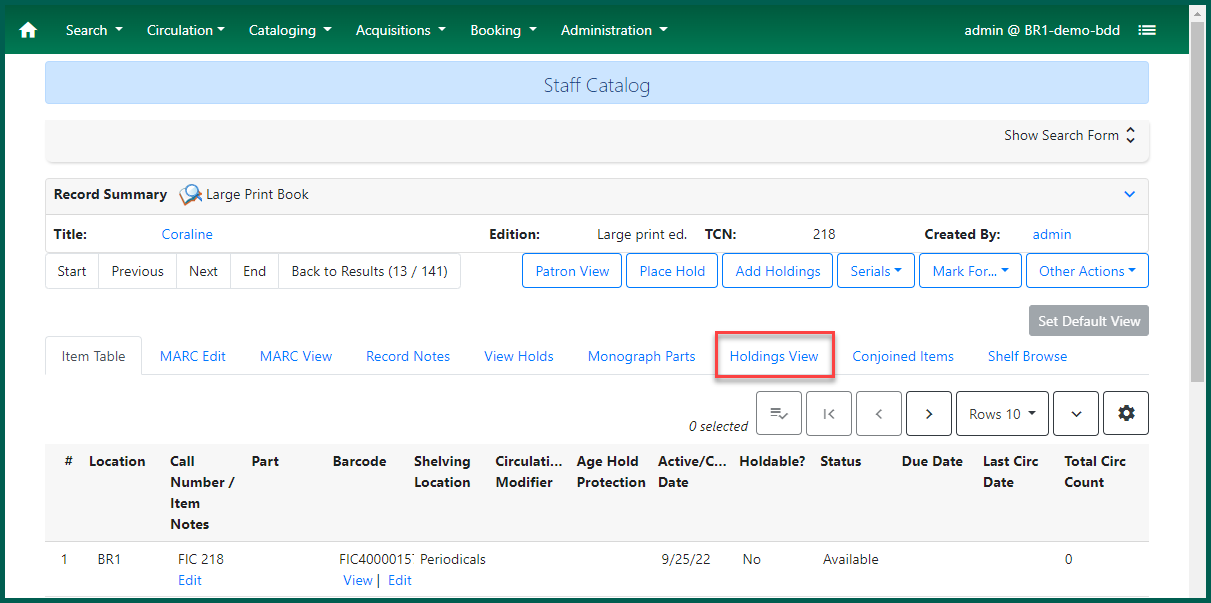
Using the Holds Pull List #
You can use the Holds Pull List to mark items missing.
- Click on the Circulation menu and select Pull List for Hold Requests.
- Locate the affected item’s barcode.
- Right-click the item or select Actions and click Mark Item Missing
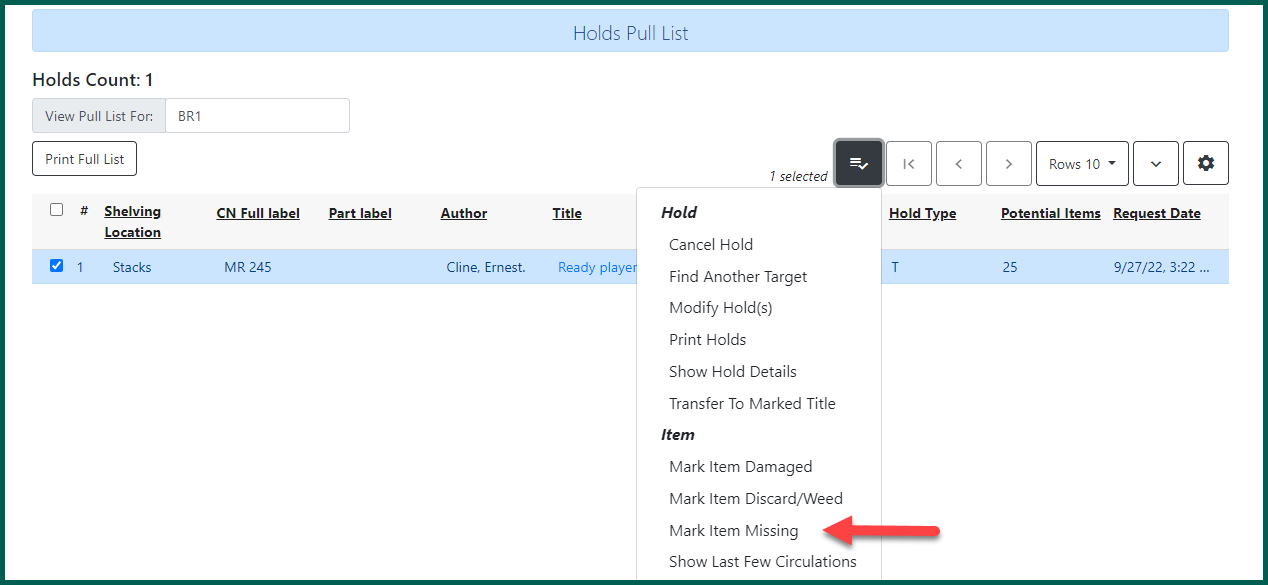
- A confirmation window will appear. Click Mark Missing to update the item’s status.