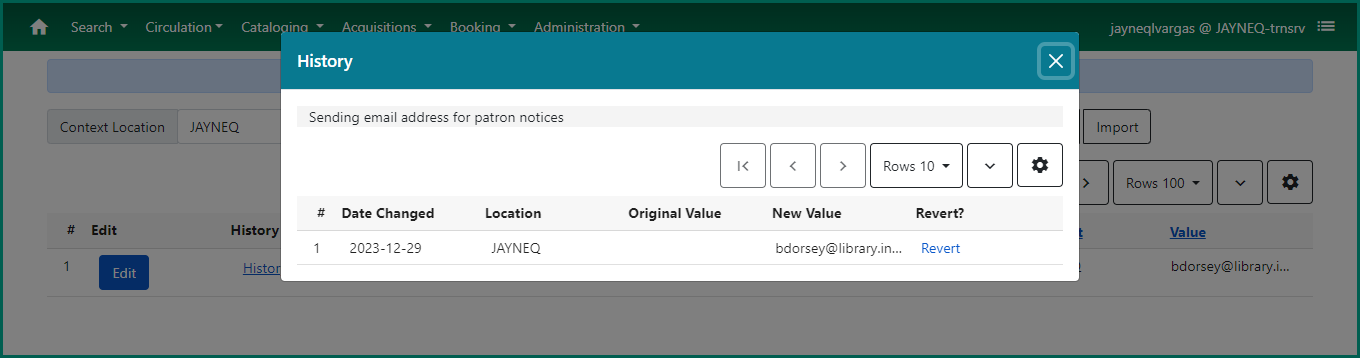The Library Settings Editor contains a very large number of settings that can be configured. While descriptions are made available in the setting names, some dependencies and functions may not be readily apparent when reviewing the overall list of settings. We encourage you to contact the HelpDesk if you wish to test a setting that is not currently set for your library. Some settings have already been set on a consortium level, but others may be set based on local policy. Please consider impacts on both consortium and local policy when choosing to change a setting to ensure you’re in compliance with the consortium rules.
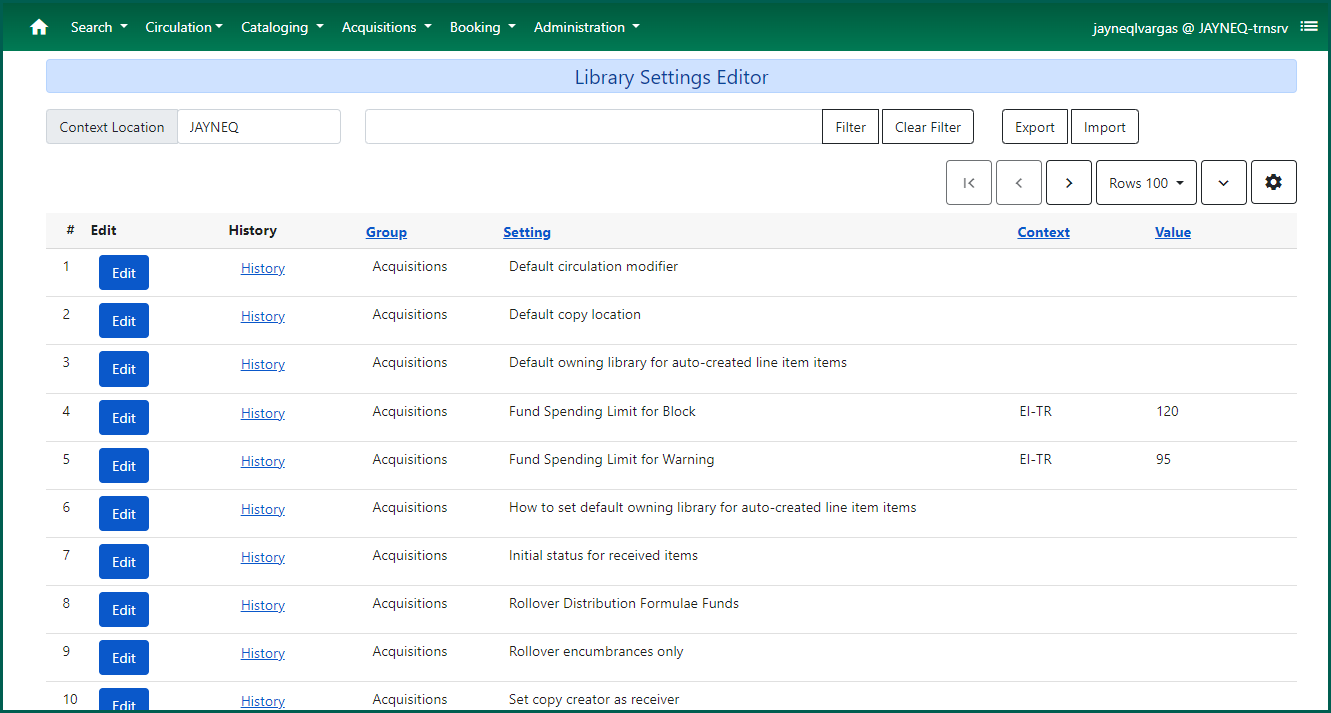
A short list of settings which your library should consider addressing include:
- Staff Login Inactivity Timeout (in seconds)
- OPAC Inactivity Timeout (in seconds)
- Void lost item billing when returned
- Void processing fee on lost item return
- Lost Materials Processing Fee ( Max is $10 under policy)
- Charge processing fee for damaged items (Max is $10 under EI policy)
- Default Item Price (Used only if item price is listed as NULL.)
Use the search box at the top of the page to reduce the list of settings you wish to address/review to a more manageable and relevant list.

Click on Edit to set or update a setting. Deleting will convert the setting to a NULL.
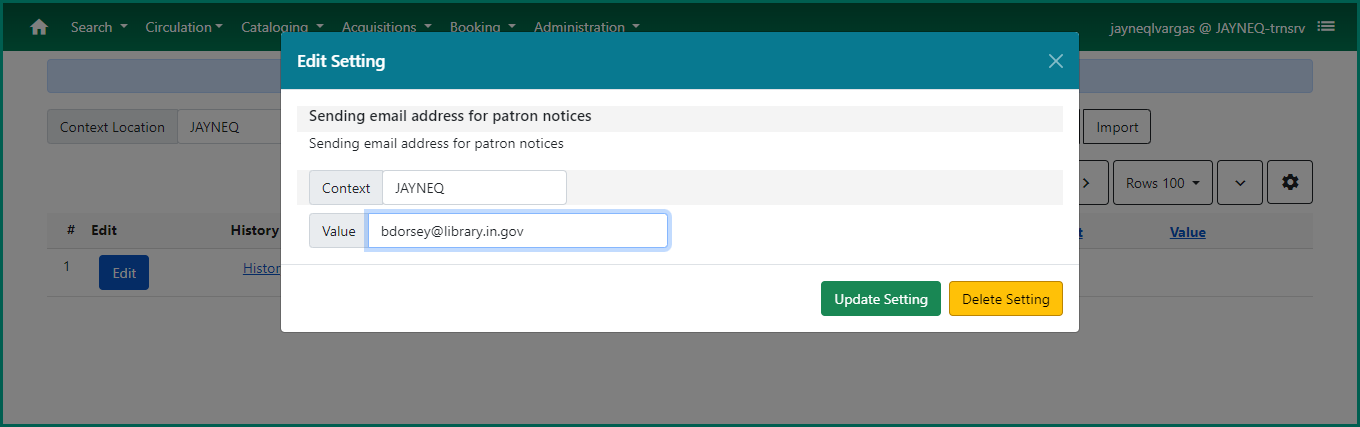
Once you have clicked on either Update Setting or Delete Setting, your selection will be updated in the table. A toast message will appear on the screen in the bottom right corner.
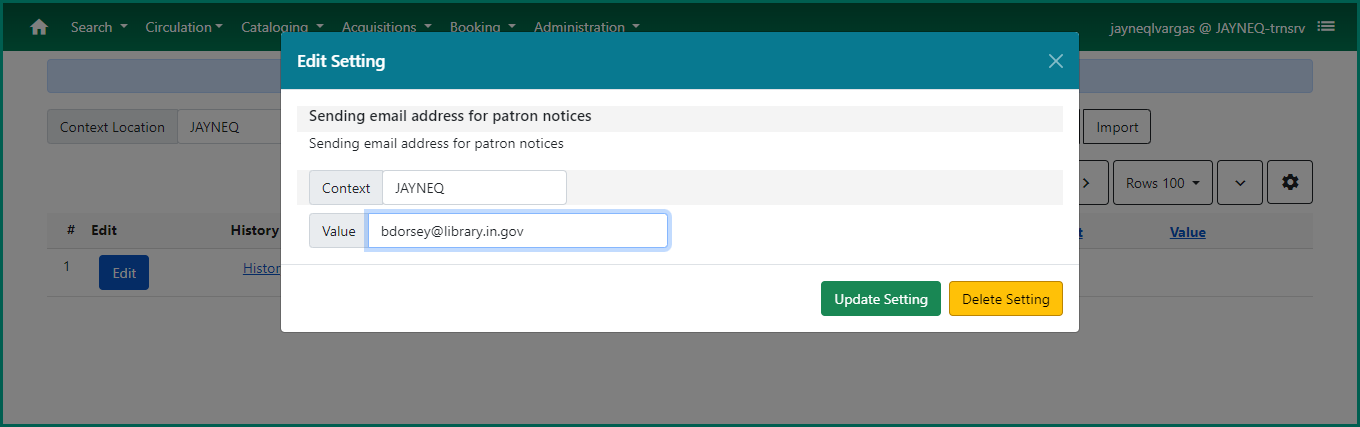
Clicking on History will show you the history of the setting as it’s been set or removed over time. Use the Revert link to roll back a change made to the settings.