Administration > Local Administration > Shelving Locations Editor
Permissions: LocalAdmin
Local Administrators are responsible for configuring and maintaining their libraries’ Shelving Locations. The Shelving Locations Editor is used to create, modify, and delete shelving locations.
When you open the editor, the Library selector will default to your workstation location. By default, previously shelving locations “flagged” as deleted will be hidden by the Is Deleted? column filter.
Creating a shelving location #
To create a new shelving location, click New Shelving Location.
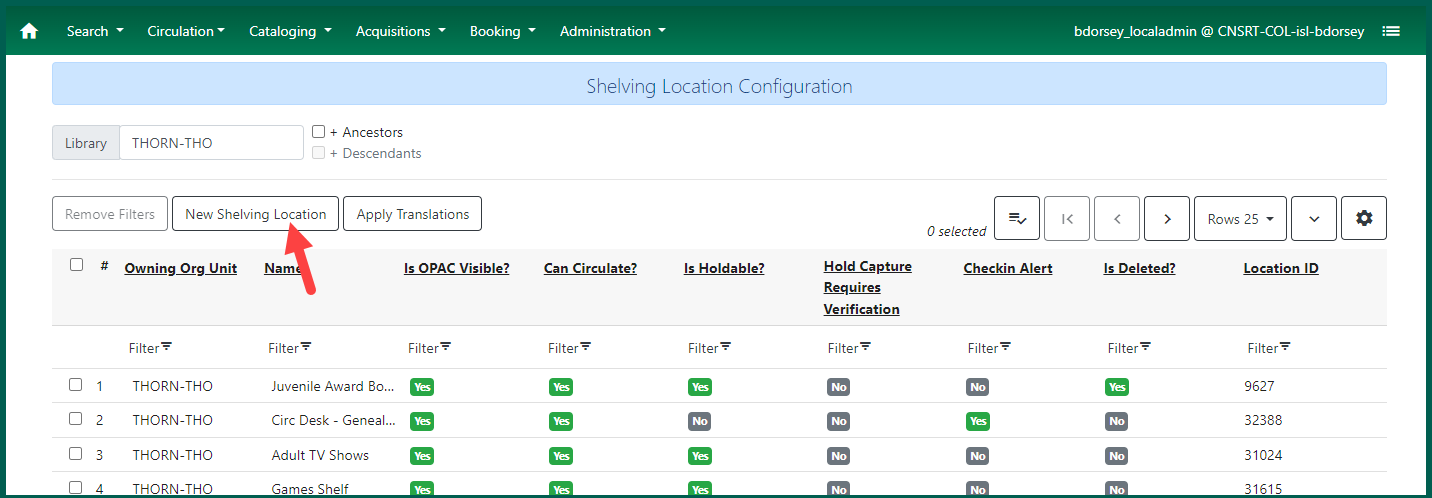
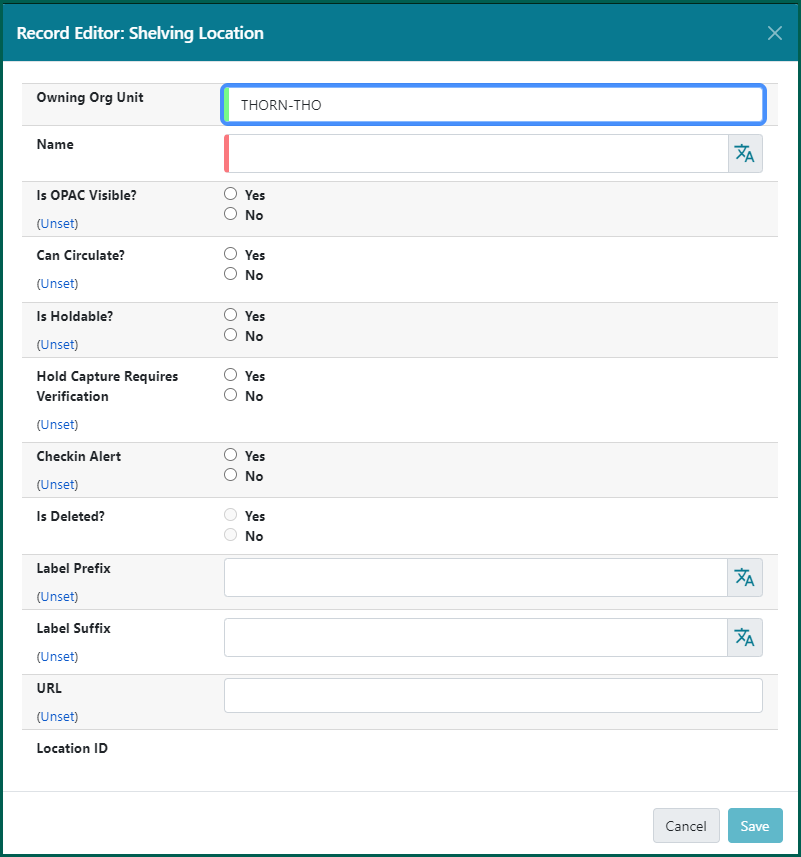
- Owning Org Unit (required entry): Use your system for any locations that may be shared across sites. Select a branch level location if it will be unique to a specific branch.
- Name (required entry): The name of the shelving location as you wish it to appear in the catalog.
- Is OPAC Visible? (required entry):
- Check-mark: Allows everything in that location to be viewed by both patrons and staff.
- Blank: Only staff can see holdings in that location.
- Circulate (required entry):
- Check-mark: Allows circulation of any holdings in that shelving location.
- Blank: Prevents circulation of any holdings in that shelving location. (May be overridden with administrative permissions.)
- Holdable (required entry):
- Check-mark: Allows holds to be placed on any holdings in that shelving location.
- Blank: Prevents holds from being placed on any holdings in that shelving location.
- Hold Capture Requires Verification (required entry):
- Check-mark: Triggers a verification that the Hold can be captured.
- Blank: Allows for the capture of holds.
- Checkin Alert (required entry):
- Check-mark: Triggers an alert on checkin instructing staff to route materials to the shelving location.
- Blank: No alert is triggered.
- Label prefix (optional): Can be used to generate spine label prefixes for holdings in a shelving location, e.g., LP, JF.
- Label suffix (optional): Can be used to generate spine label suffixes for holdings in a shelving location.
- URL (optional): An optional feature to allow staff to add documentation, e.g. a location map. Any URL entered here will be the target of a link created with the shelving location’s name in the holdings grid of the OPAC bib record view.
Once the fields are filled in, click Save to create the new shelving location.
Editing a shelving location #
To edit the shelving location, double click on the location from the list, or right-click or select Actions and choose Edit Selected. You can modify all settings except for the Owning Org Unit.
Deleting a shelving location #
If you wish to remove an existing shelving location, you must first verify that there are no active holdings still associated with that location. Active holdings may include lost, missing, and circulating holdings. These must be transferred to another location before you can delete the shelving location. You can delete the shelving location two ways: double click on the location and check-mark the Is Deleted? Box and clicking Save, or by selecting the location and choosing Delete Selected from the Actions menu.
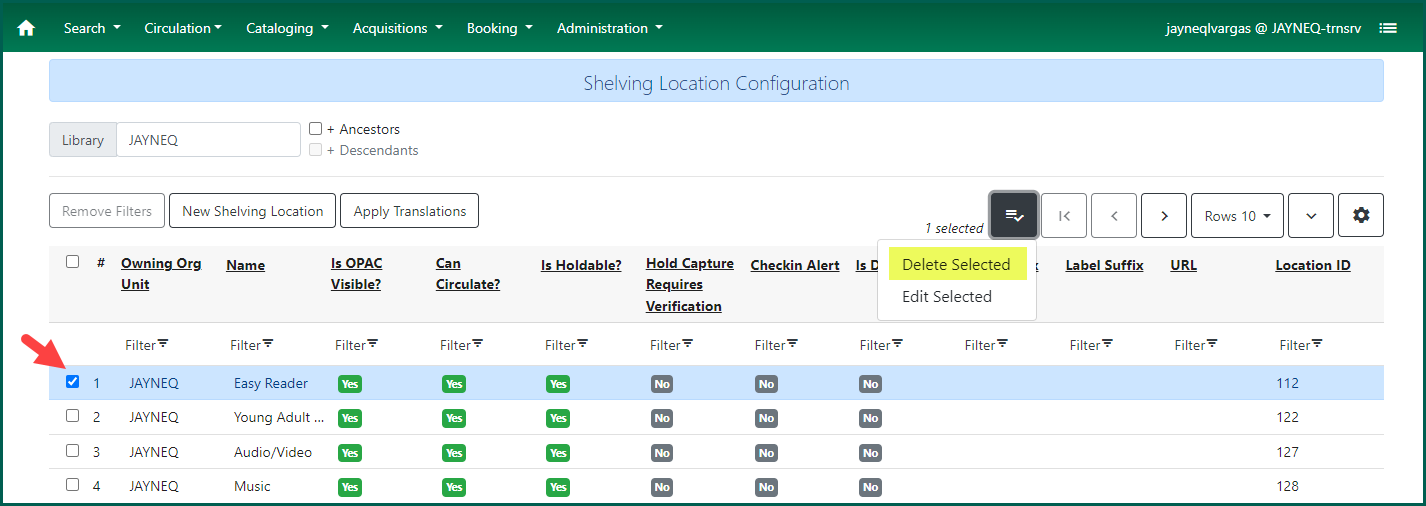
Deleted Shelving Locations and Reports #
Deleted shelving locations may still show in the Reports module. Adding “Z” to the name will move it to the bottom of the list and make it less likely that the location will be included in your results.
