Installation #
To install Hatch, you must be logged in as an operating system administrator on the computer where you want to install it. You may need to involve your IT support if you do not have admin access to your computers. (This is separate from administration rights in Evergreen!)
Hatch requires installing both a Windows application and a separate browser extension in order to function. The Windows application must be installed prior to the extension being enabled.
Hatch Application #
The latest version of the Hatch installer for the application is available at https://evergreen-ils.org/egdownloads/
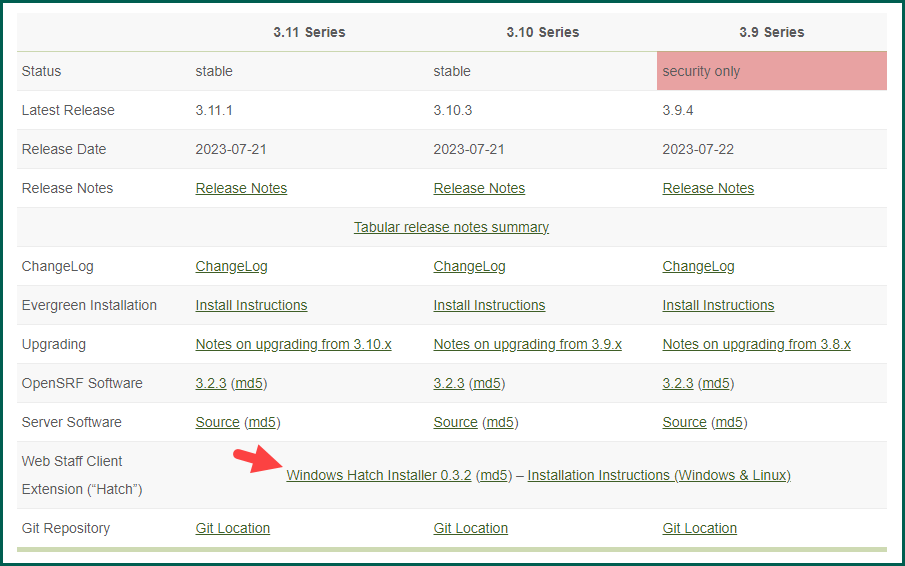
Download the executable and run it. Click through each of the installation confirmation steps.
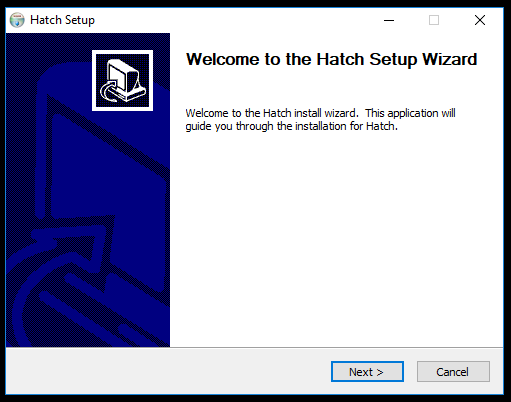
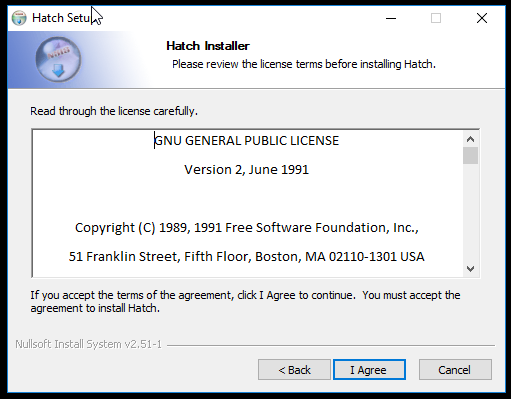
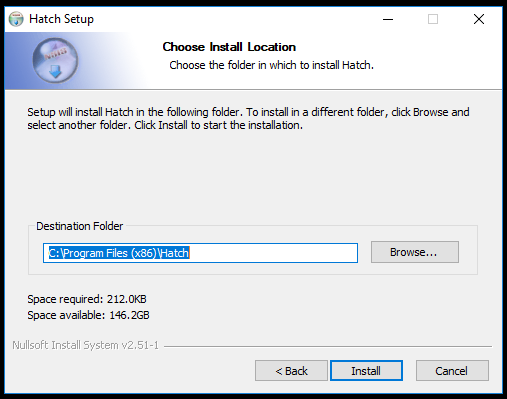
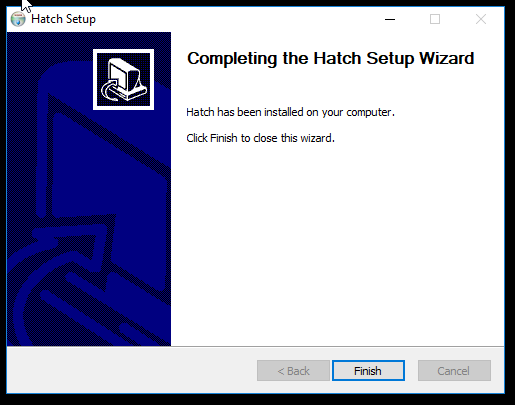
Hatch Browser Extension #
The Hatch browser extension can be installed directly from your browser’s extension store:
For Google Chrome: https://chrome.google.com/webstore/category/extensions
For Firefox Extensions: https://addons.mozilla.org/en-US/firefox/extensions/
Once enabled, the extension should appear in your browser address bar. (You may hide it if you wish by right clicking and selecting Unpin in Chrome Menu.)
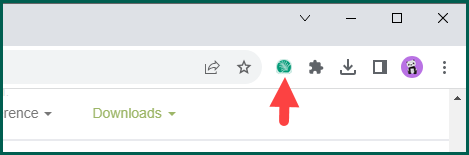
Refer to Printing With Hatch to configure printer settings.
Refer to Troubleshooting Hatch if you are having issues with Hatch.
Enabling Hatch in the web Client #
Administration > Workstation
After installing the Hatch application and enabling the browser extension, the print services needs to be enabled within the web Client.
Click in the box next to Use Hatch for Printing in order to enable silent printing.
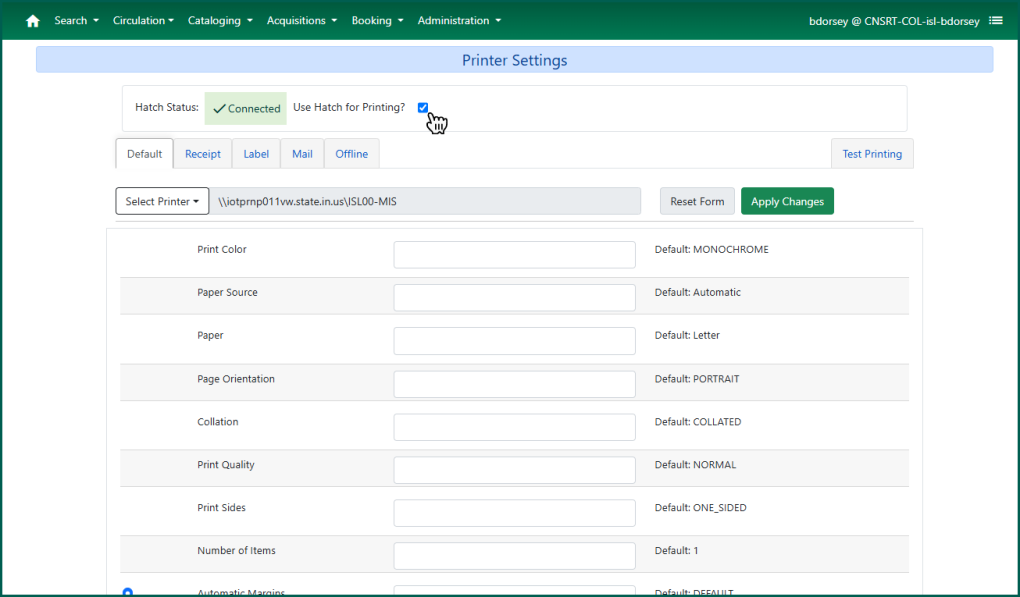
Now printer settings can be configured.
